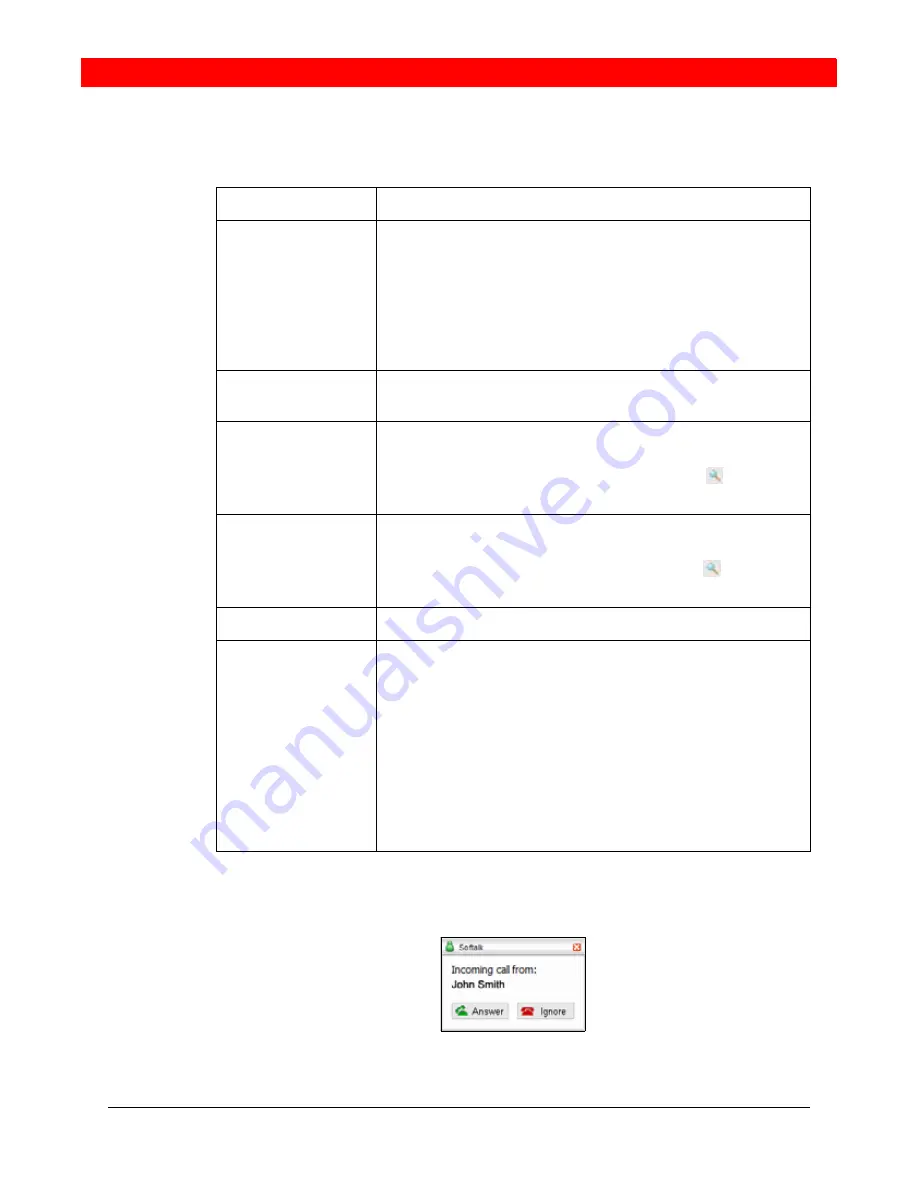
Chapter 3 - Placing a Call
8
You can also place a call by clicking on an available on screen line button and dialing the
appropriate number. Conference calling is covered in
“Call Conferencing”
of this
document.
How
Description
Keying
1.
If you start to enter a name and the Turn Letters feature is
on, then these letters are converted to numbers. Press
Clear, then press spacebar and try again. See
“Options -
General - Application”
on page
13
for details on the Turn
Letters feature.
2.
Click or press
Enter
.
Partial keying
As you key in an entry, a suggestion for completing the entry may
appear. Press Tab to accept the suggestion. Then click or press
Enter
.
Drag-and-drop
Drag an entry from the Contacts tab or any of the lists in the Calls tab
to the Call display.
If the Contacts list contains lots of contacts, use the
field to filter
the list. Then drag the entry.
Right clicking
Right-click an entry on the Contacts tab or any of the lists in the Calls
tab, and choose Phone this Person.
If the Contacts list contains lots of contacts, use the
field to filter
the list. Then right-click the entry.
Redialing
Press
Redi
a
l
.
From Outlook
If you have set up contacts in Microsoft® Outlook®, you can place a
call from there.
■
Double-click the contact in the Contacts list in Outlook. The
Contact dialog box appears.
■
Click the in the top left corner and select the phone number
to dial. As soon as you release, Softalk will be brought to the
front (or will be started) and the call will be placed.
For information on how Softalk and Outlook contacts work together,
see
“Exporting Contacts”
in
Chapter 5
Figure: 4 Call Alert box


























