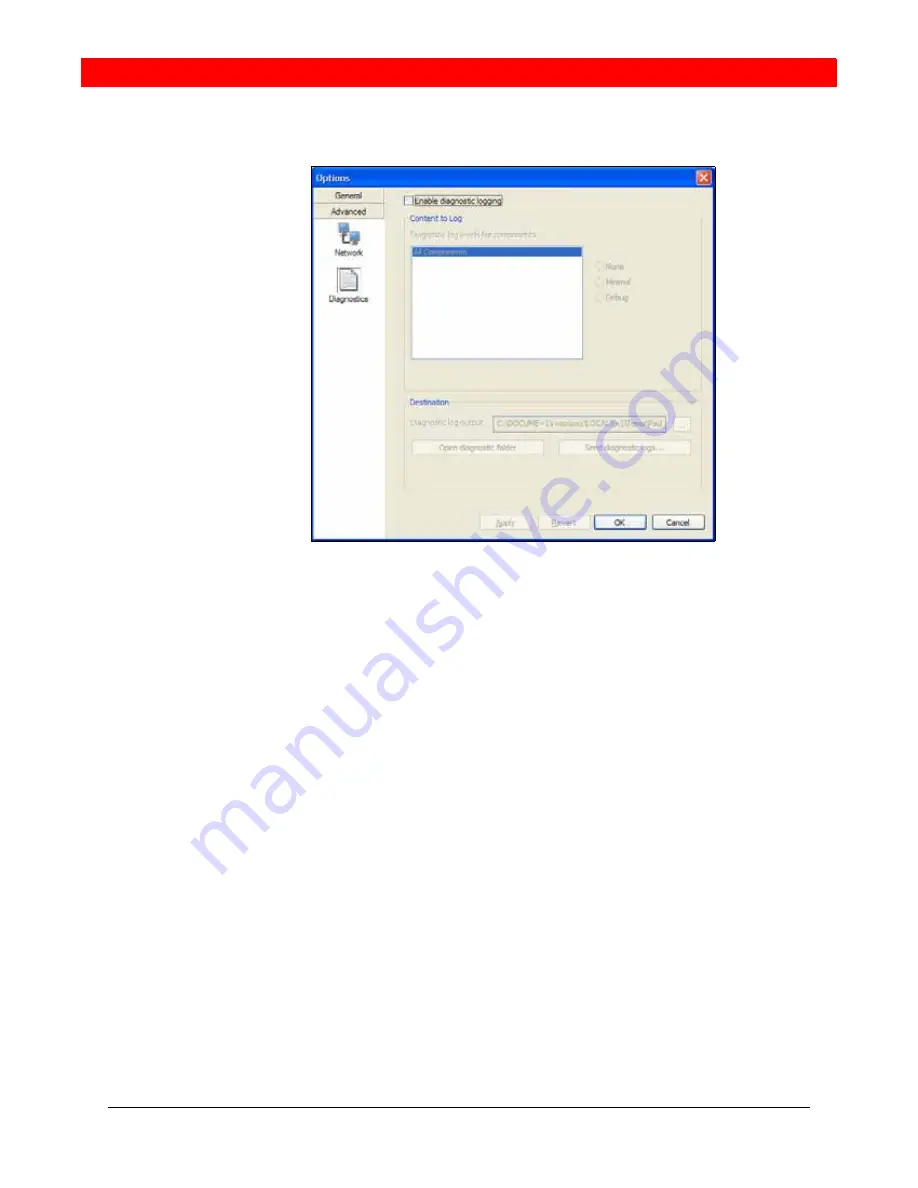
Chapter 3 - Options
19
Options - Advanced - Diagnostics
This screen lets you enable logging to files. Logging uses computer resources, so you
should only enable it when instructed by a customer support representative.
To set up logging:
1.
Click
En
a
ble logging
.
2.
Set the logging level.
3.
Specify the folder where logs will be saved.
4.
Click
Apply
.
Activity on Softalk will be logged to .csv files in the specified folder. A new set of files is
started each time you log on. In order not to create large files when logging (which may
create computer problems), you must not remain logged on indefinitely when logging.
You should occasionally exit and restart Softalk.
If requested by a customer support representative, you can:
■
Open the logging folder and then open a log file using a text editor.
■
E-mail the logs in the specified folder to customer support: Click Send logs to
customer support. A dialog box appears showing all the logs. Select files and click
Open; the selected files are sent and the dialog box closes.
You can delete log files from the specified folder as you would delete any file on your
computer.
Figure: 12 Advanced - Diagnostics Menu






























