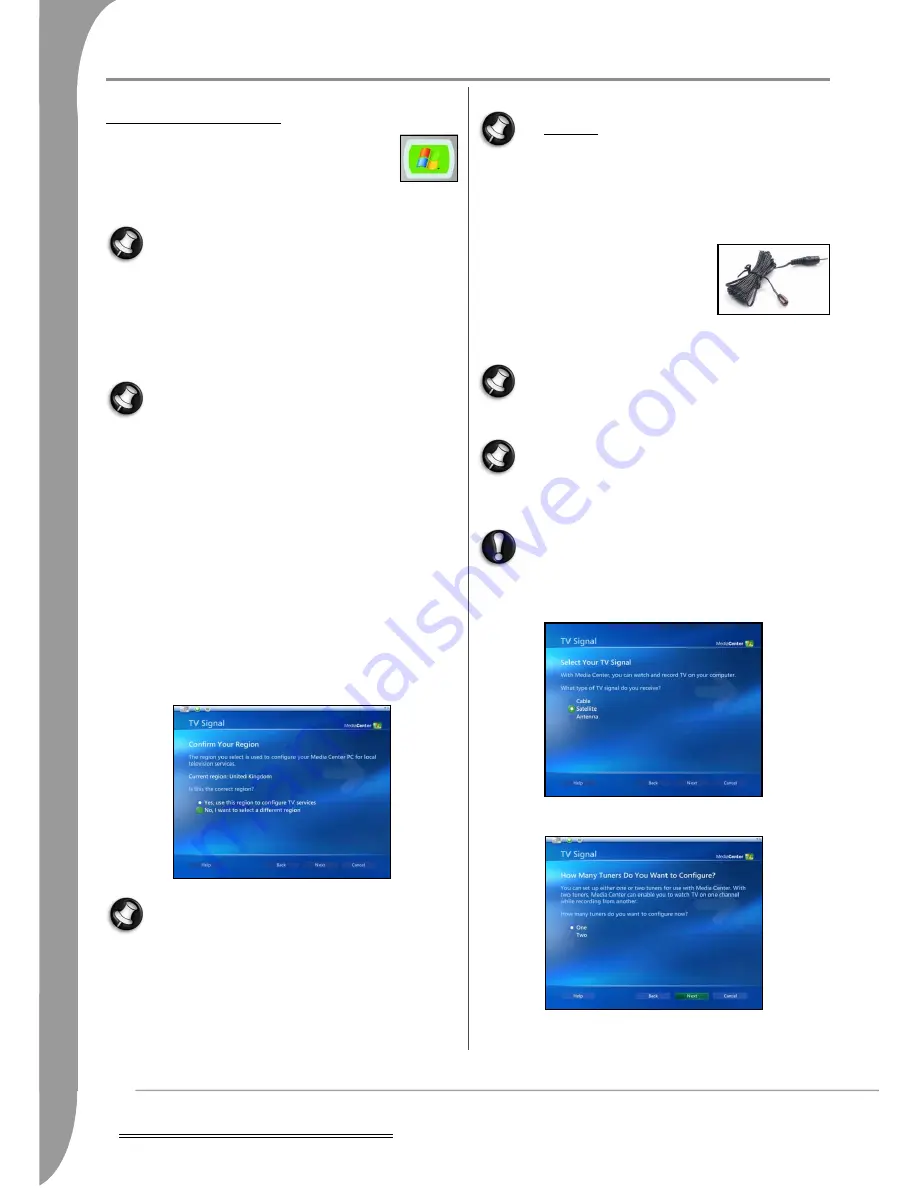
8 -
Using the Packard Bell Smart TV32
U
SING
THE
P
ACKARD
B
ELL
S
MART
TV32
W
INDOWS
M
EDIA
C
ENTER
Windows Media Center powers many of the Smart
TV32’s functions. Television reception, EPG (Electronic
Program Guide), videos, music and photo libraries are
handled by this interface. If Windows Media Center is
not active, press the green button on the centre of the
remote control.
An Internet connection is required to complete the Windows
Media Center installation. The installation may be performed
without an Internet connection, but certain sections (e.g. the
Electronic Programme Guide) will not function correctly.
First Start
When you first start the Smart TV32, you will be asked to configure
Windows Media Center.
The first time you start the Smart TV32 you may have to wait
a few minutes before the first-start screen is displayed.
After you have completed the first-start process, press the
power button on the remote control (or on the front of the
Smart TV32) to turn the Smart TV32 off or on. This avoids the
full start-up delay and allows the Smart TV32 to start pro-
grammed TV recordings.
Simply follow the instructions as they are displayed on the screen;
some screens will require you to make a choice, use the keyboard or
remote control to make selections and select Next or Finish to
continue through the pages.
Click on the Help button if need some help, but some Smart TV32-
specific selections are indicated below.
Set Up your TV Signal
Windows Media Center proposes several options when configuring TV
signals the Smart TV32 may receive. Follow the instructions and select
the appropriate options when available. Normally you may select Next
to use the default option, but if necessary, use the remote control
arrow buttons and
OK
to change selections.
Start with the Configure tuners, TV Signal, and Guide section.
Windows Media Center uses broadcasting standards from a
list of countries. As a result, if you live near the border of a
country, you will not be able to receive TV stations from the
foreign country if the foreign country uses a different transmis-
sion standard. This may also apply to certain foreign channels
transmitted on local analogue cable services.
How is the TV signal connected to the Smart TV32?
The Smart TV may receive TV signals either through the TV tuners
(using a coaxial cable connected to an aerial or cable socket) or
through a set-top box connected to the SCART port (labelled
AV IN
(PC)
).
When you are asked to select your TV signal, select Satellite
for any device connected to the Smart TV32’s SCART port.
This includes devices that decode signals from cable providers
or receive a signal from an aerial (such as a DVB-T receiver).
Using a Set-top Box
If you have attached a set-top box (to decode satellite, cable, ADSL or
other television signals) you must configure Windows Media Center to
recognise the device.
Windows Media Center may also be able to
recognise the remote control used by the set-
top box and send commands using the Smart
TV32’s remote control and the IR blaster
cable.
To use this function, connect the IR blaster
cable to the Smart TV32 and use the adhesive pad to attach the other
end of the cable to the IR sensor on the set-top box.
If a set-top box is used, the My TV section will only display
the signal from this device. The TV tuners (for digital or ana-
logue terrestrial television signals) may be accessed in the
‘TV and Video Capture’ section.
The Smart TV32 features two Hybrid (DVB-T or analogue) TV
tuners, that allow you to watch TV while recording from a dif-
ferent channel. However, when using a set-top box, the ability
to simultaneously watch and record TV signals depends on
the characteristics of the set-top box.
If you have already configured the set-top box, but find that no
image is displayed, access the TV Signal section (select
Settings
,
TV
,
Set Up TV Signal
and then select
Yes
) and follow the instruc-
tions below.
1. When given the choice of TV signals, select Satellite to enter the
set-top box configuration section.
2. Select One in the
How many Tuners Do you Want to Configure?
section and then Next.
3. Make sure the set-top box is on and receiving a TV signal.
4. Check that the default
Broadcast Standard
is correct for your situa-
tion. In most cases the default selection will be correct.























