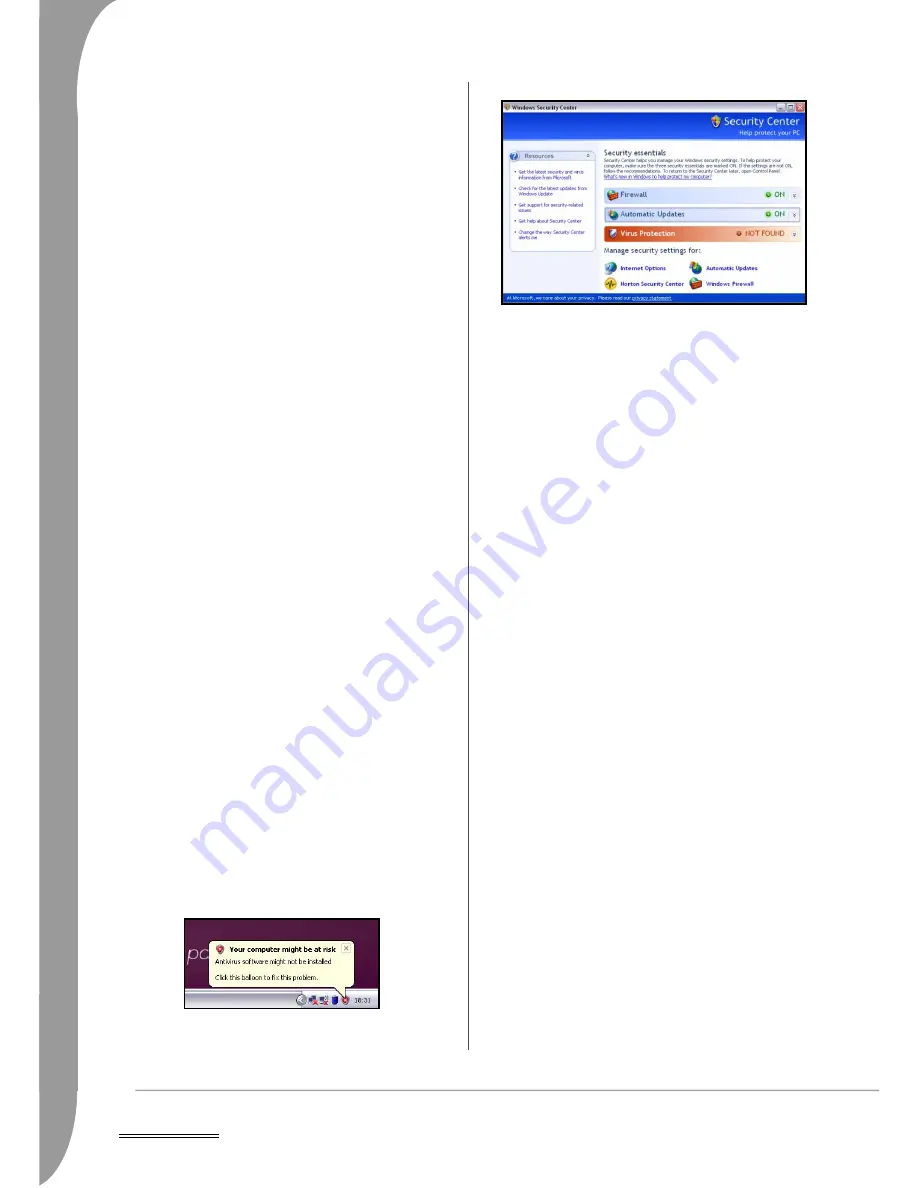
24 -
Helpdesk
3. On the properties screen click on the Advanced tab:
4. In the section
Internet Connection Firewall
you need to place a
tick in the box. Then click OK to turn on the firewall.
5. You will notice that your connection icon now has a small pad
lock icon to show that it is protected.
Adjust Internet Explorer Security Settings
Internet sites use small files called cookies to keep track of user
preferences and information. You can adjust your Internet
browser's security settings to determine how much -or how little-
information you are willing to accept from a Website. Using the
Medium security level allows safe surfing and is appropriate for
most Internet sites.
To access Internet Explorer security settings:
1. In Internet Explorer, click on Tools > Internet Options.
2. Select the Security tab and move the slider to set a security level.
Prevent Spyware Infections
What is Spyware?
Spyware refers to generally unwanted programs that are down-
loaded onto your computer while connected to the Internet, often
without you knowing it. Once it has infected your computer, it can
snoop on your browsing activity, collect personal information,
cause pop-up ads to appear, or even change the configuration of
your computer. Spyware consumes resources on your computer; it
can slow down your Internet connection or entire computer
system, and even cause crashes.
Spyware is sometimes used by unscrupulous companies to monitor
and track the sites you visit on the Internet so as to determine your
web-surfing habits and display targeted pop-up ads on your screen.
However, some kinds of spyware go beyond simple tracking and
actually monitor keystrokes and capture passwords and other
functions which pose a definite security risk.
Download and Run anti- spy Tools
Traditional antivirus programs and firewalls do not offer protection
from such deceptive or unwanted software; you will need to
download special software to remove it from your computer.
You can download efficient anti-spy tools for free from many
sources, including the Microsoft website. These programs will help
you detect and remove spyware applications, thus protecting your
privacy and ensuring your computer runs smoothly. Be careful!
Some malicious programs claim to stop spyware, but they are
actually installing on your computer and will prevent real anti-
spyware programs from operating correctly in the future.
Like antivirus software, make sure you regularly run and update the
program to keep your computer free of spyware.
Use Windows Security Center
Windows provides a central area from where you can control the
security settings of your computer, helping you to protect it from
Internet attacks and ensuring that the latest security updates have
been downloaded and installed on your computer.
To open the
Security Center
, click on Start > Control Panel >
Security Center.
Alternatively, if a security alert has been reported (in the Notification
Area, next to the clock) then you can click on the notification
balloon or double-click on the small Security Center icon. If the icon
is hidden, click on the arrow to show all the Notification Area icons.
The
Security Center
indicates the status and settings used for three
of the most important applications that protect your computer:
Windows Firewall, Windows Automatic Updates
and the virus
protection applications.
Windows Firewall
and
Windows Automatic
Updates
are provided by Microsoft as part of Windows. The antivirus
application varies according to the program installed on your
computer.
Windows Firewall
A firewall is a security system designed to prevent unauthorized
access to or from a private network. It acts as a shield to block
dangerous Internet threats and keep the information on your
computer safe and private.
Windows Updates
If you have an active Internet connection, Windows can check for
important updates for your computer and install them automat-
ically. These updates include security patches and program updates
that can improve your computing experience and help protect your
computer against new viruses and attacks.
Virus Protection
Your computer should be protected by an antivirus program at all
times; while attacks are rare, they can be destructive, possibly
destroying all the information on your computer with little hope of
recovery. The
Security Center
monitors the status of the antivirus
program and reminds you if it has not been recently updated.
Keeping the antivirus program updated allows it to guard against
new viruses and attack techniques.
How Do I Know when my Computer Is at Risk?
If the
Security Center
reports an alert, or if your computer behaves
erratically, crashes unexpectedly or if some of your programs do not
work correctly, your computer may be infected by malicious
software. However, do not blame any computer problem on a virus!
If you suspect your computer is infected, the first thing to do is
update -if you have not already done so, and run your antivirus and
anti-spyware software.
Updates
As new viruses, worms, and other threats are discovered everyday,
keeping your security applications and operating system up-to-date is
crucial. Windows, combined with other security applications can
protect your computer from Internet attacks and ensure that the
latest security updates have been downloaded and installed on your
system. To keep your computer safe with all the latest programs,
please perform the following actions (these topics are described
previously in this guide, see page 24):
✓
Perform updates when prompted by
Windows Security Center
:
✓
Update your antivirus
✓
Use Microsoft
Windows Automatic Updates
✓
Update your anti-spy tool.
✓
See page 24 for more on spyware.
✓
Update your antivirus (if not already done so with
Windows Secu-
rity Center
)
✓
See page 23 for more on viruses.






























