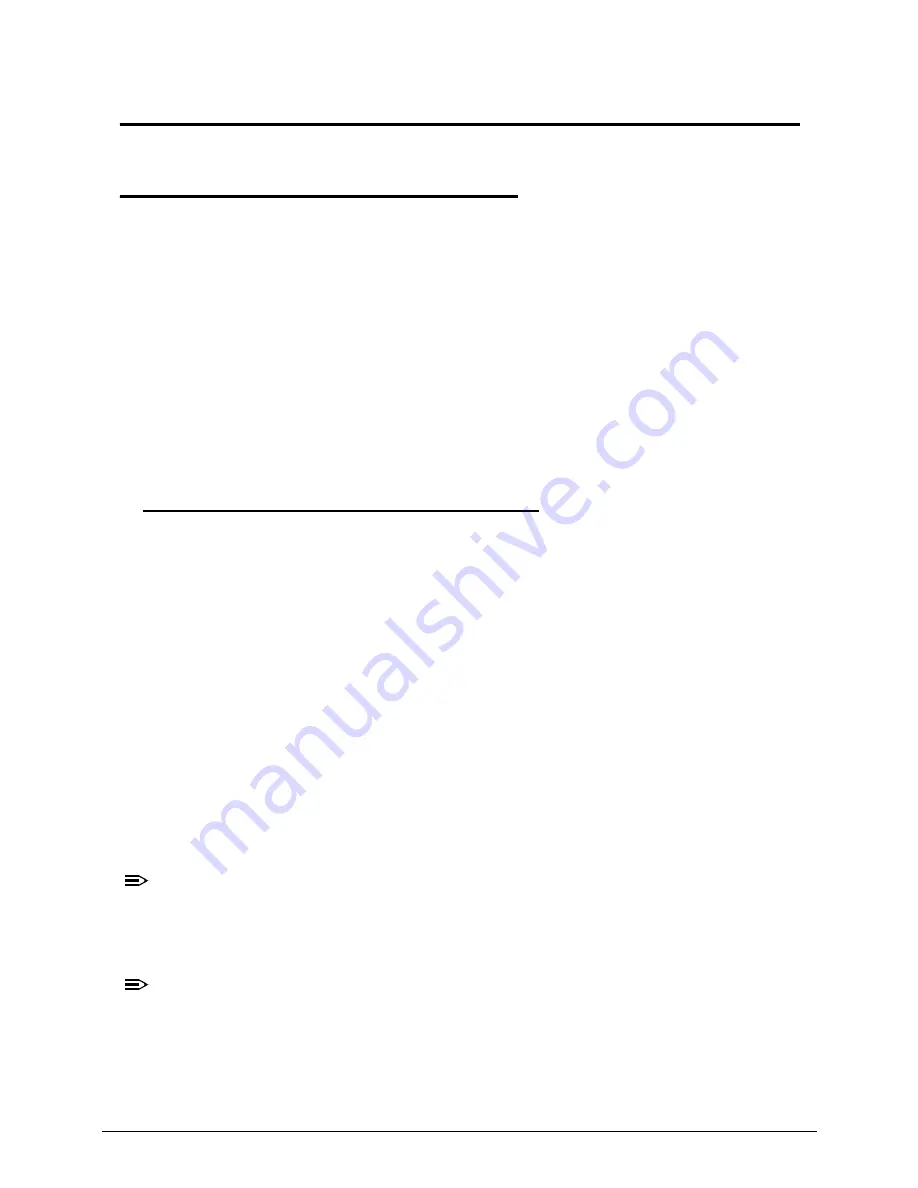
System Utilities
2-3
System Utilities
BIOS Setup Utility
0
This utility is a hardware configuration program built into a computer’s BIOS (Basic
Input/Output System).
The utility is pre-configured and optimized so most users do not need to run it. If configuration
problems occur, the setup utility may need to be run. Refer to
Chapter 4, Troubleshooting
when a problem arises.
To activate the utility, press
F2
during POST (power-on self-test) when prompted at the
bottom of screen.
The default parameter of
F12 Boot Menu
is set to
Disabled
. To change the boot device
without entering
BIOS Setup Utility
, set the parameter to
Enabled
.
To change the boot device without entering the BIOS SETUP, press
F12
during POST to
enter the multi-boot menu.
Navigating the BIOS Utility
0
Six menu options are:
Information
Main
Security
Boot
Exit
To navigate through the following:
Menu - use the left and right arrow keys
Item - use the up and down arrow keys
Change parameter value - press
F5
or
F6
.
Exit - Press
Esc
Load default settings - press
F9
. Press
F10
to save changes and exit BIOS Setup
Utility
NOTE:
NOTE
:
Parameter values can be changed if enclosed in square brackets [ ]. Navigation
keys appear at the bottom of the screen. Read parameter help carefully when
making changes to parameter values. Parameter help is found in the Item
Specific Help area of the screen.
NOTE:
NOTE
:
System information is subject to specific models.
Summary of Contents for EasyNote TK11BZ
Page 1: ...Packard Bell EasyNote TK11BZ TK13BZ SERVICEGUIDE ...
Page 4: ...iv ...
Page 10: ...x ...
Page 11: ...CHAPTER 1 Hardware Specifications ...
Page 14: ...1 4 ...
Page 53: ...CHAPTER 2 System Utilities ...
Page 80: ...2 28 System Utilities ...
Page 81: ...CHAPTER 3 Machine Maintenance Procedures ...
Page 84: ...3 4 ...
Page 118: ...3 38 Machine Maintenance Procedures ID Size Quantity Screw Type B ICW50 CPU Thermal Screw 4 ...
Page 135: ...CHAPTER 4 Troubleshooting ...
Page 162: ...4 28 Troubleshooting ...
Page 163: ...CHAPTER 5 Jumper and Connector Locations ...
Page 172: ...5 10 Jumper and Connector Locations ...
Page 173: ...CHAPTER 6 FRU Field Replaceable Unit List ...
Page 174: ...6 2 Exploded Diagrams 6 4 FRU List 6 6 Screw List 6 21 ...
Page 194: ...6 22 FRU Field Replaceable Unit List ...
Page 195: ...CHAPTER 7 Model Definition and Configuration ...
Page 196: ...7 2 Packard Bell EasyNote TK11BZ TK13BZ 7 3 ...
Page 200: ...7 6 Model Definition and Configuration ...
Page 201: ...CHAPTER 8 Test Compatible Components ...
Page 202: ...8 2 Microsoft Windows 7 Environment Test 8 4 ...
Page 213: ...CHAPTER 9 Online Support Information ...
Page 214: ...9 2 Introduction 9 3 ...
Page 216: ...9 4 Online Support Information ...






























