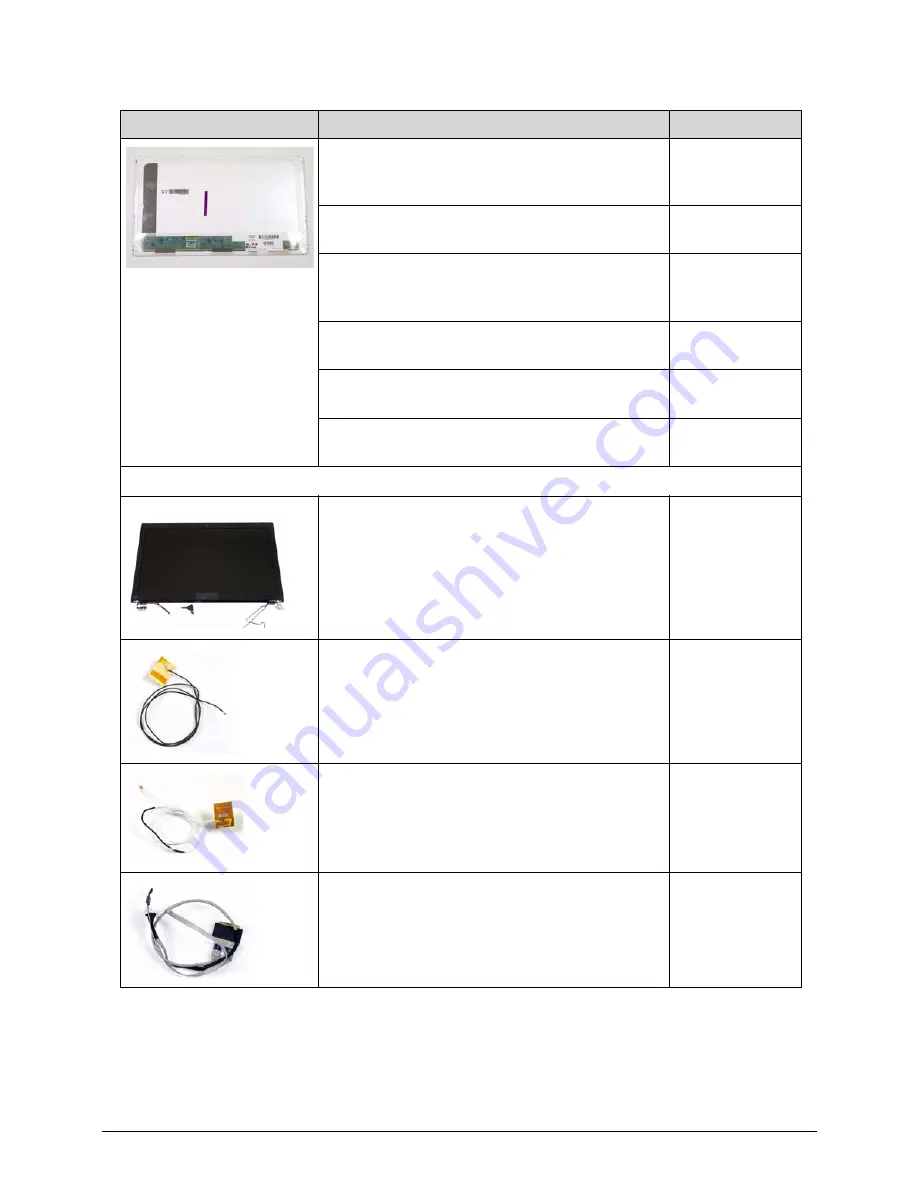
6-14
FRU (Field Replaceable Unit) List
LED LCD AUO 15.6"W WXGA Glare
B156XW02 V2 LF 200nit 8ms 500:1 (power
saving)
LK.15605.010
LED LCD SAMSUNG 15.6"W WXGA Glare
LTN156AT02-A11 LF 220nit 8ms 500:1
LK.15606.012
LED LCD LPL 15.6"W WXGA Glare
LP156WH2-TLEA LF 220nit 16ms 500:1 (color
engine)
LK.15608.011
LED LCD CMO 15.6"W WXGA Glare
N156B6-L0B LF 220nit 8ms 650:1
LK.1560D.010
LED LCD CPT 15.6"W WXGA Glare
CLAA156WB11A LF 220nit 8ms 600:1
LK.1560A.004
LED LCD AUO 15.6"W WXGA Glare
B156XW02 V6 LF 200nit 8ms 400:1
LK.15605.019
LCD
ASSY LED LCD MODULE 15.6"W WXGA
GLARE W/ANTENNA*2, CCD 1.3M, RED - PB
6M.BQ702.003
ANTENNA WLAN-MAIN
50.R4F02.005
ANTENNA WLAN-AUX
50.R4F02.006
LED CABLE FOR W/CMOS
50.R4F02.009
Table 6-3.
FRU List
Category
Description
Acer Part No.
Summary of Contents for EasyNote TK11BZ
Page 1: ...Packard Bell EasyNote TK11BZ TK13BZ SERVICEGUIDE ...
Page 4: ...iv ...
Page 10: ...x ...
Page 11: ...CHAPTER 1 Hardware Specifications ...
Page 14: ...1 4 ...
Page 53: ...CHAPTER 2 System Utilities ...
Page 80: ...2 28 System Utilities ...
Page 81: ...CHAPTER 3 Machine Maintenance Procedures ...
Page 84: ...3 4 ...
Page 118: ...3 38 Machine Maintenance Procedures ID Size Quantity Screw Type B ICW50 CPU Thermal Screw 4 ...
Page 135: ...CHAPTER 4 Troubleshooting ...
Page 162: ...4 28 Troubleshooting ...
Page 163: ...CHAPTER 5 Jumper and Connector Locations ...
Page 172: ...5 10 Jumper and Connector Locations ...
Page 173: ...CHAPTER 6 FRU Field Replaceable Unit List ...
Page 174: ...6 2 Exploded Diagrams 6 4 FRU List 6 6 Screw List 6 21 ...
Page 194: ...6 22 FRU Field Replaceable Unit List ...
Page 195: ...CHAPTER 7 Model Definition and Configuration ...
Page 196: ...7 2 Packard Bell EasyNote TK11BZ TK13BZ 7 3 ...
Page 200: ...7 6 Model Definition and Configuration ...
Page 201: ...CHAPTER 8 Test Compatible Components ...
Page 202: ...8 2 Microsoft Windows 7 Environment Test 8 4 ...
Page 213: ...CHAPTER 9 Online Support Information ...
Page 214: ...9 2 Introduction 9 3 ...
Page 216: ...9 4 Online Support Information ...






























