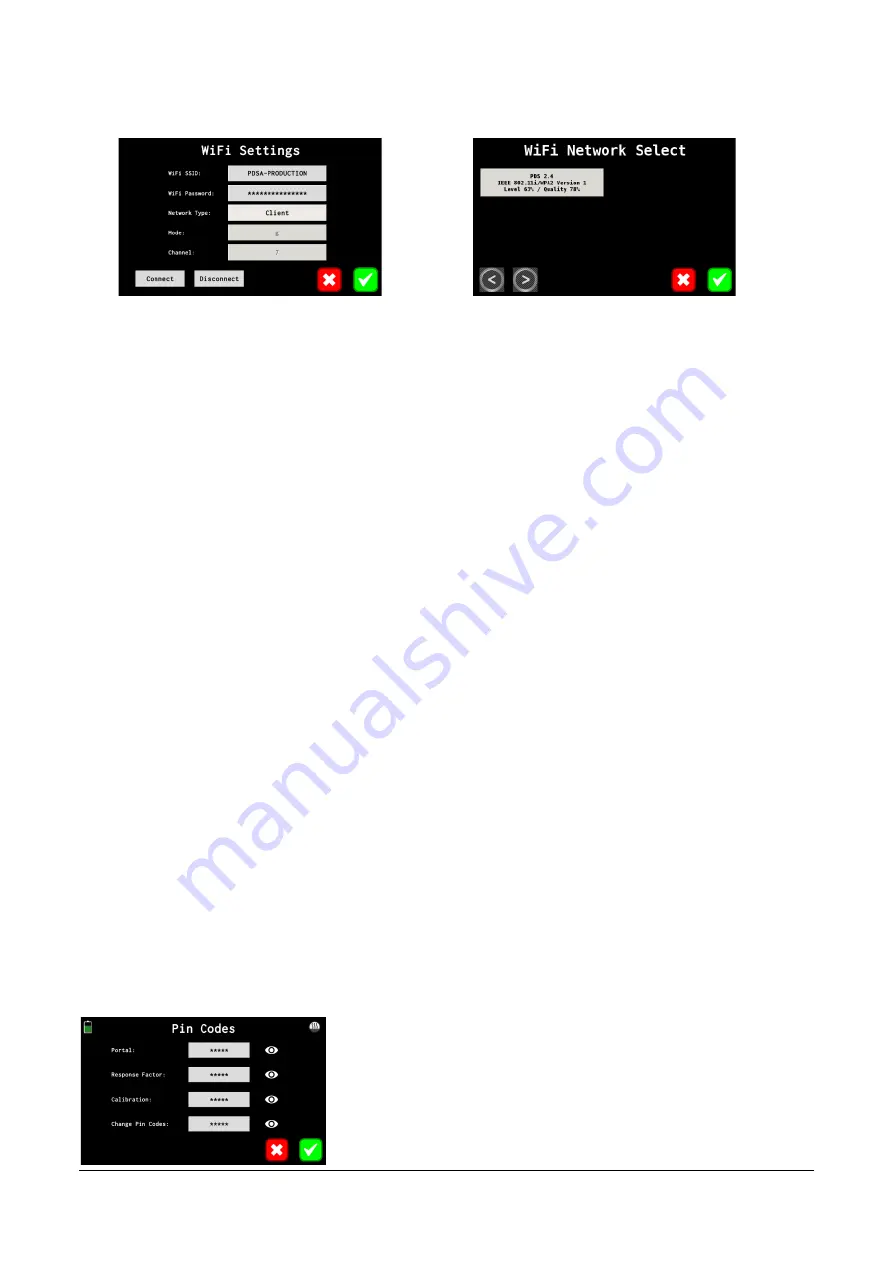
26
DPM-RT-2 Operating Manual
6.4
WiFi
The DPM-RT-2 utilises WiFi for keeping its internal clock in sync with time servers on the internet via the
Network Time Protocol (NTP). The unit will also host a web server which is available from any computer on
the same network and allows for viewing and downloading previous test results in CSV format.
The DPM-RT-2 can either connect to an existing WiFi network when the
Network Type
is set to
Client
,
otherwise it can generate its own WiFi network which other devices can connect to, when this is set to
Access Point
. Only 2.4GHz WiFi networks are supported, 5GHz networks are not supported.
The
Connect
and
Disconnect
button when tapped will force the WiFi connection to be started or stopped
respectively.
6.4.1
Client Mode
To connect the unit to a network, the user must first select a WiFi network by tapping on the
WiFi SSID
button, which will scan for available networks and display them to the user so they can select one. Next the
WiFi password must be entered in by tapping on the
WiFi Password
button.
Once a WiFi network has been configured, the DPM-RT-2 will attempt to connect to the network whenever it
is in range.
The WiFi network must have a DHCP server on the network to lease an IP Address to the DPM-RT-2. For
configuring your router to provide a persistent IP Address to your unit, See Section 5.2.2 Router Settings for
a Persistent IP Address
6.4.2
Access Point Mode
When in Access Point mode the DPM-RT-2 will generate its own WiFi network like a WiFi router does,
although there will be no internet access available. This WiFi network can only be used for remotely
connecting to the DPM-RT-2 using a smartphone, tablet, or laptop/computer.
If required,
the WiFi network’s range can be increased by using standard WiFi
Range Extender or Repeater
devices. The WiFi
Channel
and
Mode
can also be set on this screen.
6.5
Pin Codes
All the pin codes on the DPM-RT-2 are configurable via the on-screen
menu, although a pin code must first be entered before these codes
can be viewed/edited. Depending on the PIN Code entered to access
this screen, some codes may be hidden and cannot be viewed or
edited.

























