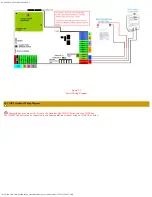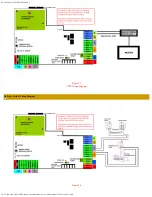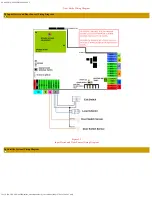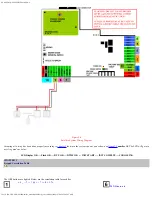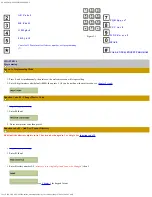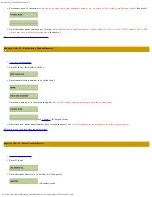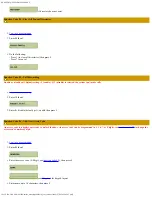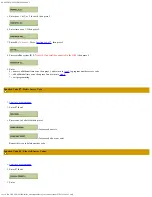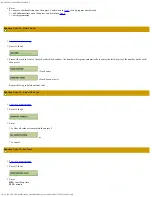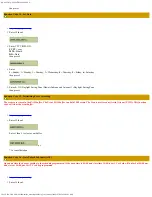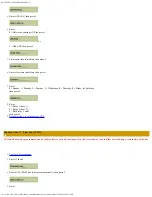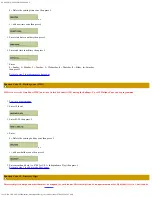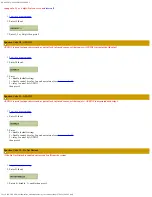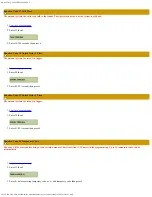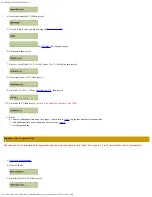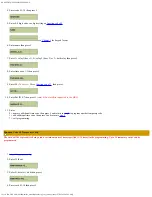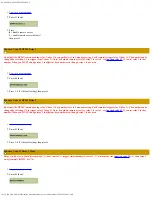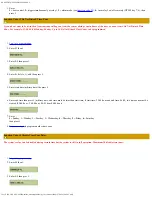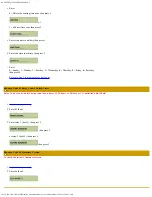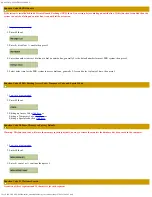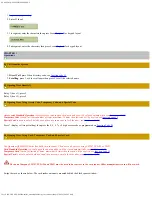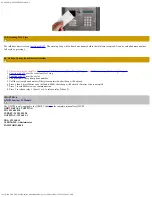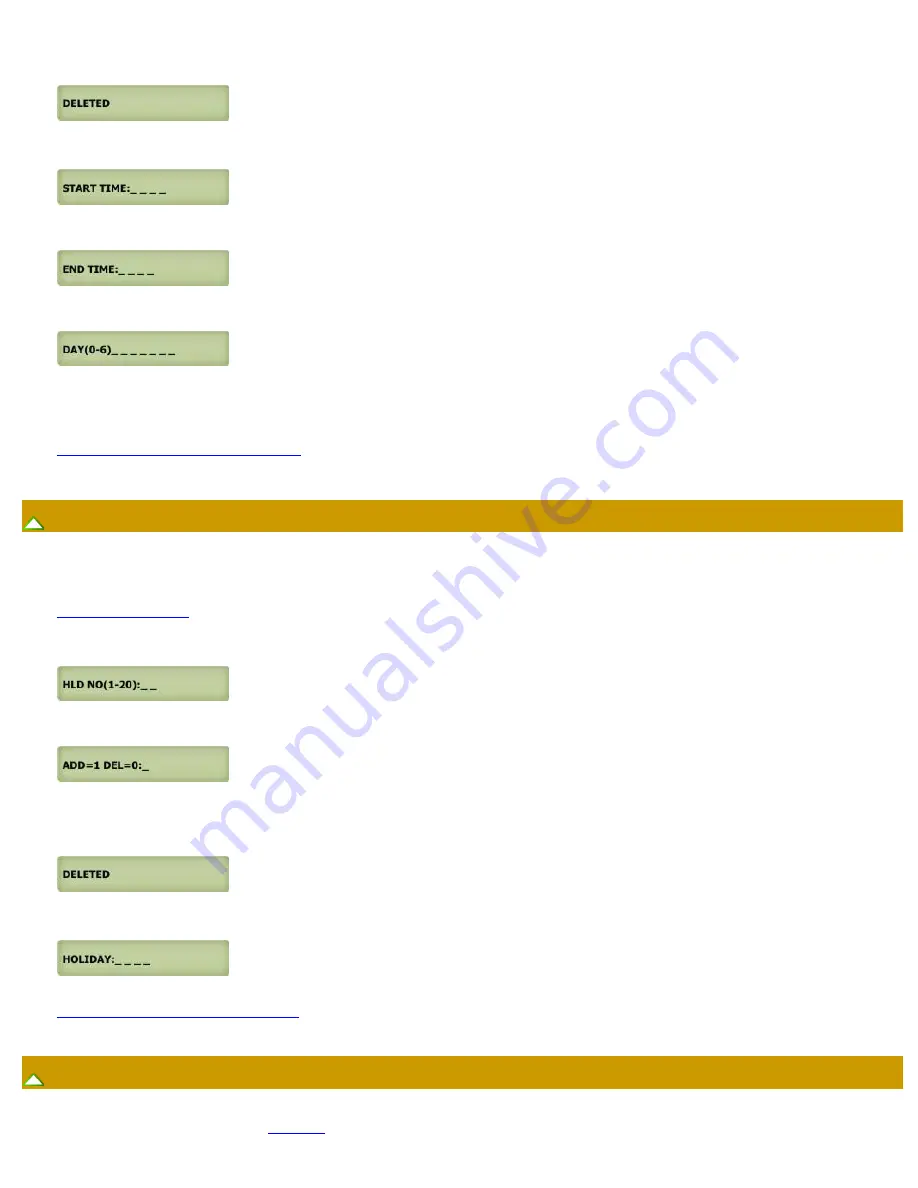
QUANTUM QVOIP SERIES MANUAL
file:///C|/PACH-CO.COM-2020/online_manual/q9000voip_series_manual.htm[1/17/2020 10:02:05 AM]
0= Delete the existing time zone then press #
or
1= add new time zone then press #
5.
Enter start time in military then press #
6.
Enter end time in military then press #
7.
Enter
0
= Sunday,
1
= Monday,
2
= Tuesday,
3
= Wednesday,
4
= Thursday,
5
= Friday,
6
= Saturday
then press #
Return to step 3 to program more time zone
Function Code 18 - Holiday Zone (HLD)
HLD is to ever ride Time Zone (TMZ) and Auto Unlock Schedule (AUS) during the holidays.
Up to 20 Holiday Zone can be programmed
1.
2.
Enter 18 then #
3.
Enter 01-20 then press #
4.
Enter
0= Delete the existing holiday zone then press #
or
1= add new holiday zone then press #
5. Enter month and date (i.e. 0704 for U.S.A Independence Day) then press #
Return to step 3 to add more holiday zones.
Function Code 19 - Directory Digit
Directory digit is a unique number that must be assigned for each tenant. Directory digit can be an apartment number. By default is set to 3 but it can be