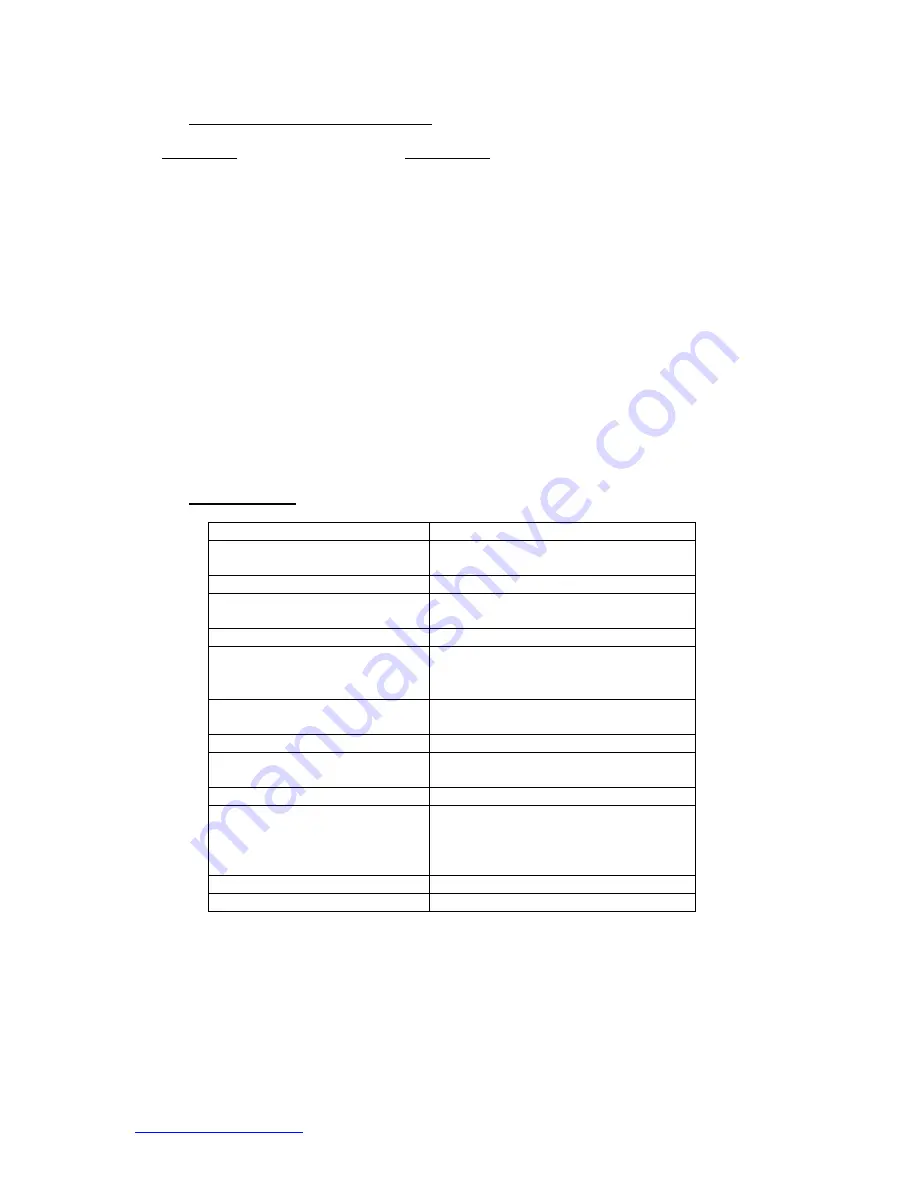
System Operations Manual
www.paceworldwide.com
Page 3 of 40
1.
Packing Contents, Standard Items
Description
Part Number
TF
1500
8007-0410
(120V)
8007-0411
(230V)
PC
-
Monitor
-
Keyboard
-
Mouse
-
Vacuum
Pick 1272-0005-P1
Vacuum
Pick
Kit
6993-0060
Suction
Cups
6993-0202-P1
Alignment
Board
4018-0100-P1
Mounting Platform Stencil
1321-0725
Mounting Platform Flux Dip
1321-0735
Hot Grip Removal Pad
1100-0307
Thermocouples
(4)
1340-0174-P1
Hex
Wrench
Kit
6016-0034
Power
Cord
1332-0224
Video
Cable 3008-0168
2. Specifications:
Part Number
8007-0410
Dimensions
737 mm H x 686 mm W x 737 mm D
(29” x 27” x 29”)
Weight (w/o computer)
45 kgs (100 lbs)
Power Requirements
115 VAC, 60 hz or 230 VAC, 50 Hz
2000 watts
PC
Pentium 4, 256M Ram, Floppy, CD
Top Heater
Adjustable convective air (air or N2),
Maximum 20 SLPM, 1600 watts
100 to 400 deg C, 212 to 750 deg F
Bottom Heater
IR, 400 watts, 2 @ 200w each
100 to 221 deg C, 212 to 430 deg F
Vacuum
450 mm Hg
Optics
High resolution, Dual Color Vision
Overlay System
Positioning Accuracy (Z travel)
+/- 25 umeters (0.001”)
Video
2 Composite Video (external)
1 “S” Video (Internal)
15” Integrated color Flat Panel
Monitor
PC Board Size
305 x 305 mm, 12” x 12”
Component Size
35 mm x 35mm, 1.38” x 1.38” max.


















