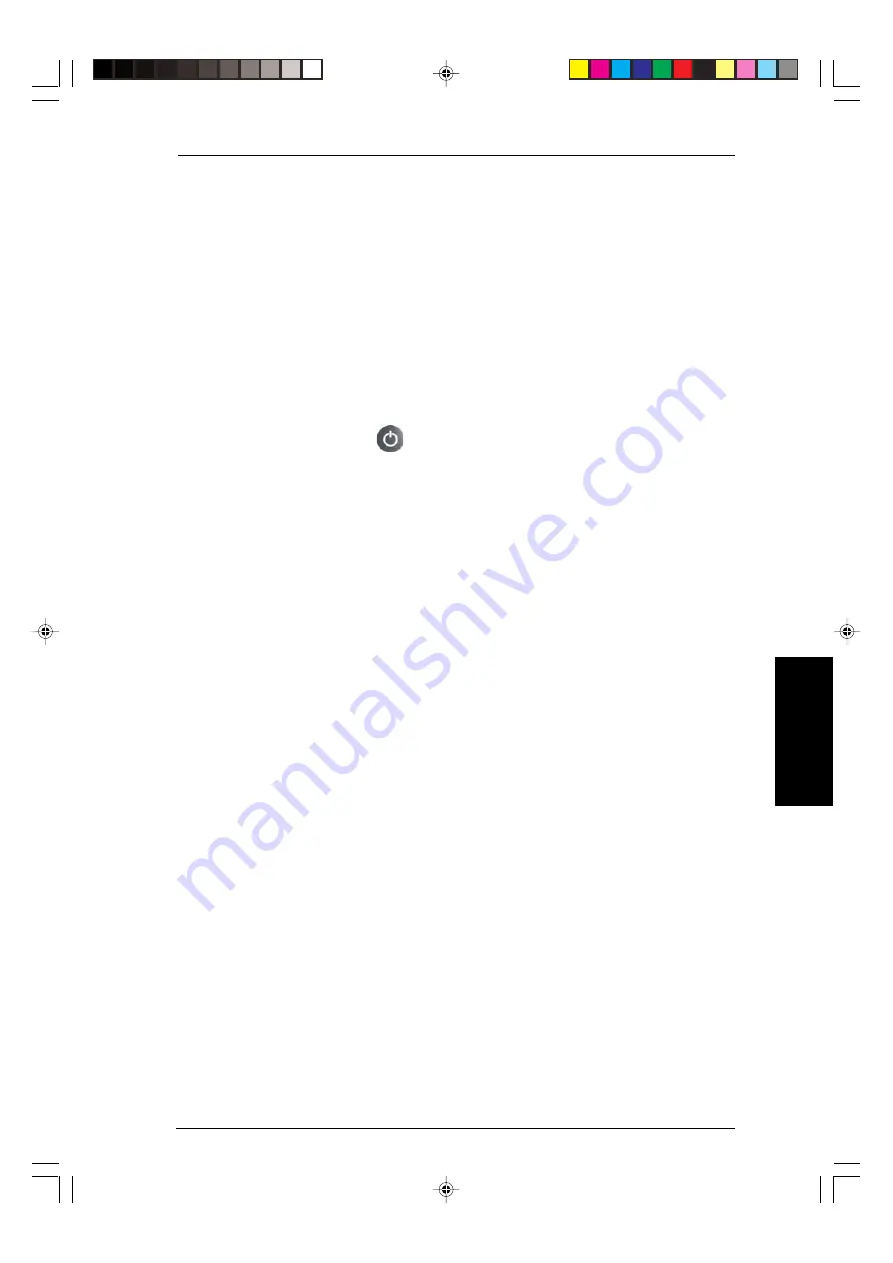
45
Using your Sky box
E
xt
ra
Inf
orma
tion
2 Turn your TV on and press
tv
on your Sky remote control.
3 Hold down
select
and the
red
key together for about two seconds, until the
red light on your Sky remote control blinks twice.
4 Press
tv
on your Sky remote control again.
5 Key in the four-digit code for your brand of TV. The light on your Sky remote
control blinks twice.
If the light blinks once only, check the code for your brand of TV and start
again at Step 1.
6 Press the
standby
key
on your Sky remote control.
If your TV switches off, press
select
.
The light on your Sky remote control blinks twice.
If your TV does not switch off, press
tv
, then press the
standby
key.
7 Repeat this action (press
tv
, then press the
standby
key) until your TV turns
off, then press
select
.
If the light on your Sky remote control blinks three times, it has checked all
the possible settings for the code you used. Check that you have the correct
four-digit code and start again at Step 1.
8 Turn your TV back on again and then press
tv guide
.
If you see the
TV Guide
screen, the Sky remote control setup process is
complete.
If you do not see the
TV Guide
screen, you must now complete the following
steps:
1 Press
tv
on your Sky remote control.
2 Hold down
select
and the
green
key at the same time for about two seconds,
until the red light on your Sky remote control blinks twice.
3 Key in the number of the channel on your TV that you use for watching
satellite TV.
4 Press
select
on your Sky remote control.
The red light blinks and the Sky remote control setup process is now complete.
If you still have problems, call Sky Customer Service. To find the Sky
Customer Service number, select the
Telephone Numbers
option from the
Services
screen and look under
Sky
.
Summary of Contents for Sky box Using
Page 1: ......
Page 62: ...58 Using your Sky box...
Page 63: ...59 Using your Sky box...
Page 64: ...60 Using your Sky box...
Page 65: ...Notes...
Page 66: ......






























