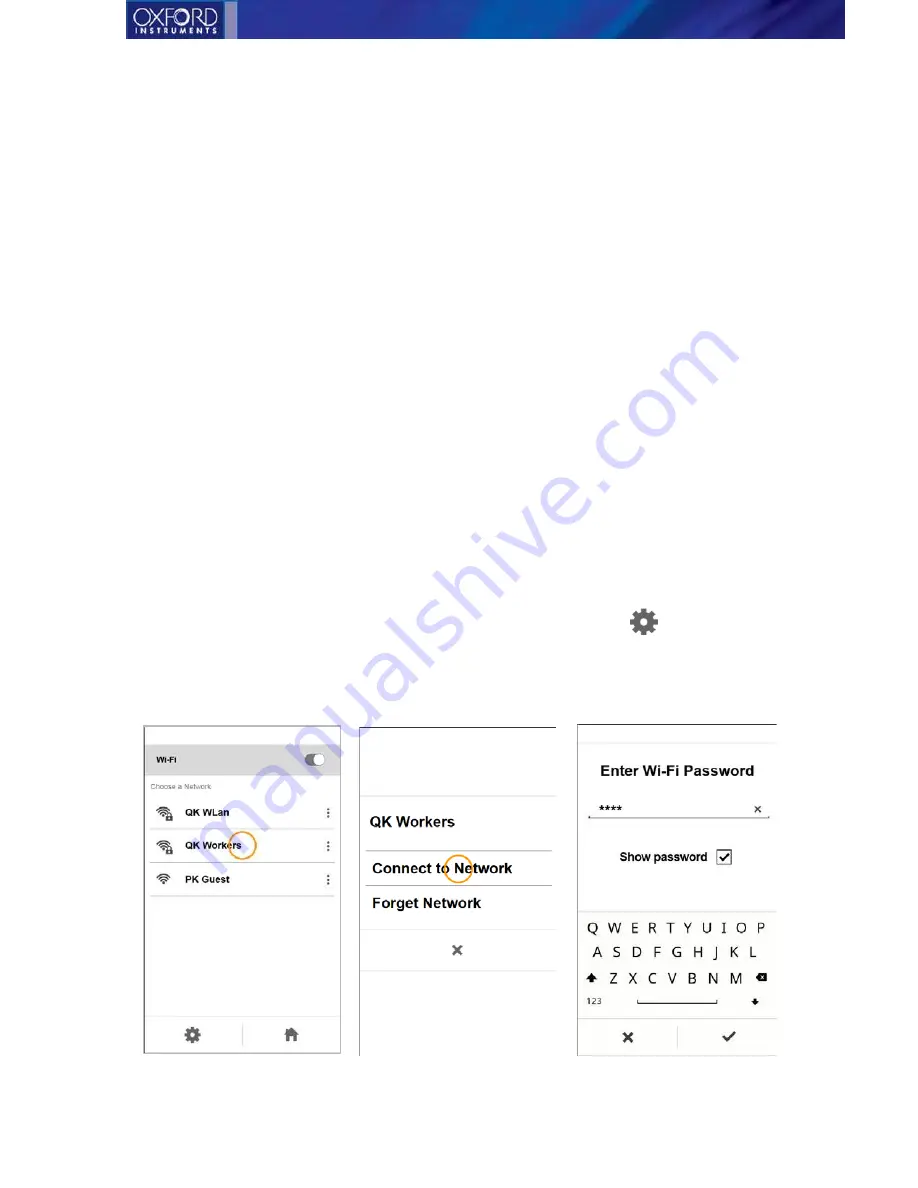
Vulcan Series
39
Device settings
Screen brightness
Here the user can increase or decrease the device brightness
Screen Timeout
Dimming time: Set how many minutes the instrument can be idle until the screen dims.
Device lock timeout: Set how many minutes the instrument can be idle until the device
is automatically locked and then the user needs to login again
Sounds
Turn warning and measurement ready sounds on or off.
Wi-Fi setup
1.
Tap to open the Wi-Fi settings screen.
2.
In Wi-Fi settings tap the Wi-Fi toggle to turn the Wi-Fi on/off.
When Wi-Fi is on, you’ll see
the symbol in the status bar.
TIP
: You can also turn Wi-Fi on/off quickly from the pull-down menu.
3.
Select a network. All available networks are listed. Choose one to connect to. Tapping it
opens a dialog where you can select to connect. After connecting once, you’ll connect
automatically to the same network if it’s available. If a password is required (a lock icon
appears over the network icon), you will be asked to type it in.
4.
If you don’t see your network in the list, tap the Settings icon
5.
Select Refresh to scan for available networks again, or Add network to add network d
etails
manually.
Wi-Fi setup






























