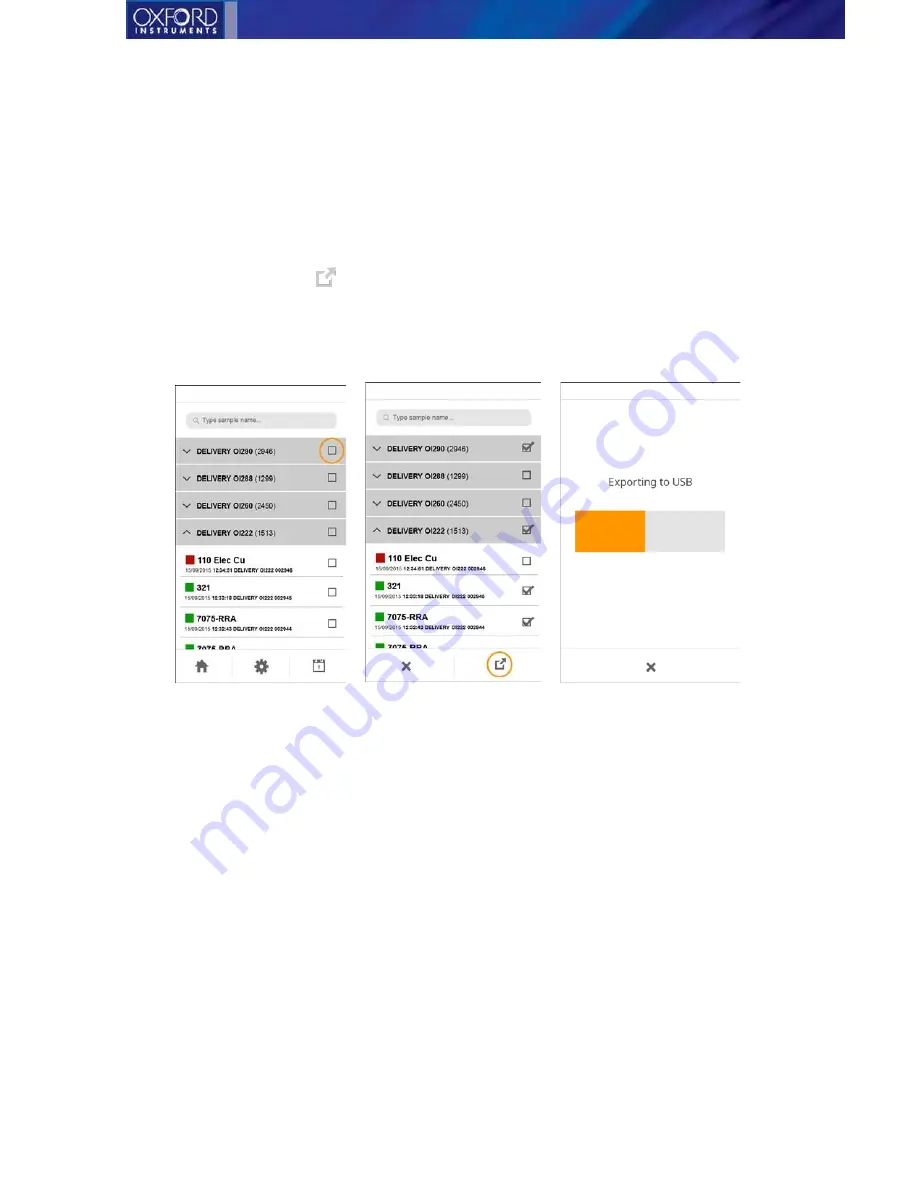
Vulcan Series
35
Exporting results to USB
o
Insert the USB stick to the device.
o
Select the results that you want to export by tapping the check box next to the batch name or
the result name. If you select a whole batch, all results in it will be exported.
o
Tap the export icon
to start exporting.
o
When the export is complete, a pop up message is displayed.
Exporting to USB flow






























