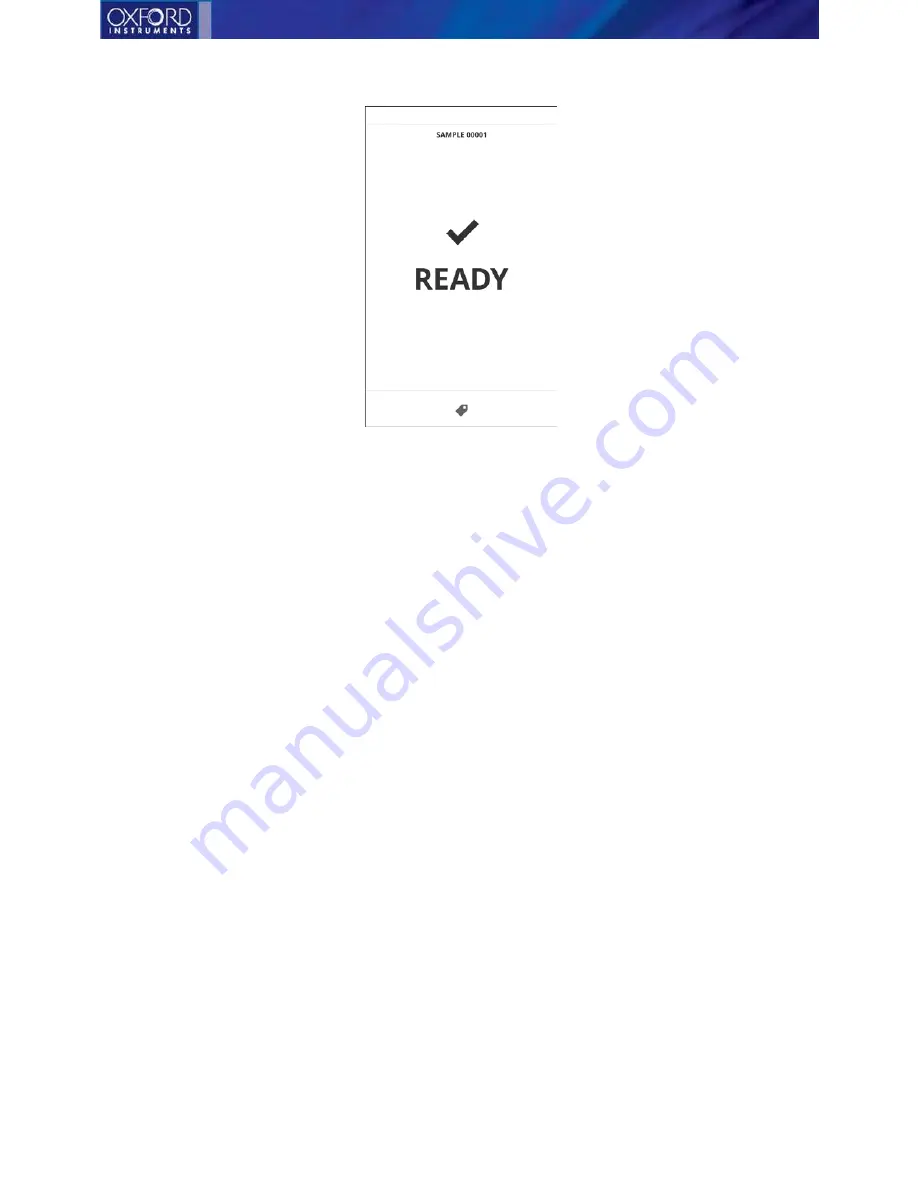
Vulcan Series
18
Startup screen
How to perform a measurement?
1.
Make sure you have the right Program settings configured. Please refer to the Measuring
programs section for more details.
2.
OPTIONAL:
Switch on the camera from the pull-down menu.
3.
OPTIONAL:
Name the sample by selecting Sample name from the pull-down menu.
4.
OPTIONAL:
Tap the Sticky tag icon to access the tags, if you want to set a descriptive tag that will
be attached to all the measurements. The tags can be either created or deleted only from the
Ready screen.
5.
OPTIONAL:
If you suspect that the sample surface isn’t clean, set Pre-burn on from the pull-
down menu. You can adjust the number of pre-burns from the “Settings” menu.
6.
Place the instrument against the sample surface.
7.
Check that the laser warning light is flashing red and the status bar turns to red color. This
indicates that the instrument is safely aimed against a surface.
8.
Use the camera picture to help you with targeting if you need to be exact with the position.
9.
Pull the trigger.
10.
Keep the instrument steady and wait for the progress bar to complete.
11.
Wait for the result to appear.






























