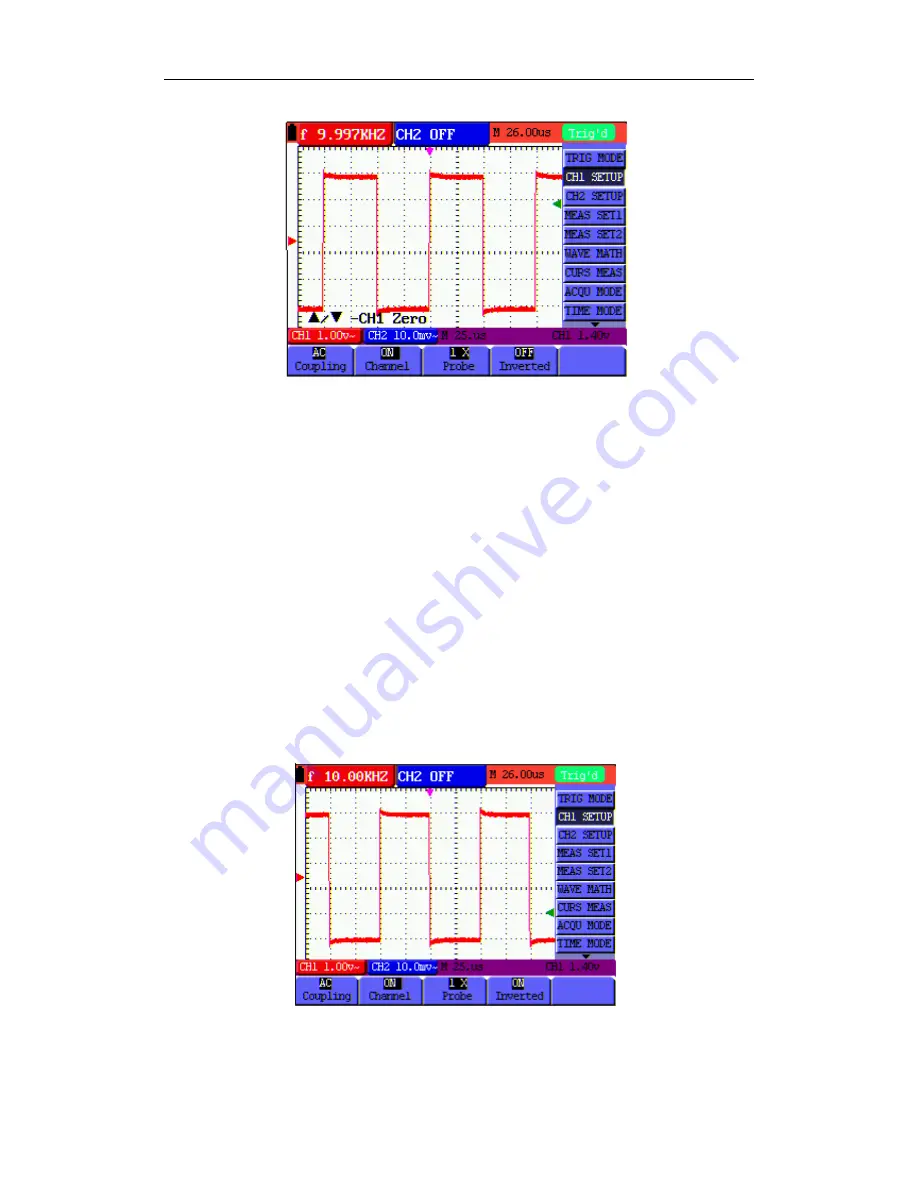
OWON HDS-N Series Handheld DSO & DMM 6-Using the Oscilloscope
Figure 17: AC-Coupling
6.16 Reversing the Polarity of the Displayed Waveform
To invert the input CH1 waveform, do the following:
1. Press
the
MENU
key and the function menu appears at the right side of the screen.
2. Press
the
MENU
▲
or
MENU
▼
key to select
CH1 SETUP
. Four items selectable are
displayed at the bottom of the screen.
3. Press
F4
key to jump to
Inverted,
set it as
ON
.
The inverted waveform of CH1 is displayed
on the screen.
Now, you can see a screen that looks like the following figure 18.
Figure 18: Inverted On
25






























