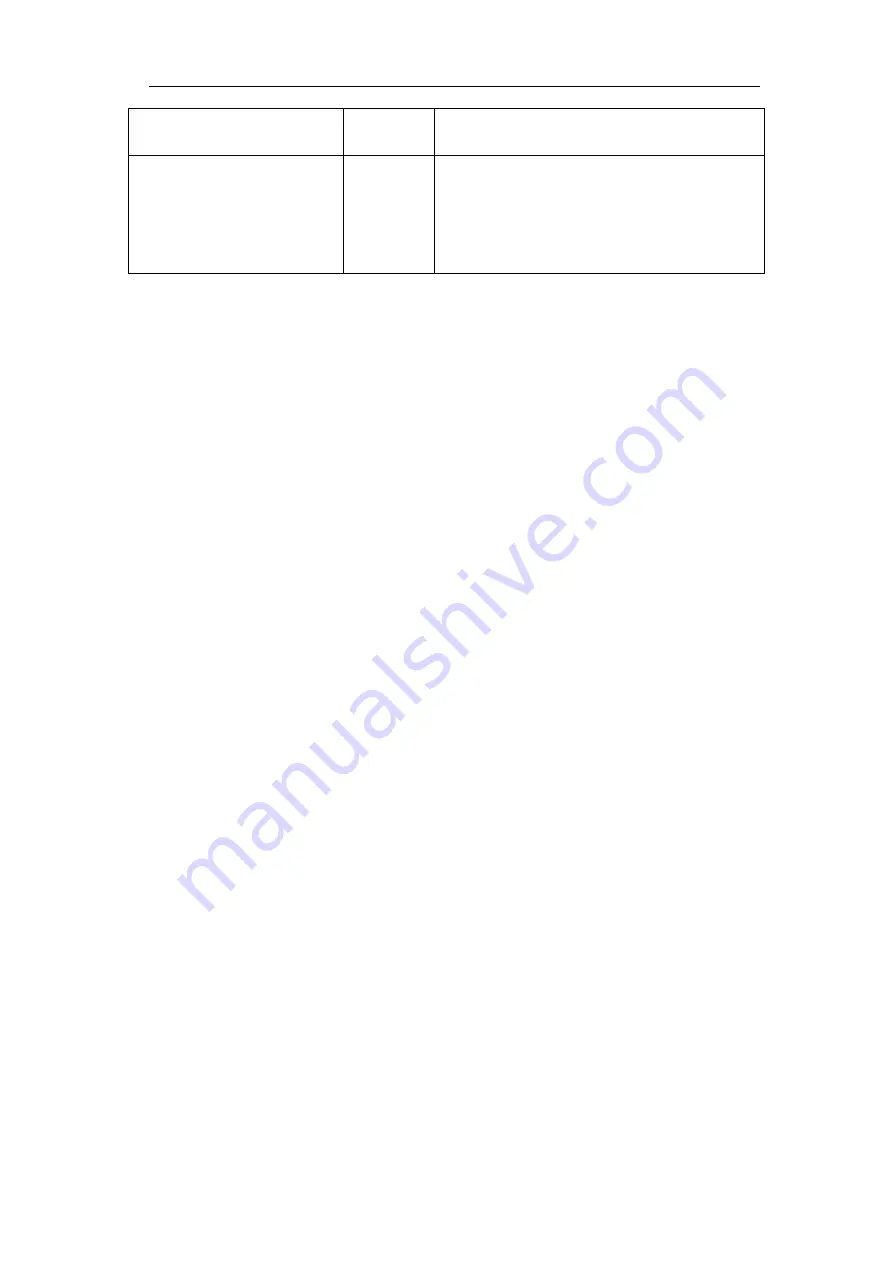
4.Advanced User Guidebook
67
Ink Saver
ON
OFF
Turn on/off the toner saving mode.
Save
Save the current display screen. The file
can be only stored in a USB storage, so a
USB storage must be connected first. The
file name is editable. The file is stored in
BMP format.
Save and Recall the Waveform
The oscilloscope can store 100 waveforms, which can be displayed with the current
waveform at the same time. The stored waveform called out can not be adjusted.
In order to save the waveform of CH1, CH2 and Math into the address 1, the
operation steps should be followed:
1.
Turn on CH1, CH2 and Math channels.
2.
Push the
Save
button.
3.
Saving
: Select
Type
in the bottom menu, select
Wave
in the left menu.
4.
Select
Storage
in the bottom menu, select
Internal
in the right menu.
5.
Select
Source
in the bottom menu, select
All
in the right menu for Source.
6.
Select
Object & Show
in the bottom menu, select
1
as object address in the left
menu.
7.
Select
Save
in the bottom menu to save the waveform.
8.
Recalling
: Select
Object & Show
in the bottom menu, select
1
in the left menu.
In the right menu, select
Show
as
ON
, the waveform stored in the address will be
shown, the address number and relevant information will be displayed at the top
left of the screen.
In order to save the waveform of CH1 and CH2 into the USB storage as a BIN file,
the operation steps should be followed:
1.
Turn on CH1 and CH2 channels, turn off the Math channel.
2.
Push the
Save
button.
3.
Saving
: Select
Type
in the bottom menu, select
Wave
in the left menu.
4.
Select
Storage
in the bottom menu, select
External
in the right menu.
5.
Select
Type
in the bottom menu, select
BIN
in the right menu as the storage
format.
6.
Select
Source
in the bottom menu, select
All
in the right menu for Source.
7.
Select
Save
in the bottom menu, an input keyboard used to edit the file name will
Summary of Contents for Dual-Channel Series
Page 1: ...XDS3000 Dual Channel Series Digital Storage Oscilloscopes User Manual www owon com ...
Page 29: ...3 Junior User Guidebook 22 Double Zoom Single Zoom ...
Page 42: ...4 Advanced User Guidebook 35 Figure 4 2 Rectangle window Figure 4 3 Blackman window ...
Page 43: ...4 Advanced User Guidebook 36 Figure 4 4 Hanning window Figure 4 5 Kaiser window ...






























