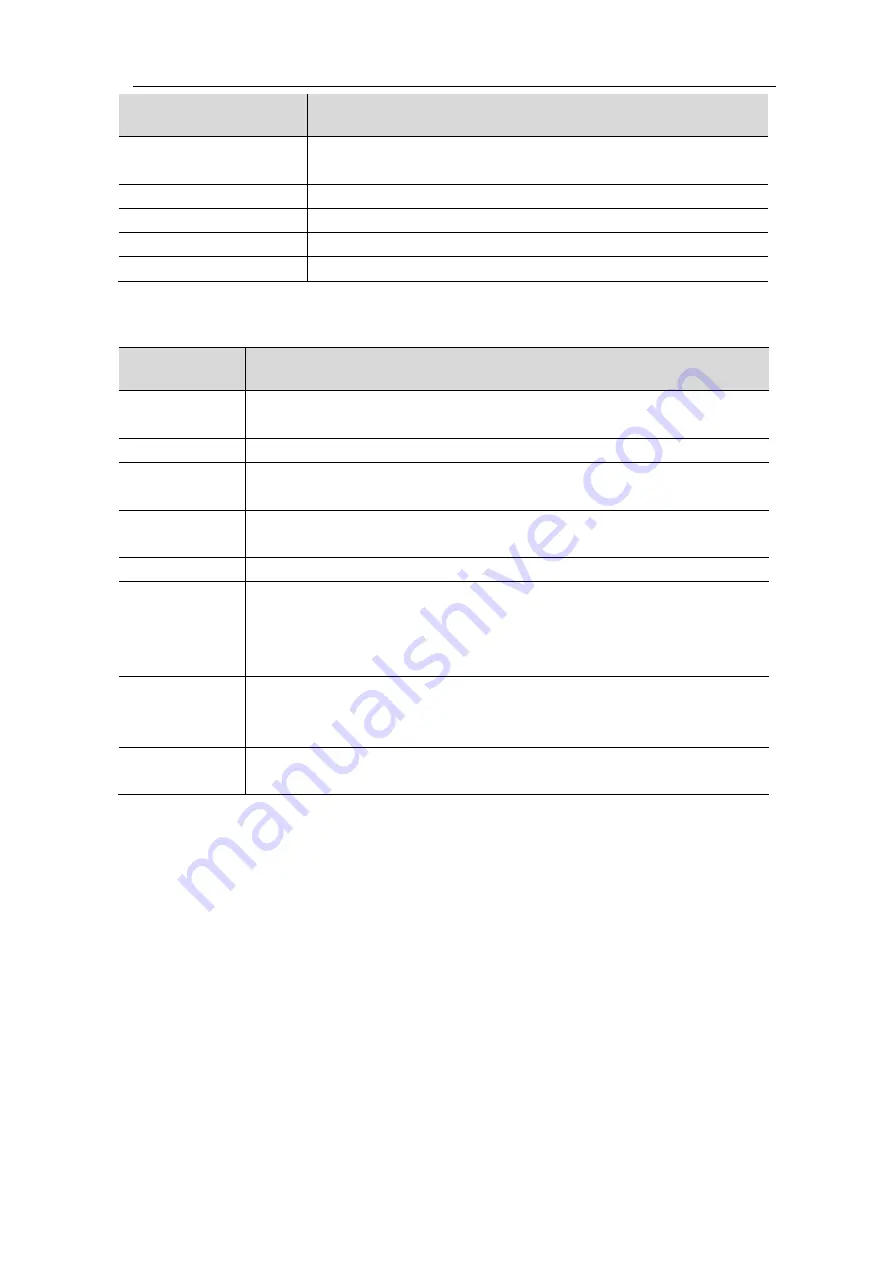
11.Technical Specifications
147
Performance
Characteristics
Instruction
Channel
1-CH or 2-CH (optional)
Note: Only 2-CH optional AG available for XDS3202(A), XDS3302.
Vertical Resolution
14 bits
Amplitude Range
2 mVpp - 6 Vpp
Waveform length
8K
Standard Waveforms
Sine, Square, Ramp, and Pulse
Multimeter (Optional)
Performance
Characteristics
Instruction
Full scale
reading
3¾ digits (Max 4000 – count)
Diode
0 V - 1 V
Input
impedance
10 MΩ
On/Off
measurement
<50(±30)Ω beeping
Capacitance
51.2nF - 100uF: ±(3%±3 digit)
Voltage
DCV: 400mV, 4V, 40V, 400V, 1000V: ±(1%±1digit)
Max. input: DC 1000V
ACV: 400mV, 4V, 40V, 400V: ±(1%±3digit) 750V: ±(1.5%±3digit)
Frequency: 40Hz - 400Hz, Max. input: AC 750V (virtual value)
Current
DCA: 40mA, 400mA: ±(1.5%±1 digit) 4A, 10A: ±(3%±3digit)
ACA: 40mA: ±(1.5%±3digit) 400mA: ±(2%±1digit)
4A, 10A: ±(3%±3digit)
Impedance
400Ω: ±(1%±3digit) 4KΩ~4MΩ: ±(1%±1digit)
40MΩ: ±(1.5%±3digit)
Summary of Contents for Dual-Channel Series
Page 1: ...XDS3000 Dual Channel Series Digital Storage Oscilloscopes User Manual www owon com ...
Page 29: ...3 Junior User Guidebook 22 Double Zoom Single Zoom ...
Page 42: ...4 Advanced User Guidebook 35 Figure 4 2 Rectangle window Figure 4 3 Blackman window ...
Page 43: ...4 Advanced User Guidebook 36 Figure 4 4 Hanning window Figure 4 5 Kaiser window ...




































