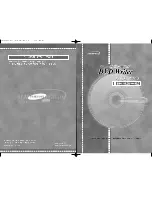Page 9
Take the memory bay and gently move it to the right, towards the back of the com-
puter. You’ll be able to gently shake it and it will pop loose and move just enough to
expose a gap between the processor cover and the memory bay as shown.
Once the memory bay is moved, you can pull out on the bottom of the processor
cover on the bottom right, and gently remove it from the computer. It hinges up and
to the right as shown. It locks into the fan shroud on the left fairly tight.