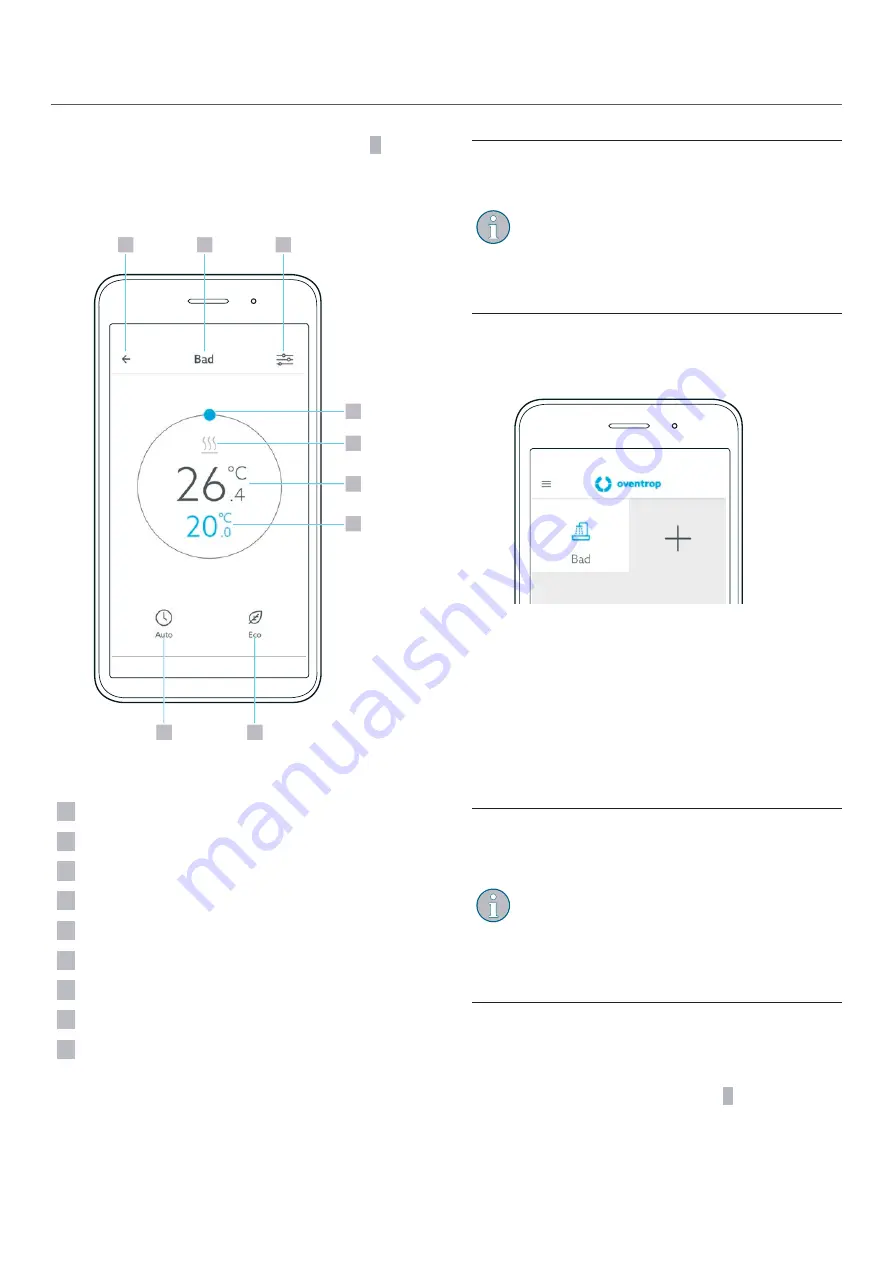
ClimaCon F
Commissioning
6
Select a suitable symbol from the list (position
2
7
Confirm the entry with “OK”.
Z
The overview page for this room thermostat appears.
1
2
3
24
5
6
7
8
9
Fig. 14: ClimaCon F app - Room thermostat overview
1
Back to the room thermostat selection
2
Room
3
Call-up of the Settings menu
4
Manual temperature selection
5
Heating or cooling display
6
Measured temperature
7
Setpoint temperature
8
“Eco mode”
9
“Auto mode”
If the "heating” or the “cooling” symbol lights up
blue, “heating” or “cooling” is active. When the
room has reached the setpoint temperature, the
symbol turns grey.
ClimaCon F
310:
Depending on whether heating or cooling is
signalled to the room thermostat at the change-
over connection, the corresponding symbol is
displayed here.
7.2.2 ClimaCon F
210, F
310 - Removal of a
room thermostat
Fig. 15: ClimaCon F app - Removal of a room
thermostat
f
Tap and hold the room thermostat that you want to
remove.
Z
A selection menu opens in which you can remove the
room thermostat.
7.2.3 ClimaCon F
210, F
310 - Setting of the
heating profile
You can regulate the room temperature in three
ways.
•
Auto mode
In Auto mode, the temperature control follows a
time profile.
•
Eco mode
In Eco mode, the temperature is constantly
regulated to the “Eco setback temperature”.
•
Manual mode
In addition, you always have the option to set
the temperature manually.
7.2.3.1 Setting of the “Eco setback temperature”
1
Tap the key “Call-up of the Settings menu” on the
overview screen of the room thermostat for which you
want to make the settings (position
3
Z
The “Time profile” submenu opens in the “Settings”
menu for the selected room thermostat.
17
115500984-V07.11.2022






















