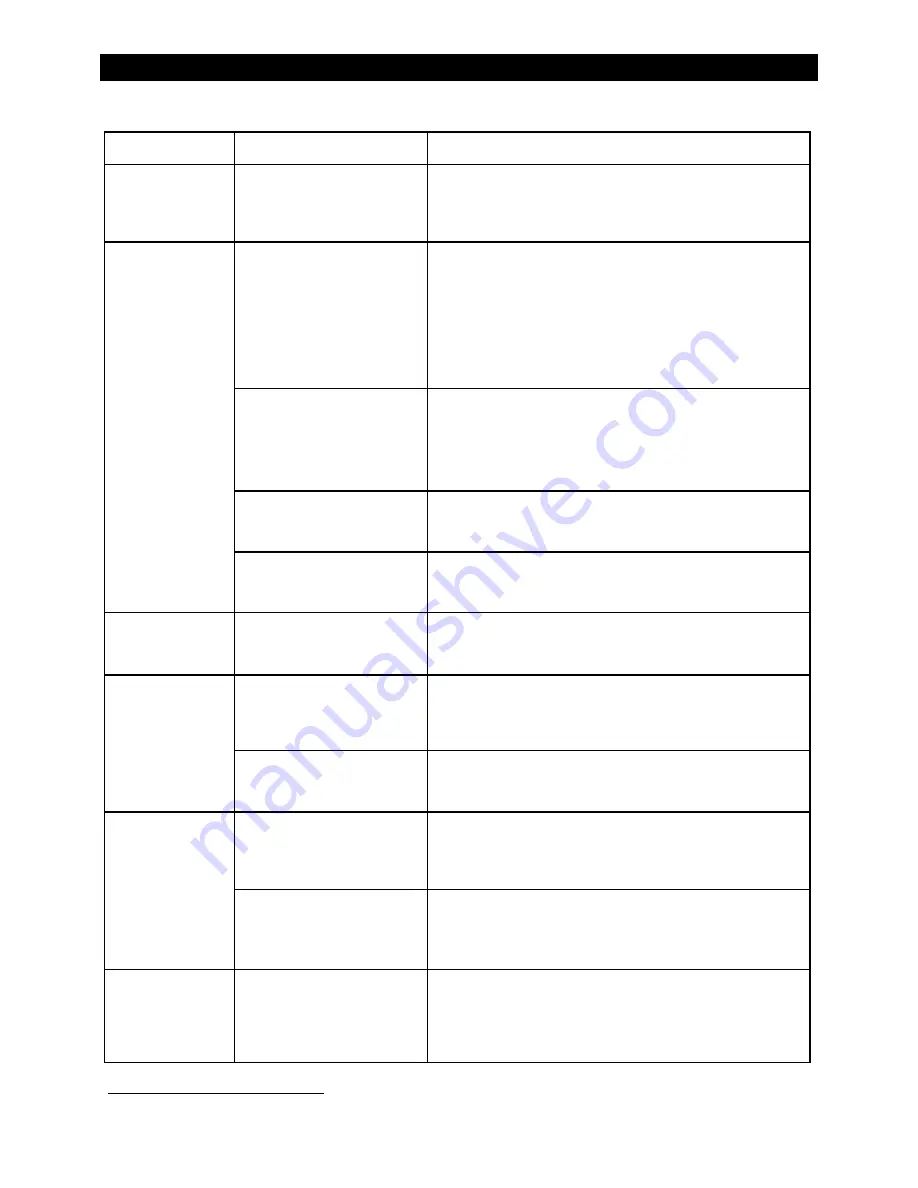
Troubleshooting
900-0198-01-00 Rev A
39
Table 5
Troubleshooting
Symptom
Possible Cause
Possible Remedy
Unusual and
different voltages on
AC hot input lines.
Inverter has not synchronized
with input source.
MATE3 system display only:
The
AC In
reading accessed by the
<
Inverter
> soft key may be erratic or inaccurate after initial
connection until the inverter has synchronized with the AC
source. This may require a short time.
Loads drop out or
crash during transfer.
Erratic AC source voltage.
Check AC voltage on the
AC HOT IN
and
AC NEUTRAL IN
terminals. (See page 37.) If not consistent, the problem is external.
MATE, MATE2, or MATE3 system display only:
Source voltage may
have dipped low enough to crash a sensitive load before the
inverter could respond. The
Grid
or
Gen AC Input Voltage Limits
may have been lowered for a problematic AC source. To make the
inverter respond sooner, raise the lower limit setting.
If this setting was intentional, then no action is required.
Inverter set to
Search
(Search
mode).
The unit will take a moment to come out of Search after transfer.
If constant power is required:
MATE3 system display only:
Set to
ON
with the
INVERTER
hot key.
MATE/MATE2 system display only:
Set to
ON
with the
INV
hot key.
(If this setting was intentional, then no action is required.)
Loads too large.
The unit can transfer more power than it can invert. If loads are
oversized, the unit will falter or crash when switching to batteries.
Reduce the size of the loads.
Undersized battery cables.
Battery cables smaller than recommended will cause a significant
voltage drop when switching to batteries, acting like either an
overload or a low-battery condition. Size all cables correctly.
Unit reads AC input,
even though no
source is present.
Internal transfer relay may be
damaged.
Disconnect AC input wires and turn inverter on. Test the
AC HOT
and
NEUTRAL OUT
terminals with an AC voltmeter. If voltage
appears there, contact OutBack Technical Support.
4
Inverter clicks
repeatedly. AC
output voltage rises
or drops to unusual
levels with every
click.
Inverter’s output has been
connected to its input. Voltage
shifts are the result of trying to
match its own voltage.
Disconnect the wires from the inverter’s AC input or AC output
terminals, or both. If the problem immediately disappears, it is an
external wiring issue. The inverter’s
AC HOT IN
and
AC HOT OUT
must remain isolated from each other.
Low AC input voltage. Can be
caused by weak AC source, or
by faulty input connection.
Test
AC HOT IN
and
AC NEUTRAL IN
terminals with an AC
voltmeter. (See page 37.) If low or fluctuating, this is an
external problem.
Inverter hums loudly.
System display may
show messages for
high battery voltage,
low battery voltage,
or backfeed error.
Inverter output is being
supplied with an external AC
source that is out of phase.
Disconnect
AC HOT OUT
and
AC NEUTRAL OUT
wires. Turn the
inverter off and then on. If the problem clears, reconnect the AC
output wires. If the problem recurs when reconnected, an
external AC source is connected to the output.
Inverter has been incorrectly
stacked with another unit on
the same output. All units
come defaulted as master.
Check HUB10.3 ports and make certain the master inverter is
plugged into port 1.
MATE, MATE2, or MATE33 system display only:
Check settings in the
Inverter Stacking
menu. Only one master is allowed per system.
Generator, external
fan, etc. fails to start
when signal is
provided by AUX
output.
AUX output is not connected.
Test the generator or device to confirm functionality. Test the
AUX terminals with a DVM. If 12 Vdc is present when the menu
indicates the function is
On
, then there is an external connection
problem. If 12 Vdc is not present with the function
On
, the AUX
circuit may be damaged. Contact OutBack Technical Support.
4
4
See inside front cover of this manual.
















































