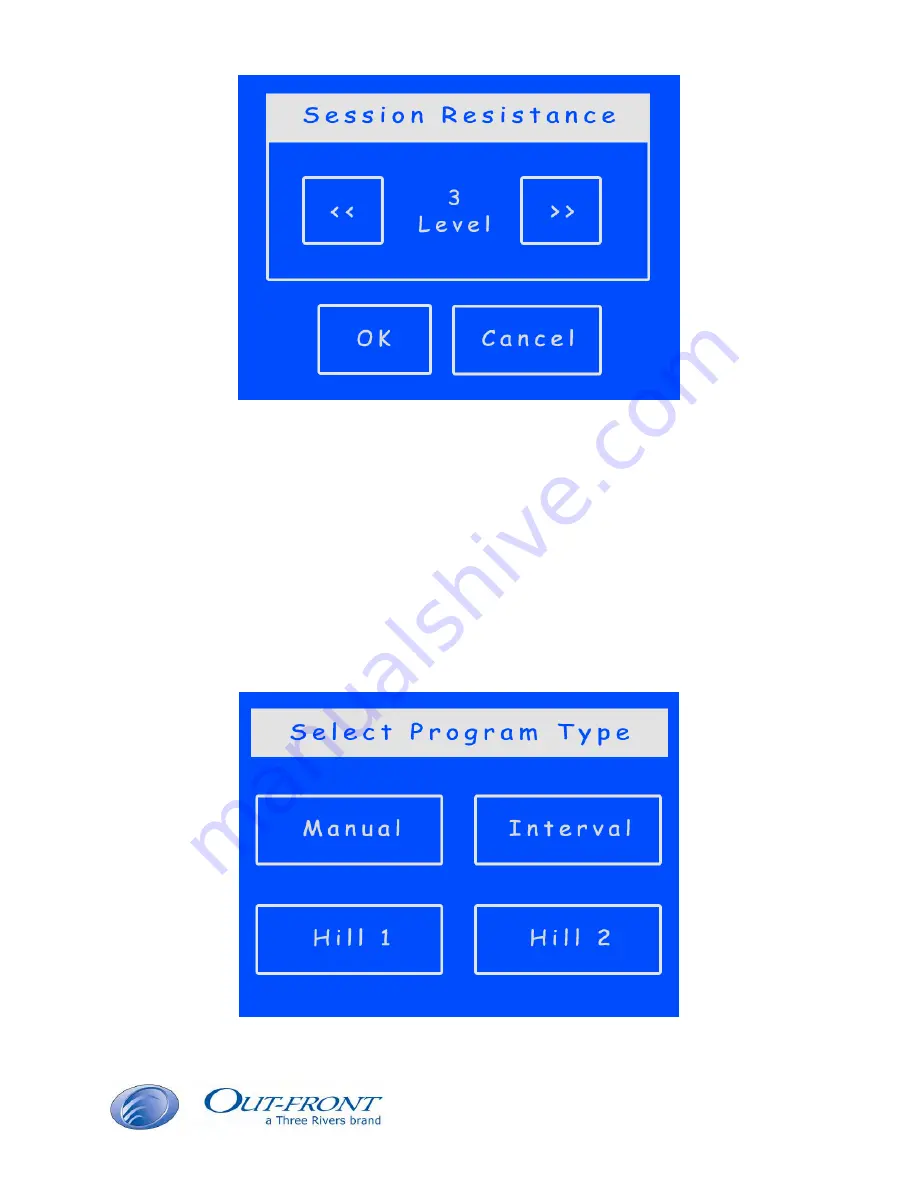
- 13 -
STEP 5.
Choose your Program Type
The GameCycle lets you select various programs for your session. You may choose one
of four options: Manual, Interval, Hill 1 and Hill 2.
The “Manual” option sets a constant resistance (chosen in Step 4) for the entire
session. The other options vary the resistance level over the duration of the session.
Please select “Manual” if you are unsure or if you want to control
resistance during game-play.














































