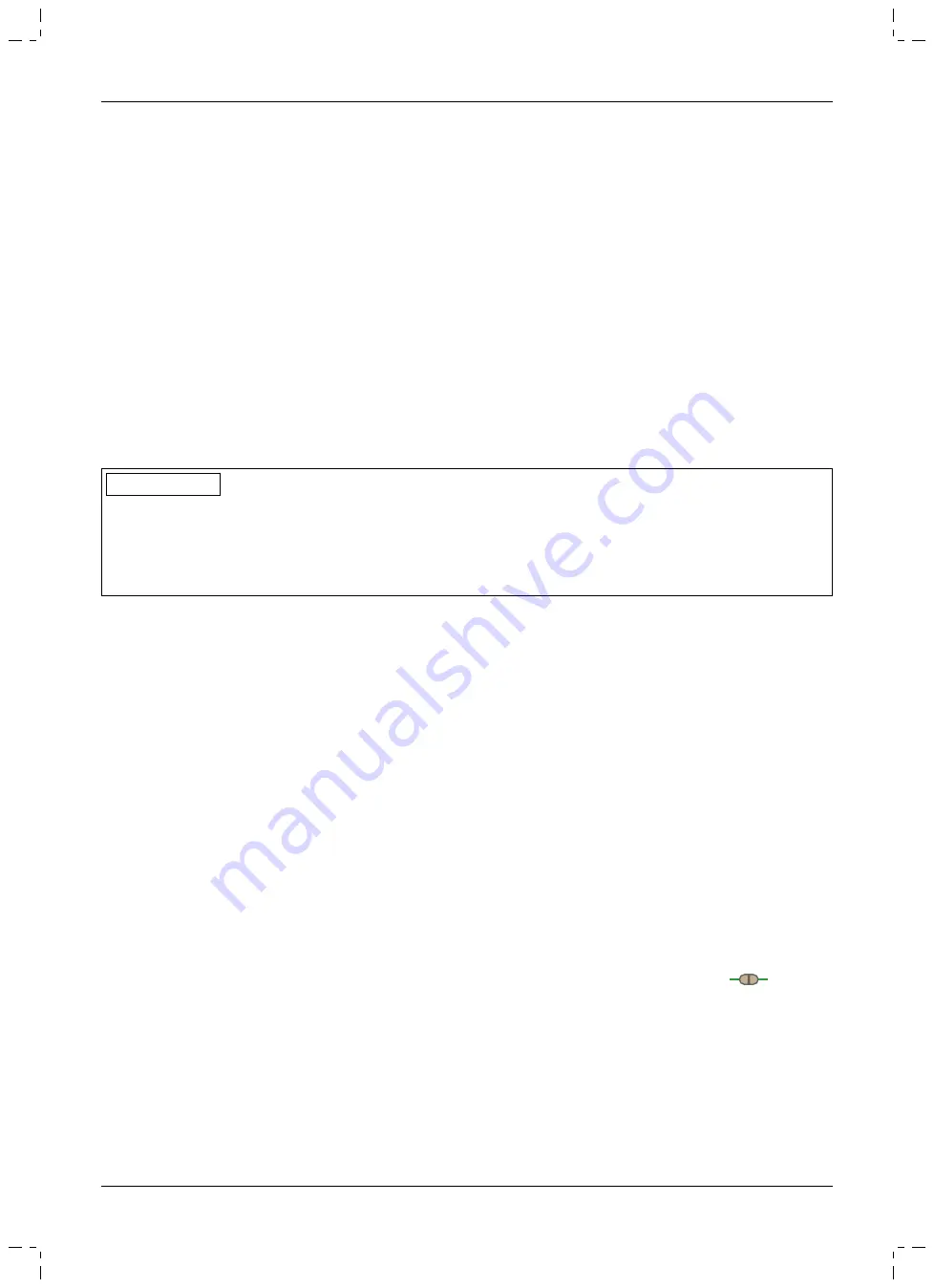
7.2 Alignment
7.2.1 Settings with the "M-Soft" adjustment software
7.2.1.1 Introduction
The "M-Soft" adjustment software makes it possible to optimise the product settings for a patient. The adjustment
software provides step-by-step guidance through the adjustment process. After the settings are configured, the
data for them can be saved and printed for documentation. These data can be retrieved if required and imported
into the product.
Please consult the integrated online help in the adjustment software for further information.
Updating the M-Soft adjustment software
1) Click "
Help > About
" in the menu bar of the Data Station when you are connected to the Internet.
→
The window opens with the versions of the previously installed programs and the manufacturer's address.
2) Click the "
Check for updates
" button in this window.
→
A search for updates of previously installed software products and components is performed via the Inter
net.
3) If updates are available, click "
Download
" in the column on the right in order to download and save the
update.
4) Extract the "ZIP file" and execute it.
INFORMATION
Cybersecurity
►
Keep your operating system up to date and always install any available security updates.
►
Protect your computer from unauthorised access (e.g., by using virus scans, password protection etc.).
►
Do not use unsecured networks.
►
Please contact the manufacturer if you suspect cybersecurity problems.
7.2.1.2 Data transfer between the product and the PC
Product settings using the adjustment software can only be made via Bluetooth data transfer. For this purpose, a
Bluetooth wireless connection must be established between the product and the PC using the "60X5 BionicLink
PC" Bluetooth adapter. The installation and use of the "60X5 BionicLink PC" adapter are described in the instruc
tions for use supplied with the adapter.
7.2.1.3 Preparing the product to connect to the adjustment software
If the product does not emit any signals when querying the charge level (Display of battery charge level without
additional devices), the battery is drained or the product is switched off.
Switching on the product
1) Connect the power supply and battery charger to the wall socket.
2) Connect the battery charger to the product.
3) Wait for feedback signals.
4) Disconnect the battery charger from the product.
→
After feedback signals are emitted (self-test), the product is switched on.
Switching on Bluetooth
Upon delivery, the Bluetooth function of the prosthesis is switched on.
The Bluetooth function can be switched off using the Cockpit app or the adjustment software. When the Bluetooth
function is switched off, it is only turned on temporarily for 2 minutes after connecting/disconnecting the battery
charger and is then turned off again automatically. When a connection with the PC is active (the
icon is lit
up), the Bluetooth function is not switched off automatically.
7.2.2 Bench alignment in alignment apparatus
With correct bench alignment, e.g. in the PROS.A. assembly alignment apparatus (743A200), the benefits of the
product are realised to best advantage. If the L.A.S.A.R. assembly alignment apparatus (743L200) is available, it
can be used as well.
Alignment can also be carried out using LaserLine/plumb line.
The following points must be observed during alignment:
•
The alignment recommendations provided must be observed in order for the prosthetic foot to function cor
rectly.
57
1B1-2=* Meridium
Preparing the product for use
Summary of Contents for 1B1-2 Meridium
Page 2: ...2 1B1 2 Meridium...
Page 42: ...42 1B1 2 Meridium...
Page 82: ...82 1B1 2 Meridium...
Page 284: ...284 1B1 2 Meridium...
Page 396: ...396 1B1 2 Meridium...
Page 434: ...434 1B1 2 Meridium...
Page 664: ...664 1B1 2 Meridium...
Page 669: ...m kg 2 3 24 25 26 29 100 125 3 3 3 4 3 5 Ottobock 4 4 1 4 2 1 2 4 3 669 1B1 2 Meridium...
Page 670: ...Ottobock Ottobock Ottobock Ottobock 670 1B1 2 Meridium...
Page 671: ...Ottobock 677 677 Ottobock DermaClean 453H10 1 N 671 1B1 2 Meridium...
Page 672: ...Ottobock 4 4 Ottobock 4 5 697 672 1B1 2 Meridium...
Page 673: ...Ottobock 4 6 668 668 677 677 Bluetooth Ottobock 673 1B1 2 Meridium...
Page 674: ...4 7 Bluetooth WLAN 30 697 674 1B1 2 Meridium...
Page 675: ...4 8 MyMode 675 1B1 2 Meridium...
Page 676: ...4 9 701 Ottobock Ottobock 701 Ottobock 4 10 Cockpit MyMode Cockpit 676 1B1 2 Meridium...
Page 687: ...9 1 2 Cockpit 2 y odes 1 2 3 4 5 9 2 1 9 2 1 690 9 2 2 687 1B1 2 Meridium...
Page 688: ...9 2 3 1 2 3 690 9 2 4 1 2 3 4 9 2 5 9 2 6 1 2 3 4 5 688 1B1 2 Meridium...
Page 689: ...9 2 6 1 693 9 2 7 9 2 8 9 2 9 9 2 10 690 689 1B1 2 Meridium...
Page 696: ...10 10 1 0 701 1 10 2 10 3 701 Ottobock 10 4 5 11 1 2 3 12 24 700 696 1B1 2 Meridium...
Page 702: ...30 1 1 3 5 Ottobock Ottobock Ottobock Ottobock 702 1B1 2 Meridium...
Page 711: ...3 4 3 5 4 4 1 4 2 1 1 2 4 3 AC AC 711 1B1 2 Meridium...
Page 712: ...Ottobock Ottobock 712 1B1 2 Meridium...
Page 713: ...718 718 453H10 1 N Ottobock 4 4 713 1B1 2 Meridium...
Page 714: ...4 5 AC 735 4 6 710 710 718 718 714 1B1 2 Meridium...
Page 715: ...4 7 WiFi 30 cm MRI MRT MRI 735 715 1B1 2 Meridium...
Page 717: ...738 4 10 MyMode MyMode MyMode Apple App Store Google Play Store 717 1B1 2 Meridium...
Page 725: ...8 3 1 1 2 3 2 4 5 6 PIN 3 1 2 8 3 2 1 2 3 Edit 4 8 3 3 1 1 OK OK 9 9 1 735 725 1B1 2 Meridium...
Page 726: ...9 1 1 1 2 3 3 4 5 9 1 2 2 1 2 3 4 5 9 2 1 9 2 1 729 726 1B1 2 Meridium...
Page 727: ...9 2 2 9 2 3 1 2 3 729 9 2 4 1 2 3 4 9 2 5 9 2 6 1 2 3 727 1B1 2 Meridium...
Page 728: ...4 5 9 2 6 1 732 9 2 7 9 2 8 9 2 9 9 2 10 729 728 1B1 2 Meridium...
Page 729: ...9 2 11 9 2 12 2 9 3 1 732 9 3 1 2 733 Volume 0 731 729 1B1 2 Meridium...
Page 731: ...2 1 3 2 4 3 4 5 2 9 3 4 1 1 Volume 0 731 1 2 3 5 3 4 9 4 2 731 1B1 2 Meridium...
Page 747: ...4 4 1 4 2 1 2 4 3 747 1B1 2 Meridium...
Page 748: ...Ottobock Ottobock Ottobock 753 753 Ottobock DermaClean 453H10 1 N 748 1B1 2 Meridium...
Page 749: ...Ottobock 4 4 4 5 769 749 1B1 2 Meridium...
Page 750: ...4 6 746 746 753 753 Ottobock 4 7 30 cm 750 1B1 2 Meridium...
Page 751: ...MRT MRI 769 4 8 751 1B1 2 Meridium...
Page 752: ...MyMode 4 9 772 772 4 10 Cockpit MyMode Cockpit 752 1B1 2 Meridium...
Page 761: ...9 1 2 Cockpit 2 MyModes 1 2 3 4 5 9 2 1 9 2 1 763 9 2 2 761 1B1 2 Meridium...
Page 762: ...9 2 3 1 2 3 763 9 2 4 1 2 3 4 9 2 5 9 2 6 1 2 3 4 5 9 2 6 1 766 9 2 7 762 1B1 2 Meridium...






























