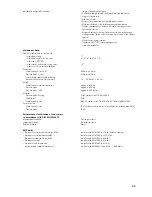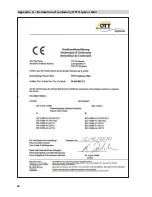27
9 Downloading data
Read out data as follows (on location)
Start the OTT Orpheus Mini operating program.
Set up the PC/OTT Orpheus Mini communication link (see Chapter 7.2).
Press the "Download Data" button in the start window
➝
the operating pro-
gram displays the available sensors and the possible period for downloading
in the "Download data" window. If these values are not visible: Press the
"Connect" button.
Select the required sensors or "All sensors".
Select the required read period or "All". (The row above the entry field shows
the complete time period for which there are data.)
Click the "Download data" button
➝
the operating program copies the mea-
sured values from the OTT Orpheus Mini to the PC. The data are then available
in the program directory of the operating program.
If necessary: Display measurements via the "View/Export data" function
and/or export to a software application.
Click on the "Main menu" button.
Alternative possibilities for downloads:
With the OTT Orpheus Mini operating program and an OTT ITC
In conjunction with a modem and the OTT ITC intelligent top cap, it is also pos-
sible to establish a remote communication link with a modem. See the online help.
Using the "OTT Hydras 3 (Basic)" PC application software
Select the required station in the tree view with a double click. Make the
appropriate settings in the subsequent window and click on the "Start" button.
For further information, see the online help for the OTT Hydras 3 (Basic).
With a Pocket PC and the "OTT Hydras 3 Pocket" software.
For further information, see the OTT Hydras 3 Pocket brief instructions.
Fig. 16: Downloading data.
Summary of Contents for Orpheus Mini
Page 1: ...Operating instructions Groundwater Datalogger OTT Orpheus Mini English...
Page 40: ...40 Appendix A Declaration of conformity OTT Orpheus Mini...
Page 41: ......
Page 42: ......
Page 43: ......