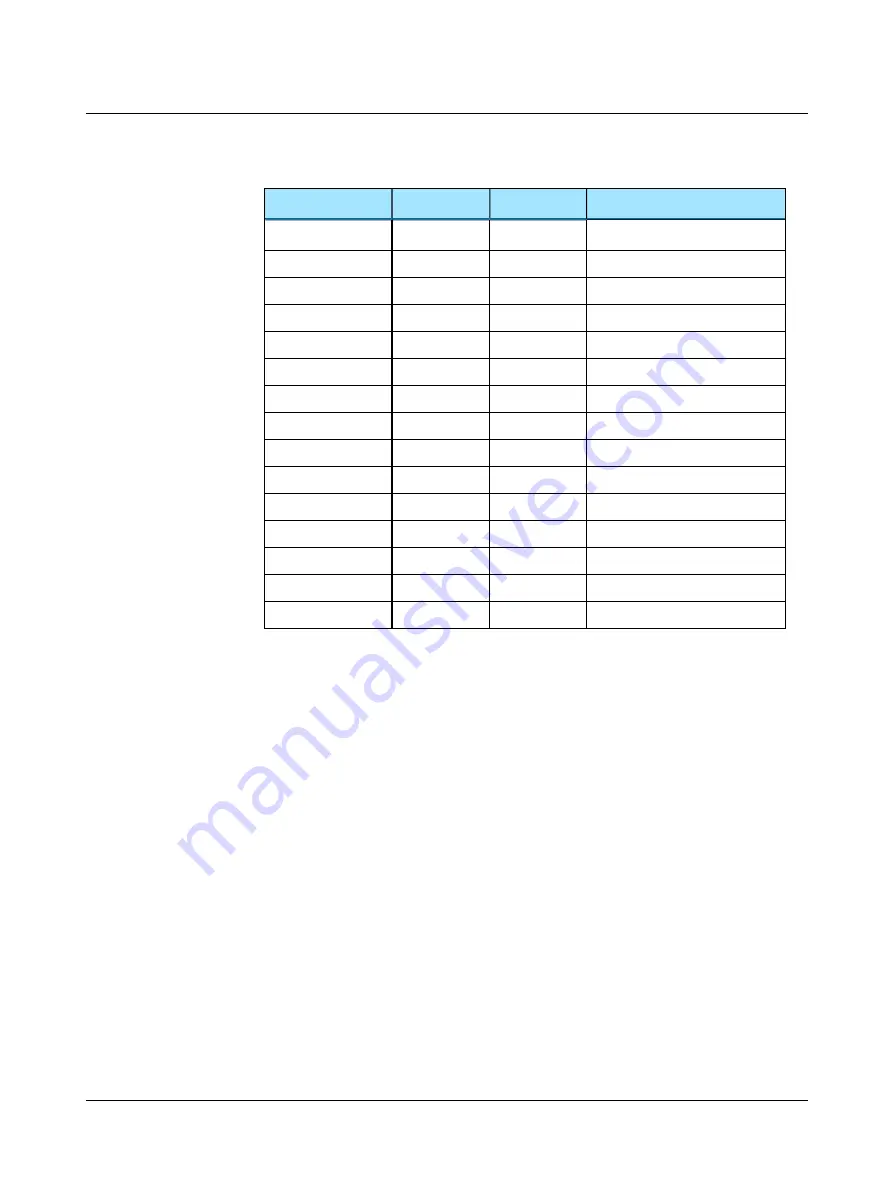
dB
Hz
40
1000
Press STORE...
...continues at
40
1500
Press STORE...
...continues at
40
2000
Press STORE...
...continues at
40
3000
Press STORE...
...continues at
40
4000
Press STORE...
...continues at
40
6000
Press STORE...
...continues at
40
8000
Press STORE...
...continues at
40
12500
Press STORE...
...continues at
40
1000
Press STORE...
...continues at
40
750
Press STORE...
...continues at
40
500
Press STORE...
...continues at
40
250
Press STORE...
...continues at
40
125
Press STORE...
...continues at
40
1000
Press STORE...
...continues at
40
1500
Press STORE...
14 DB LEV.
NEW TRA.
Choice of initial volume level for a new transducer, or change between different tests.
•
NO CHANGE
or adjustable in the range: -10 to 50 dB
15 DB LEV.
NEW FREQ
Choice of initial intensity when changing frequency.
•
NO CHANGE
(the frequency remains the same) or adjustable in the range -10 to 50 dB.
See the example (with setting 13 set to
WRAP
):
Otometrics - MADSEN Itera II
93
10 Setup of parameters
Summary of Contents for madsen itera ii
Page 1: ...MADSEN Itera II Reference Manual Doc No 7 50 0860 EN 26 Part No 7 50 08600 EN ...
Page 10: ...1 Introduction to MADSEN Itera II 10 Otometrics MADSEN Itera II ...
Page 52: ...4 Navigating in the OTOsuiteAudiometry Module 52 Otometrics MADSEN Itera II ...
Page 60: ...5 Preparing for testing 60 Otometrics MADSEN Itera II ...
Page 68: ...6 Tone testing 68 Otometrics MADSEN Itera II ...
Page 74: ...7 Speech testing 74 Otometrics MADSEN Itera II ...
Page 86: ...9 Managing Data and Results 86 Otometrics MADSEN Itera II ...
Page 110: ...15 Maximum non destructive voltage 110 Otometrics MADSEN Itera II ...
Page 118: ...18 Standards and safety 118 Otometrics MADSEN Itera II ...






























