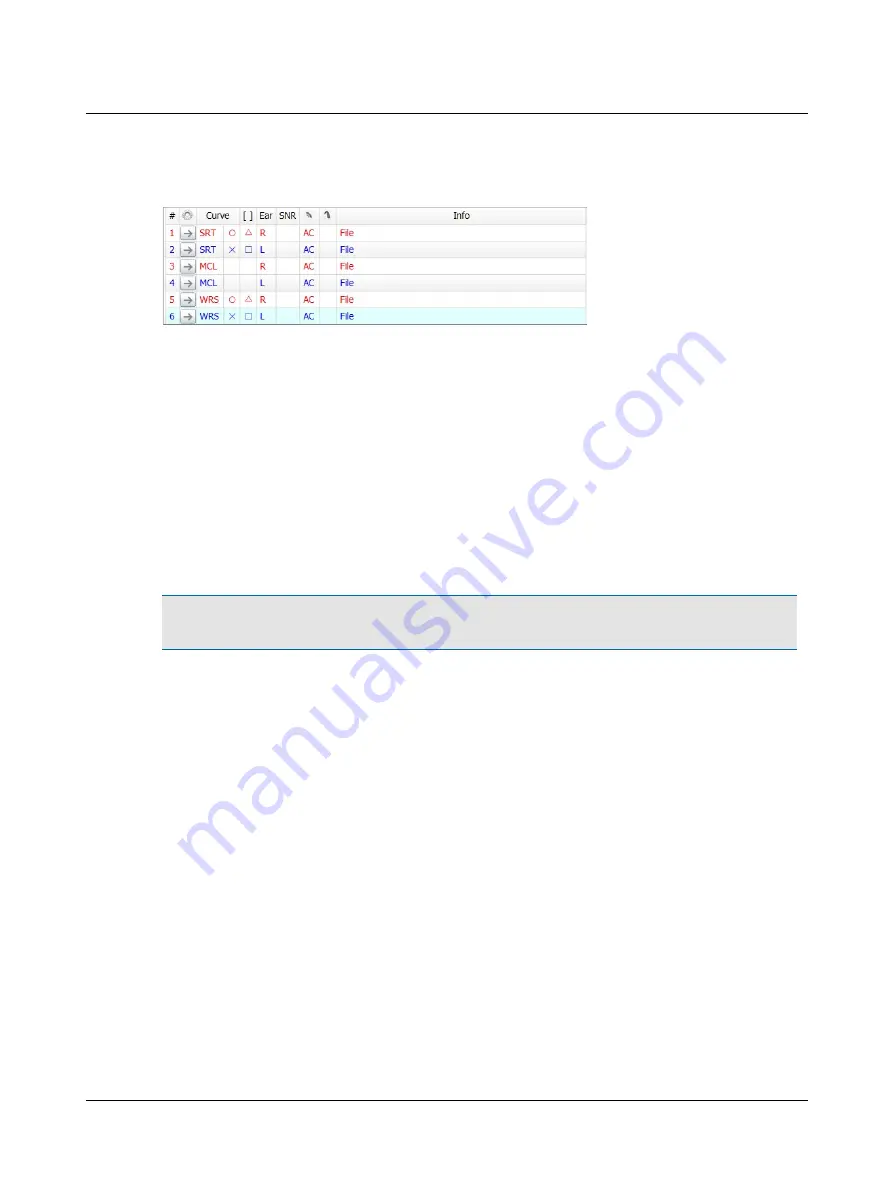
Pinned rows
You can pin a row to make it available in advance in order to reflect the measurements usually performed in your clinic. A
legend with pinned rows will always look the same when you start testing a new patient.
This customized layout provides you with a consistent work environment and makes it easy to see what to do next, or if
any test has been deliberately left out.
A test that is not pinned to the legend is added automatically below the pinned rows.
Click 'n' Get
The Click 'n' Get feature allows you to perform a test from the predefined legend simply by clicking the
Apply Settings
arrow button in the second column of the legend. Click 'n' Get loads all the relevant settings including the integrated
speech files.
Pinning a test
You can pin one test per measurement condition.
Note
•
You can pin a test to the legend, if you have not already pinned an identical test. To edit a pinned test, make
sure that User Tests are not write protected in the Configuration Wizard.
To pin a row, simply select the row, right-click and select
Pinned Tests
>
Pin Test
. Here you can also rearrange pinned
rows by moving them up or down in the legend.
Modifying Click 'n' Get for a pinned test
You can assign a different speech stimulus and/or transducer to a pinned test. This will load the desired word list, trans-
ducer, etc., when you use the Click 'n' Get feature.
Changing assigned speech stimulus for a pinned test
1. Select the speech stimulus, such as a specific integrated word list, or internal CD or line-in device, in the Control Panel
and/or speech player.
2. Right-click on the
Apply Settings
button in the pinned test row, and select
Assign Selected Stimulus
.
Changing an assigned transducer for a pinned test
1. Select the transducer in the Control Panel.
2. Right-click on the
Apply Settings
button in the pinned test row, and select
Assign Selected Transducer
.
50
Otometrics - MADSEN Itera II
4 Navigating in the OTOsuiteAudiometry Module
Summary of Contents for madsen itera ii
Page 1: ...MADSEN Itera II Reference Manual Doc No 7 50 0860 EN 26 Part No 7 50 08600 EN ...
Page 10: ...1 Introduction to MADSEN Itera II 10 Otometrics MADSEN Itera II ...
Page 52: ...4 Navigating in the OTOsuiteAudiometry Module 52 Otometrics MADSEN Itera II ...
Page 60: ...5 Preparing for testing 60 Otometrics MADSEN Itera II ...
Page 68: ...6 Tone testing 68 Otometrics MADSEN Itera II ...
Page 74: ...7 Speech testing 74 Otometrics MADSEN Itera II ...
Page 86: ...9 Managing Data and Results 86 Otometrics MADSEN Itera II ...
Page 110: ...15 Maximum non destructive voltage 110 Otometrics MADSEN Itera II ...
Page 118: ...18 Standards and safety 118 Otometrics MADSEN Itera II ...






























