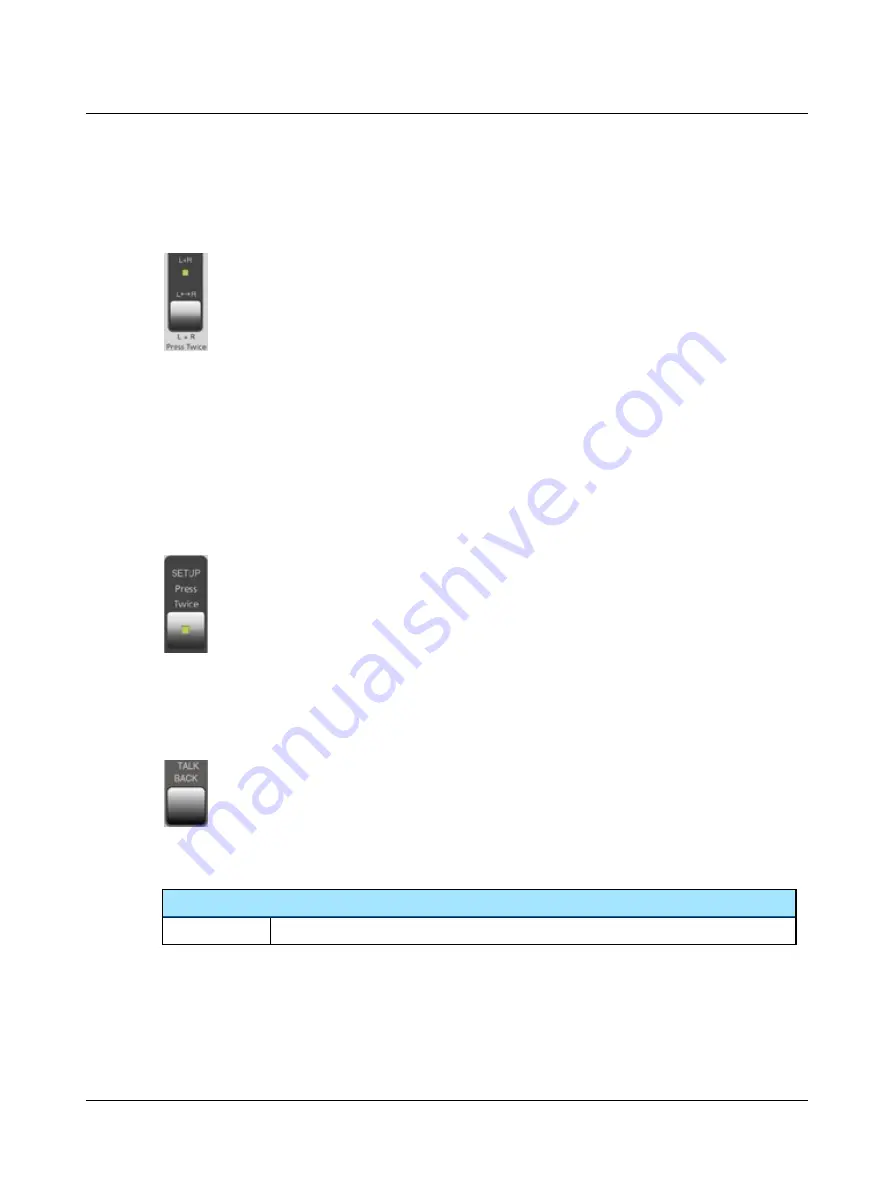
•
you change FREQUENCY, see
3.2.8
Change Ear (L <--> R)
•
Press this button to switch between testing the left and right ear.
Speech test
•
Press twice (
L+R
) during the speech test to send the test signal to both ears, giving "Binaural Speech".
•
Use
L <--> R
to mix the signals in speech testing.
•
Use
L <--> R
to control setup masking in one ear in binaural speech testing.
3.2.9
Setup
Changing the setup temporarily
To change the setup temporarily, use the
Shortcut
function (
Temporary changes in the setup
). These changes will
not be saved when you switch off the device.
Changing the setup permanently
To change the setup permanently, press the
SETUP
button to access the various parameters. See
.
1. Press
SETUP twice
to change default settings, see
. This serves to prevent
accidental changes in the setup.
–
SISI
Press
SETUP
to enable the number of small increments to be changed using the
right LEVEL
selector.
–
Fowler (ABLB)
Press
SETUP
to enable changing the frequency of the alternating tone using the
right LEVEL
selector.
3.2.10
Talk back
The patient's speech is always fed back to the operator's monitor headphone.
You can remove the signal
•
by lowering the Talk Back volume (
SETUP
,
), or
•
by setting the switch on the Talk Back microphone to OFF.
You can choose to have the test signal and/or the masking signal switched ON or OFF in the monitor headphone (
SETUP
,
).
Talk back shortcut functions
Setup - volume
To adjust the volume, press and hold
TALK BACK
while turning the
right LEVEL
selector.
3.2.11
Masking
•
By default, you always adjust the stimulus signal level on the
Left Level
knob, regardless of whether you are testing
the right or left ear.
20
Otometrics - MADSEN Itera II
3 Overview of MADSEN Itera II
Summary of Contents for madsen itera ii
Page 1: ...MADSEN Itera II Reference Manual Doc No 7 50 0860 EN 26 Part No 7 50 08600 EN ...
Page 10: ...1 Introduction to MADSEN Itera II 10 Otometrics MADSEN Itera II ...
Page 52: ...4 Navigating in the OTOsuiteAudiometry Module 52 Otometrics MADSEN Itera II ...
Page 60: ...5 Preparing for testing 60 Otometrics MADSEN Itera II ...
Page 68: ...6 Tone testing 68 Otometrics MADSEN Itera II ...
Page 74: ...7 Speech testing 74 Otometrics MADSEN Itera II ...
Page 86: ...9 Managing Data and Results 86 Otometrics MADSEN Itera II ...
Page 110: ...15 Maximum non destructive voltage 110 Otometrics MADSEN Itera II ...
Page 118: ...18 Standards and safety 118 Otometrics MADSEN Itera II ...






























