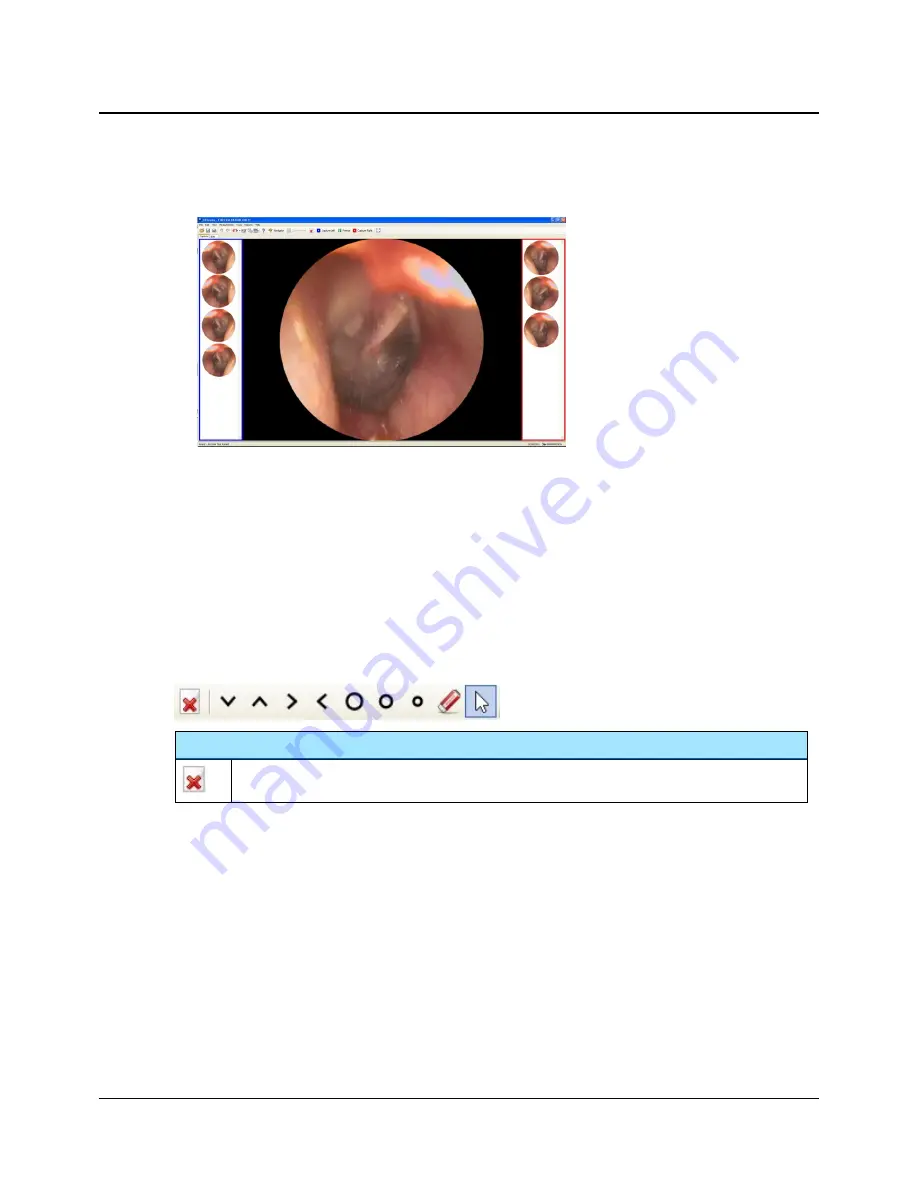
4. When a satisfactory image is obtained, press the
Right Ear
or
Left Ear
button on AURICAL OTOcam 300, or click the
Capture Left
or
Capture Right
icon in the toolbar.
3.6.3
Switching modes with AURICAL OTOcam 300
If the
Video Otoscopy
module is in
Edit
mode, and you press the
Right Ear
or
Left Ear
button on AURICAL OTOcam 300,
OTOsuite will switch to
Capture
mode.
Press the
Right Ear
or
Left Ear
button again to capture a picture.
3.7
Edit mode
In
Edit
mode you can add markers and comments to the individual pictures.
If you have assigned a picture to the wrong ear when you captured it, you can assign it to the other ear.
The Edit toolbar
Delete All Pictures
Deletes all pictures captured in this session.
14
Otometrics - AURICAL OTOcam 300
3 Capturing and editing pictures















































