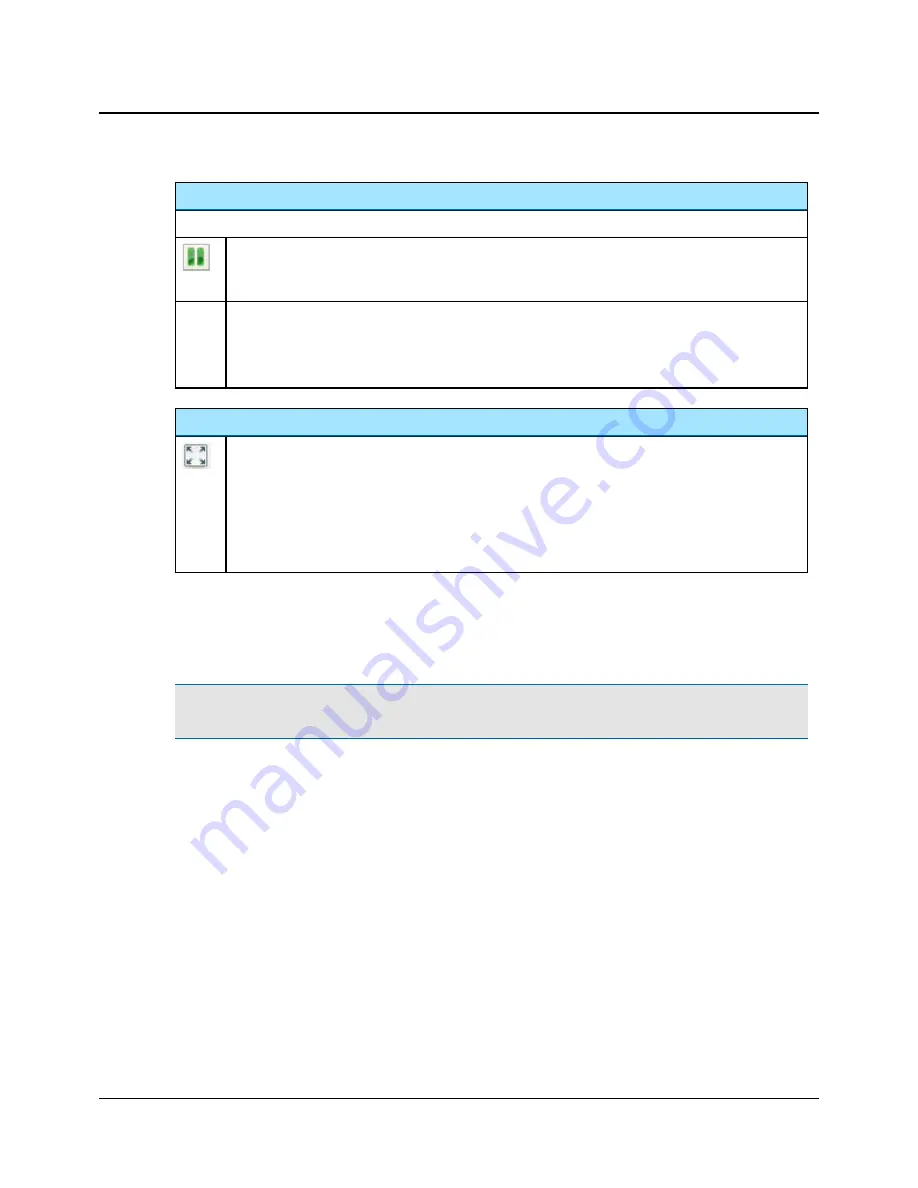
Freeze
You can freeze a picture before capturing it as a picture.
In regular screen mode
1. When an image is obtained, click the
Freeze
icon in the toolbar or press the
Spacebar
.
2. If needed, click the
Freeze
icon or press the
Spacebar
to unfreeze the image.
In Full Screen mode
1. When an image is obtained, press the
Spacebar
to freeze the image.
2. If needed, press the
Spacebar
to unfreeze the image.
3. Press
Esc
to return to regular viewing mode.
Full Screen mode
Displays a full screen view of the selected picture.
1. When an image is obtained, press the
Spacebar
to freeze the image.
2. When a satisfactory image is obtained, press the
Right Ear
or
Left Ear
button on OTOcam 300 to capture
the image.
3. If needed, press the
Spacebar
to unfreeze the image.
4. Press
Esc
to return to regular viewing mode.
3.6.2
Capturing a picture
1. In OTOsuite, click
Capture
in the
Video Otoscopy
section of the
Navigation Panel
. The
Video Otoscopy
module is
launched and AURICAL OTOcam 300 is active.
Warning
•
Do not stare into the light beam, or point the light beam in the direction of other people’s eyes. It can
damage the eyes.
2. Press a speculum onto the tip of AURICAL OTOcam 300.
3. Insert the speculum on AURICAL OTOcam 300 in the ear of the client.
Otometrics - AURICAL OTOcam 300
13
3 Capturing and editing pictures




























