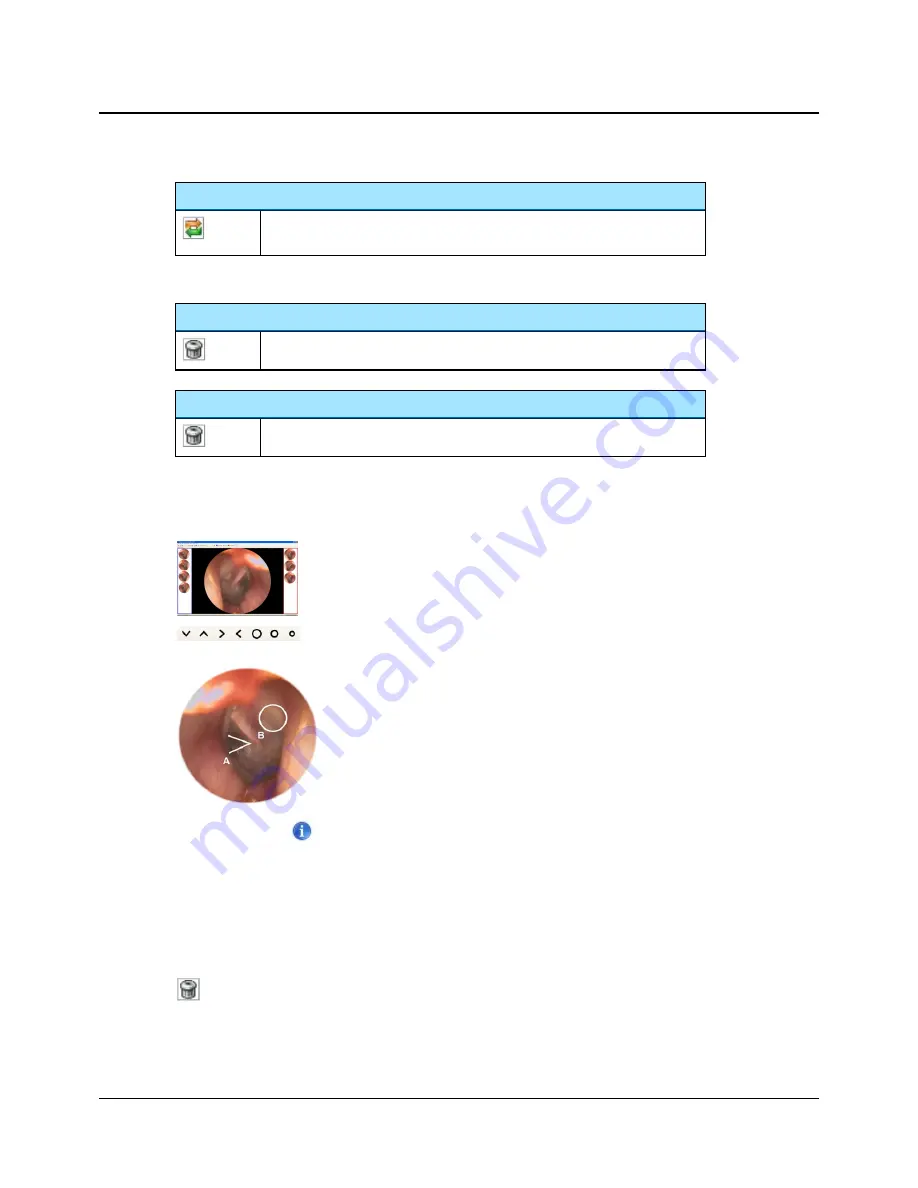
Swap Ear
If you have assigned a picture to the wrong ear when you captured it, you can
assign it to the other ear. This will send the picture to the other
Picture Panel
.
Right-click functions on the central picture
Remove All Markers
Right-click anywhere in the central picture and select
Remove All Markers
.
Remove Marker
Right-click on one marker in the central picture and select
Remove Marker
.
3.7.2
Adding markers to a picture
You can add markers to any picture.
1. Click on the picture in the right or left
Picture Panel
. The picture is shown in the cen-
ter of the screen.
2. To add a marker, click on one of the markers in the toolbar and click on the relevant
area you wish to mark up on the central picture.
The markers will be listed ranging from A to Z.
The corresponding picture in the
Picture Panel
will be marked with a
Comment
icon.
3.7.3
Removing markers
You can remove individual markers or all markers in a picture.
Removing individual markers
You can remove individual markers in two ways:
•
Right-click on the marker in the central picture and select
Remove Marker
.
or
16
Otometrics - AURICAL OTOcam 300
3 Capturing and editing pictures






























