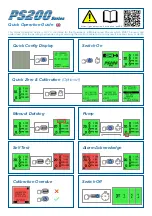Summary of Contents for OI-6000K NXP Series
Page 1: ......
Page 2: ......
Page 67: ...APPENDICES OI 6000K X X X NXP X OPS_GUIDE_REV 1 0 62 Notes ...
Page 1: ......
Page 2: ......
Page 67: ...APPENDICES OI 6000K X X X NXP X OPS_GUIDE_REV 1 0 62 Notes ...