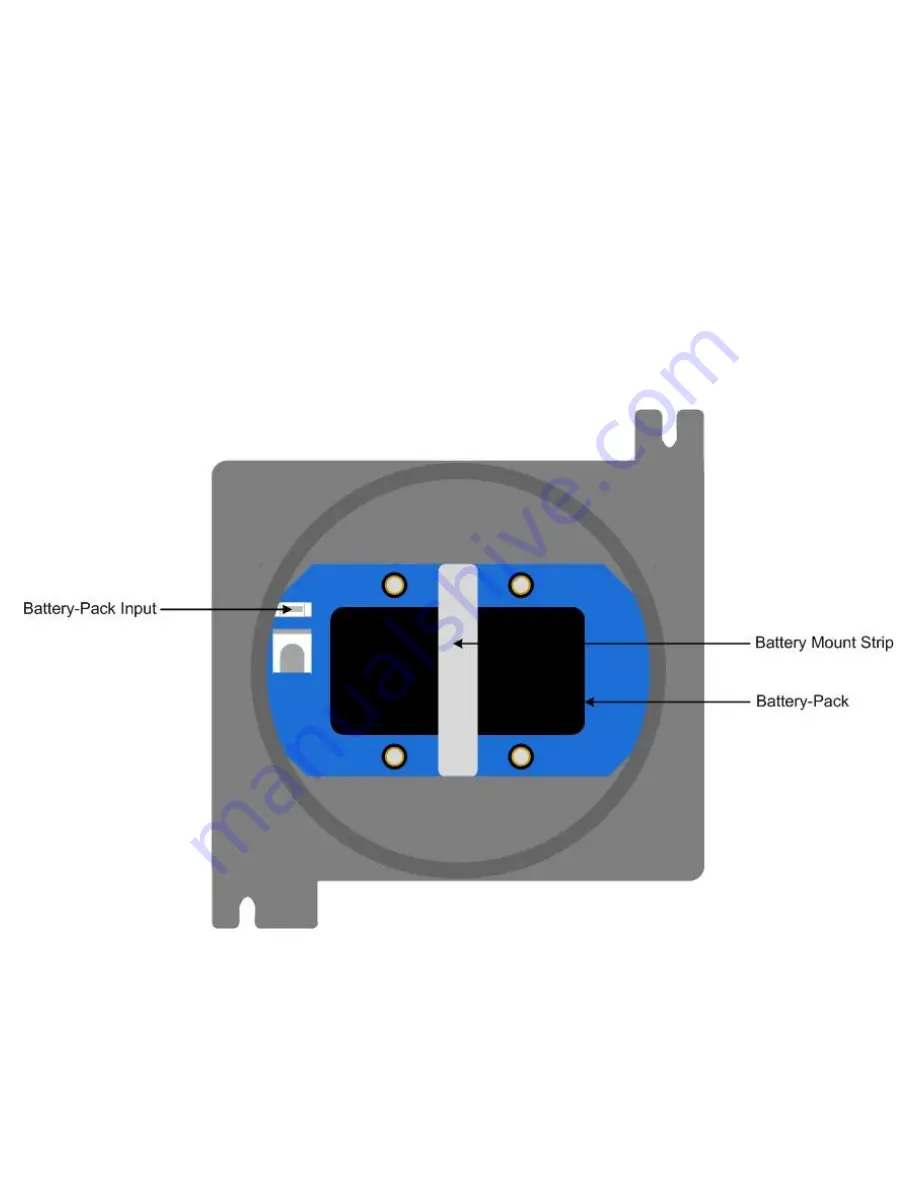
Battery Replacement cont...
3. Using only your fingers, pull straight up on the Front Panel Handles until the unit is removed from the standing
eyelets.
NOTE: Do not use any metal object to help remove the Front Panel.
NOTE: Do not remove any connecting wires.
4. Gently lay the Front Panel to the side of the Notis Quad so that the battery-pack inside the Otis enclosure is
visible.
5. Unscrew and remove the Battery Mount Strip
6. Locate the Battery-Pack Input.
44
























