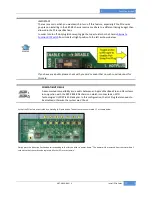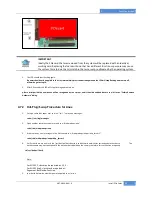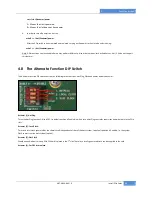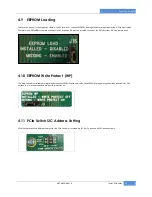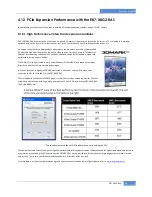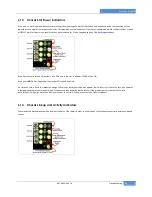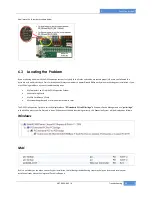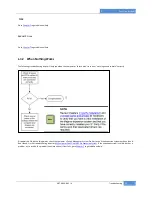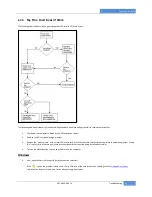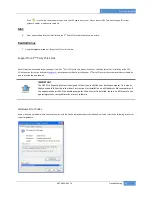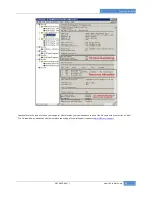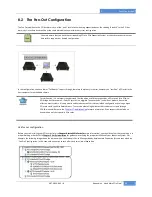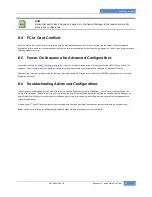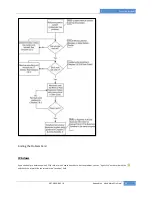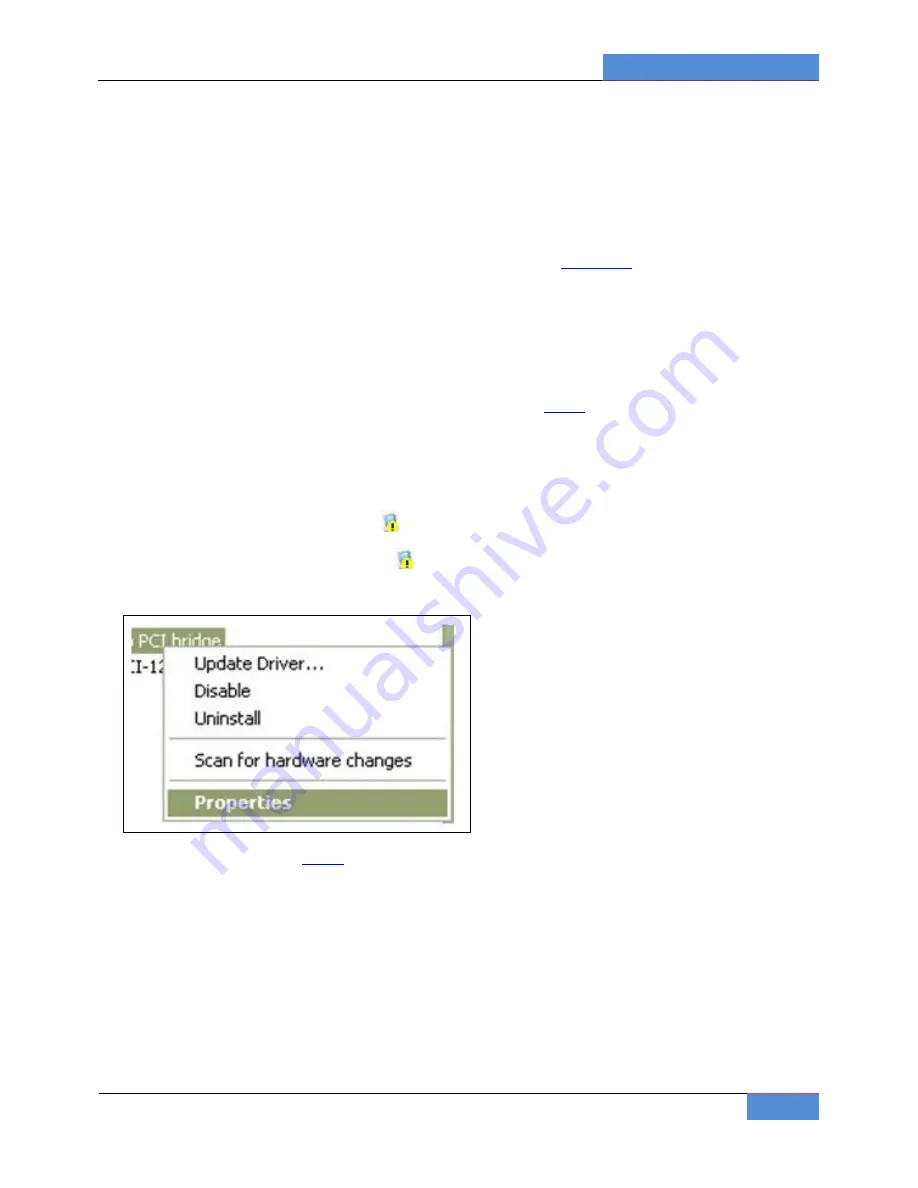
Ones Stop Systems
EB7-X8G2-RAS | 6
Troubleshooting
51
6.3.1
My Computer Can’t Find the PCIe Expansion System
If the expansion system is not visible in your Windows Device Manager or your Apple System Profiler at all, you will need to turn off your
computer (first) and then the OSS expansion chassis (second) and test all cords and cables to ensure you have everything connected correctly. If
everything seems to be connected correctly, and you are sure you have applied power correctly (power up the expansion chassis first and then
the computer), then try the following troubleshooting steps:
Verify that the required LEDs on the back of the chassis are lit as explained in the
Chassis Linkup
section above. The most important
indicators are the LINK LEDs that indicate a proper connection. All LINK LEDs on the host and expansion cards should be ON if both PCIe
slots are populated and both an uplink and a downlink iPass cable are connected properly. The ACT (activity) LEDs will light/blink only
upon data transfers between host and expansion. They can be off so long as the required LINK LEDs remain on.
Also verify the OSS PCI Express Host card is properly inserted into the host computer slot. In case any other LED is off, ensure the
respective card is functional and properly seated in its ExpressBox slot.
Try moving the PCIe host card to a different PCIe slot.
If the expansion system is still not visible after trying all of the above steps, go to
Chapter
7 to get additional help.
Windows
If the PCI-to-PCI Bridge is now visible, but contains a
(exclamation) in front of it, it has a problem that must be fixed.
To identify this problem, right-click on the line with the
and select “Properties” from the pop-up menu.
Resolve the identified problem or go to
Chapter
7 to get additional help.