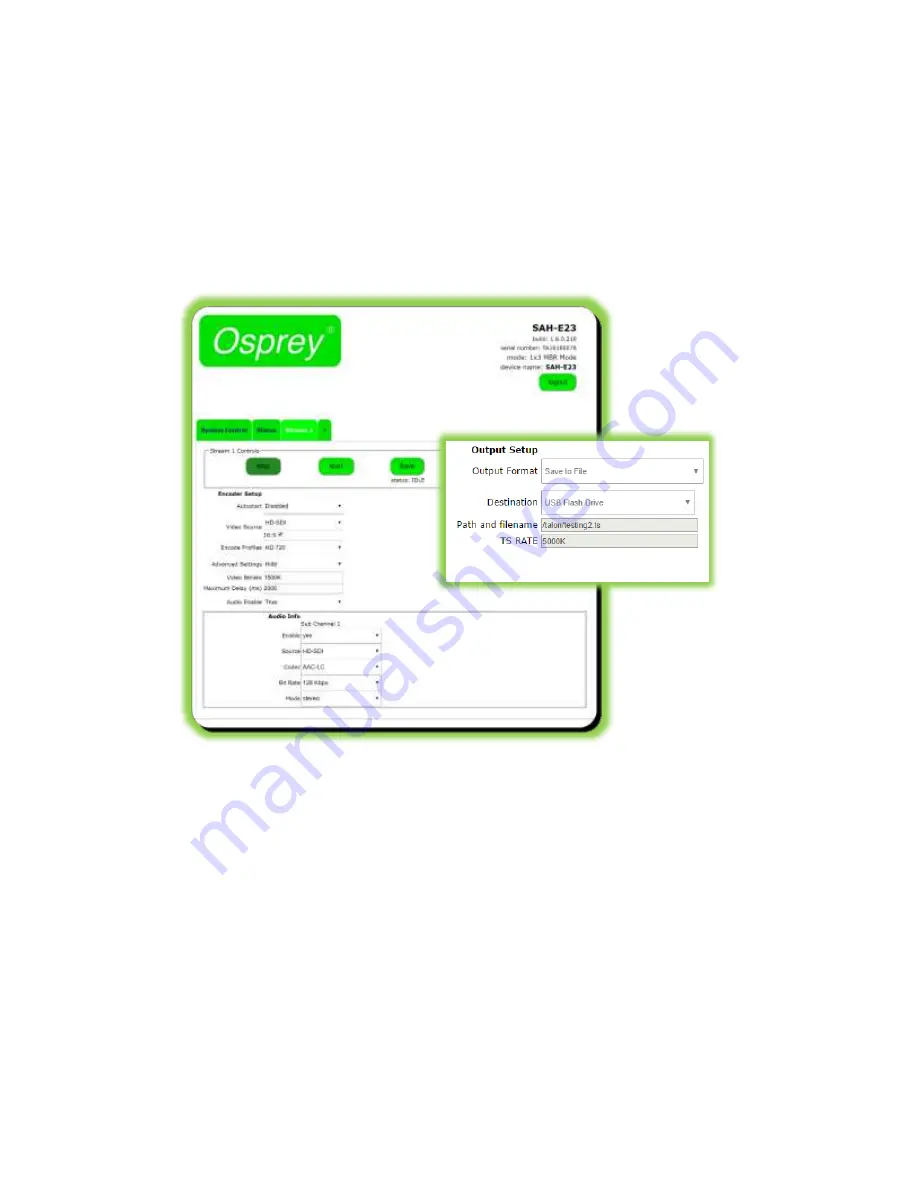
Osprey Talon User Guide
35
© 2016 Osprey Video. Osprey®, Ceylon® & SimulStream® are registered trademarks of Osprey Video AG. All other trademarks are the property of their respective owners.
Product specifications and availability may change without notice <20161223
Save to File
Saving to file can be configured in two different places in Talon.
If you select “Save to
File” under the “Output Format” menu one of your “Stream” tabs will be dedicated
exclusively to saving encoded output as a .TS file. After entering all of the proper
encoding settings select
Save to File
from the Output Format options in the Output
Setup dialog. This will create a stream from the selected input that will be saved in the
chosen location as a .ts file. Files can be saved either to a USB Flash Drive or to a shared
network location via the Network Share dialog. It is also
possible to enable “Save to File”
as a simultaneous operation as part of a USB stream.
Destination: USB Flash Drive
Talon has no internal storage. In order to save a file via the USB port you must insert a
Flash drive or USB hard drive. Drives should be formatted in FAT32 or EXT2. The size of the
file you can save is determined by the file system on the drive. FAT32 can save a file up
to 4GB. EXT2 is capable of saving files up to 2TB. Obviously longer events will require
more storage. For example, a .ts file captured at 5Mb will require 2.2GB of storage per
hour. Larger files can be more easily accommodated by saving to a network share
rather than portable media.
Talon will not create folders or sub-folders on the Flash drive. In order to place a file in a
sub-
folder be certain the folder exists before inserting the drive into Talon. In the “Path
Summary of Contents for Talon G2 model SAH-E23
Page 1: ...Osprey SAH E23 User Guide...





























