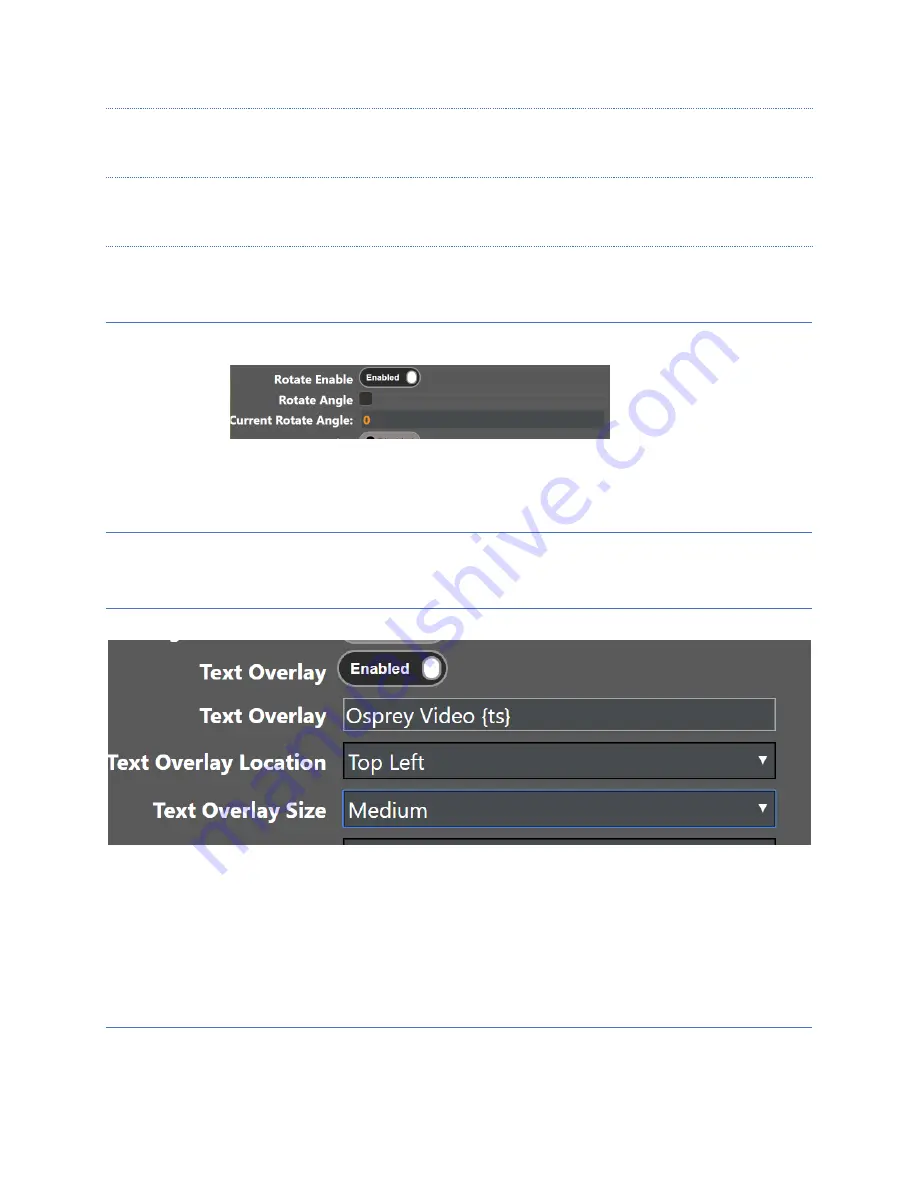
Page
33
of
59
ROI RESOLUTION
Select the size to crop. Alternately, you can drag and drop the square in the ROI monitor.
ROI LOCATION
Select the location of the crop. Alternately, you can drag and drop the picture in the ROI Monitor
ROI MONITOR
Displays a frame of the active video for setting ROI Resolution and Location
ROTATE ENABLE
Enabling rotation allows compensation for the angle of a stationary camera by changing how it is viewed by the
stream. It is possible to invert the view where necessary by moving the slider. The effect of this change can be
viewed in the stream in real time. It does not show in the live monitors.
CURRENT ROTATE ANGLE
For reference the current setting is shown
TEXT OVERLAY
When TEXT OVERLAY is enabled, the text in the OVERLAY TEXT box will appear on the streamed video. It can be
used as a watermark, or video identification. Additionally, you may overlay a TIMESTAMP on the video by adding
{ts} in the overlay window. The date and time will be overlayed on the video stream in YYYY-MM-DD HH:MM:SS
format.
Note: To use a different timestamp format add strftime characters in the tag. For example, for timestamp format
of YYYY/MM HH:MM:SS use “{ts%Y/%m %H:%M:%S}”
OVERLAY TEXT
Text Overlay content goes here






























