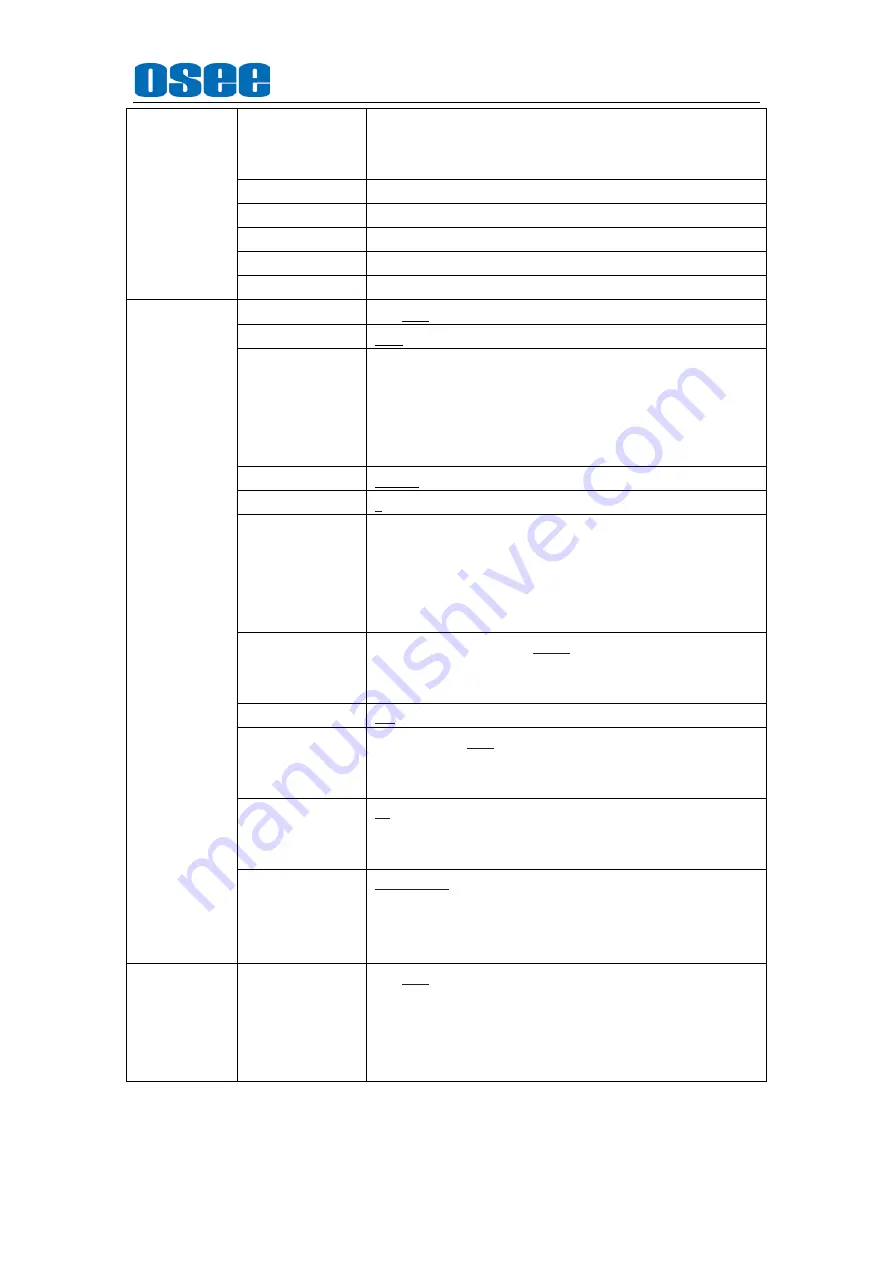
Americas, Ltd.
BCM-170 Series LCD Monitor
User Manual
15
BLUE ONLY,MONO, H DELAY,V DELAY,H/V DELAY, SDI1,
SDI2, LINE1, LINE2, HDMI, TALLY GREEN, TALLY RED
Note
:
Details are as Table 5.1.2.
GPI2
Ditto
GPI3
Ditto
GPI4
Ditto
GPI5
Ditto
GPI6
Ditto
IMD
(G)
IMD DISPLAY
ON, OFF
IMD COLOR
RED, GREEN, YELLOW, WHITE
IMD
CHARACTER
XXXXXXXXXXXXXXXX
Note
:
Support 16 characters. Characters including 0x00 and
0x7F (ASCII). Press the ENTER key to input IMD and press UP
or DOWN button to select a character. Press the ENTER key to
select the next character and press the MENU key to exit edit.
IMD PROTOCOL
LOCAL, TSL3.1, TSL4.0,TSL5.0, IMAGE VIDEO,NETWORK
IMD ID
0 – 255
IMD NAME
XXXXXXXXXXXX
Note: Support 16 characters. Characters including 0x00 and
0x7F (ASCII). Press the ENTER key to input IMD and press UP
or DOWN button to select a character. Press the ENTER key to
select the next character and press the MENU key to exit edit.
BAUD RATE
2400, 4800, 9600, 19200, 38400, 57600, 115200
Note
: TSL V3.1 and TSL V4.0 default value is 38400
;
In Image
Video, the items are 9600, 19200, 38400.
LED TALLY
ON, OFF
OSD TALLY
MODE
RG, GR, RGY, OFF
Note
: Use this setup to select OSD Tally mode, only TALLY
source for standard or st IV422, the setup is available.
IMD TALLY
MODE
T1, T2, T1T2, T2T1, T1-, T2-, T1T2-, T2T1-
Note
: In Image Video tally control, use this setup to determine
the selection state.
TALLY SOURCE
STANDARD, IMAGE VIDEO ,TSL
STANDARD: GPI triggers OSD TALLY
IMAGE VIDEO :IMAGE VIDEO
treaty triggers OSD TALLY
TSL:TSL treaty triggers OSD TALLY
KEY
INHIBIT
(G)
ON, OFF
Note
: The KEY INHIBIT is ON, KEY INHIBIT is enabled and
press the POWER key, the device would turn on or off.
MENU
,
UP
,
DOWN
,
ENTER key can be enable but only the
KEYINHIBIT can disaplay.
Note:
*1
-
each input would be respectively set.






















