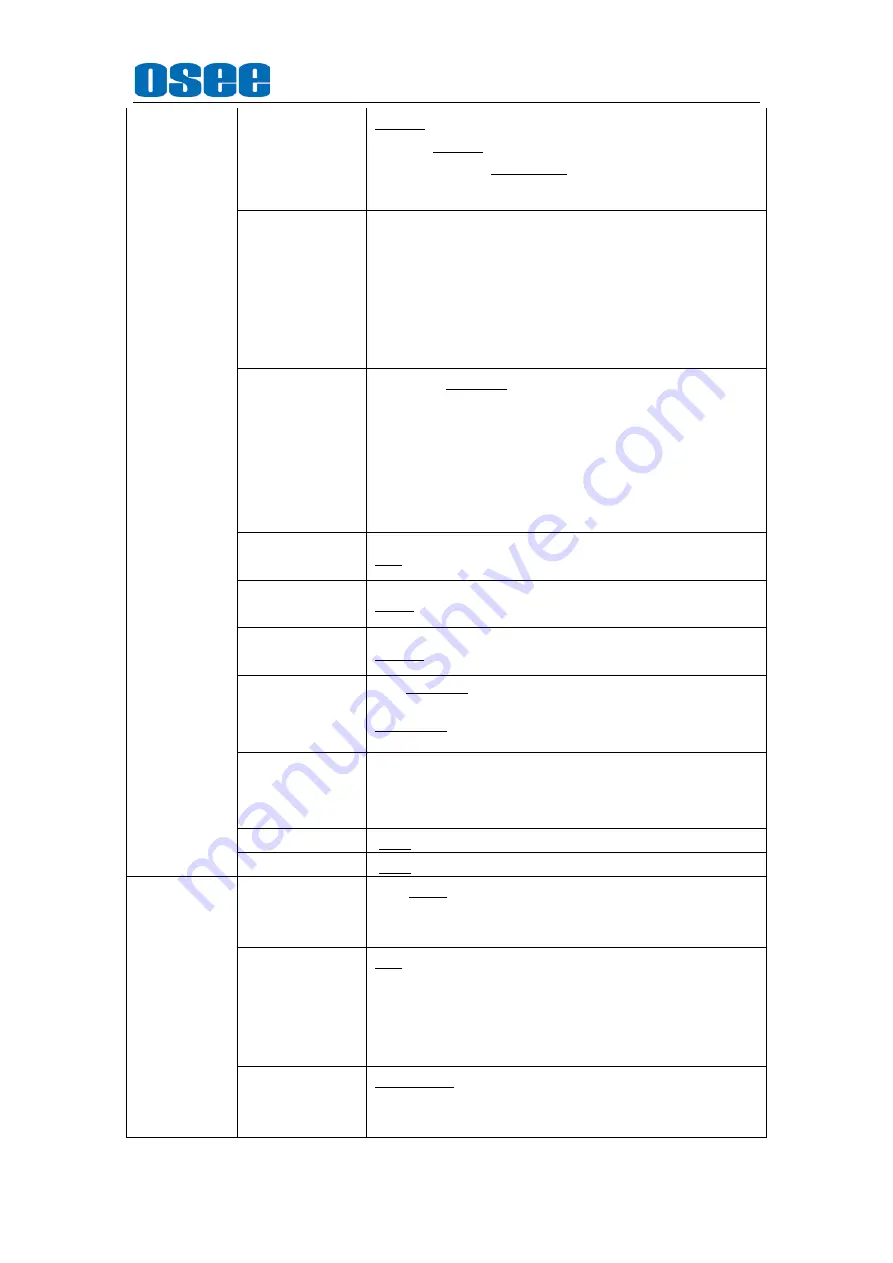
Americas, Ltd.
BCM-170 Series LCD Monitor
User Manual
12
ADUIO
*1
AUDIO SOURCE
(
S
)
AUDIO1, AUDIO2, UNDEF (VIDEO1 in)
AUDIO1, AUDIO2, UNDEF (VIDEO2/ YC/YPBPR in)
AUDIO1, AUDIO2, EMBEDDED, UNDEF (SDI1/SDI2/HDMI in)
Note: UNDEFINED is simple spelled as undef.
SPEAK OUT L
(
S
)
EBD CH1, EBD CH2, EBD CH3, EBD CH4, EBD CH5, EBD
CH6, EBD CH7, EBD CH8, EBD CH9, EBD CH10, EBD CH11,
EBD CH12, EBD CH13, EBD CH14, EBD CH15, EBD CH16
Note: When the AUDIO SOURCE is EMBEDDED
,
the
inputwould be SDI. When the input is HDMI, this item is
disabled. When the AUDIO SOURCE is AUDIO1, AUDIO2
orUNDEF, this item is disabled.
SPEAK OUT R
(
S
)
EBD CH1, EBD CH2, EBD CH3, EBD CH4, EBD CH5, EBD
CH6, EBD CH7, EBD CH8, EBD CH9, EBD CH10, EBD CH11,
EBD CH12, EBD CH13, EBD CH14, EBD CH15, EBD CH16
Note: When the AUDIO SOURCE is EMBEDDED
,
the
inputwould be SDI. When the input is HDMI, this item is
disabled. When the AUDIO SOURCE is AUDIO1, AUDIO2
orUNDEF, this item is disabled.
AUDIO METER
(
G
)
OFF, ON
MTER
SELECT(G)
CH1-2
,
G1,G2,G3,G4,G1+2,G1+3,G1+4,G2+3,G2+4,G3+4,G1-4
METER DIS
MODE
SIMPLE,INTACT
METER
POSITION
TOP,BOTTOM,(when the METER DIRECTION is
HORIZONTAL);
BOT LEFT,BOT RIGHT,TOP RIGHT,TOP LEFT(when the
METER DIRECTION is VERTICAL);
METER DISPALY
MODE
MODE1,MODE2,MODE3
Note: The MODE1 is the Simple meter mode. The MODE2 is
the meter with channel name and the MODE3 is the meter with
channle name and level vaule.
REF LEVEL(G)
-20dB, -18dB
OVER LEVEL(G)
-10dB, -8dB, -6dB, -4dB, -2dB
DISPLAY
STATUS
DISPLAY(G)
OFF, AUTO, ON
Note
:
When the setuo is AUTO, the signal status display for 15s
and then disappears when it changed.
AFD DISPLAY(G)
OFF, ON
Note: When it is setted as ON, it would display follow the
STATUS or be OFF. If the input is not SDI signal, it can be set
but does not enable. When STATUS is set to AUTO, and AFD
is ON, either STATUS or AFD changes, it will show the
STATUS and AFD information.
WAVE FORM
MODE
*1
(G)
WAVEFORM,VECTOR 75,VECTOR 100,LINE WAVE
Note: If the input is not SDI signal, it can be set but does not
enable.

























