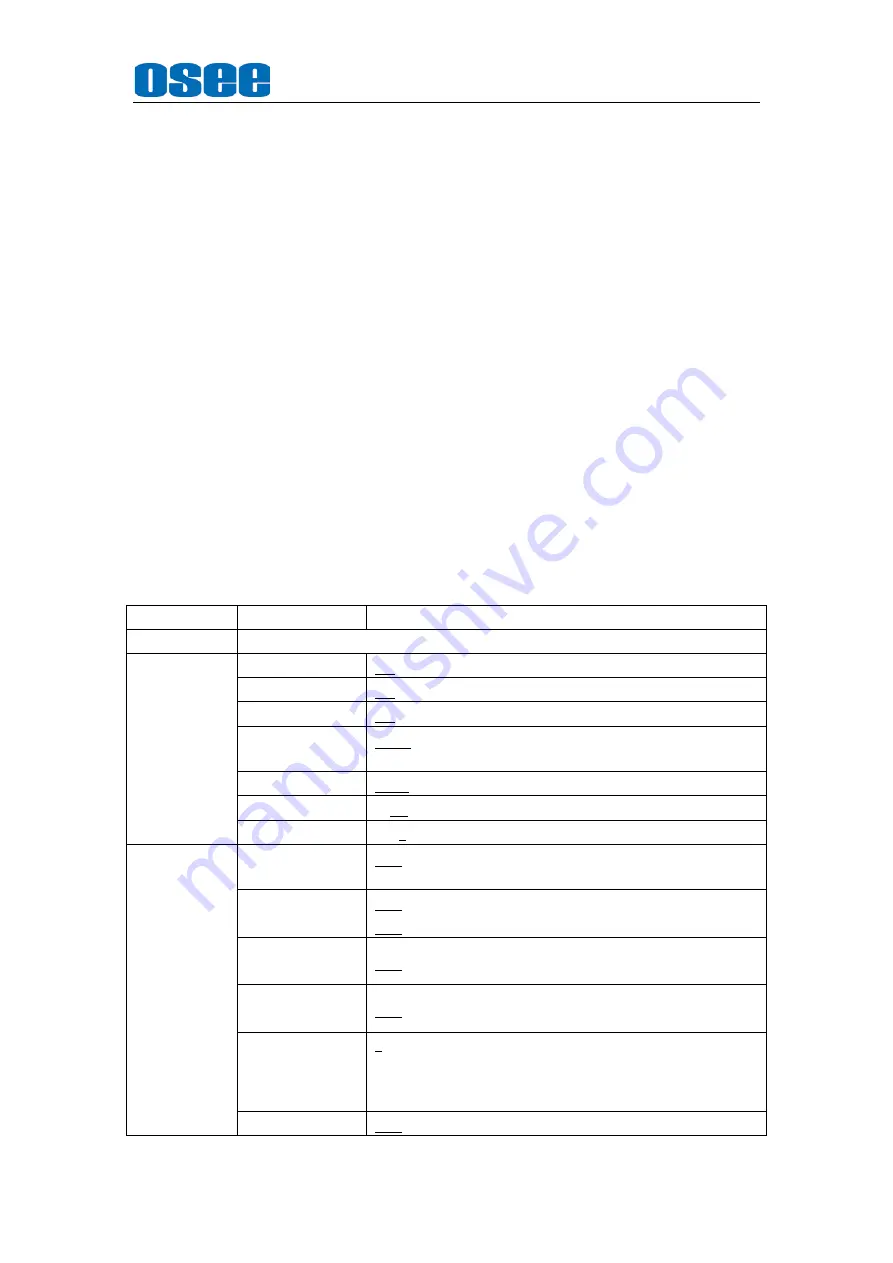
Americas, Ltd.
BCM-170 Series LCD Monitor
User Manual
11
1
Main menu NAME
The main menu item which is selected will be display.
2
Menu items
l
Press MENU key, the menu will display in the screen.
l
Press ENTER key to enter the item selected and press the ENTER ket again, the setup will
be saved.
l
Press MENU key to exit the menu and don’t save the setup.
3
Sub-menu items
l
Press UP/DOWN to switch the items.
l
Press MENU key to backspace the main menu items.
l
Press ENTER key to enter the sub-menu items which is selected.
Note:
1.
After the menu is enabled, the menu will refresh the current contents of the menu if the signal
changes,
2.
Press MENU key and if there is no operation within 60s, the menu will automatically disappear.
3.
The main menu displays in the upper left corner of the screen with the translucent blue background
and white font.
4.
The background of selected menu item color changes to yellow.
5.
Items can not be adjusted in the submenu would be gray.
Details are as follows:
MAIN MENU
SUB-MENU
ITEMS
STATUS
Status messages
INPUT
SETUP(G)
SDI1
ON, OFF
SDI2
ON, OFF
LINE1
ON, OFF
LINE2
CVBS, Y/C, YPbPr, OFF
Note: The BCM215 monitor support only.
HDMI
HDMI, DVI-D, OFF
NTSC SETUP
*2
0, 7.5
NTSC PHASE
-50-0-50
MARKER
*1
(G)
MARKER
OFF, ON
Note: If you selected NATIVE, the MARKER will be disabled.
AREA MARKER
OFF, 4:3, 15:9, 14:9, 13:9, 1.85:1, 2.35:1( in 16:9mode);
OFF, 16:9
CENTER
MARKER
OFF, ON
SAFETY
MARKER
OFF, 80%, 85%, 88%, 90%, 93%, 95%, 100%
MARKER LEVEL
1, 2, 3
1: amount to 50% white level
2: amount to 75% white level
3: amount to 100% white level
MARKER MAT
OFF, HALF, BLACK


























