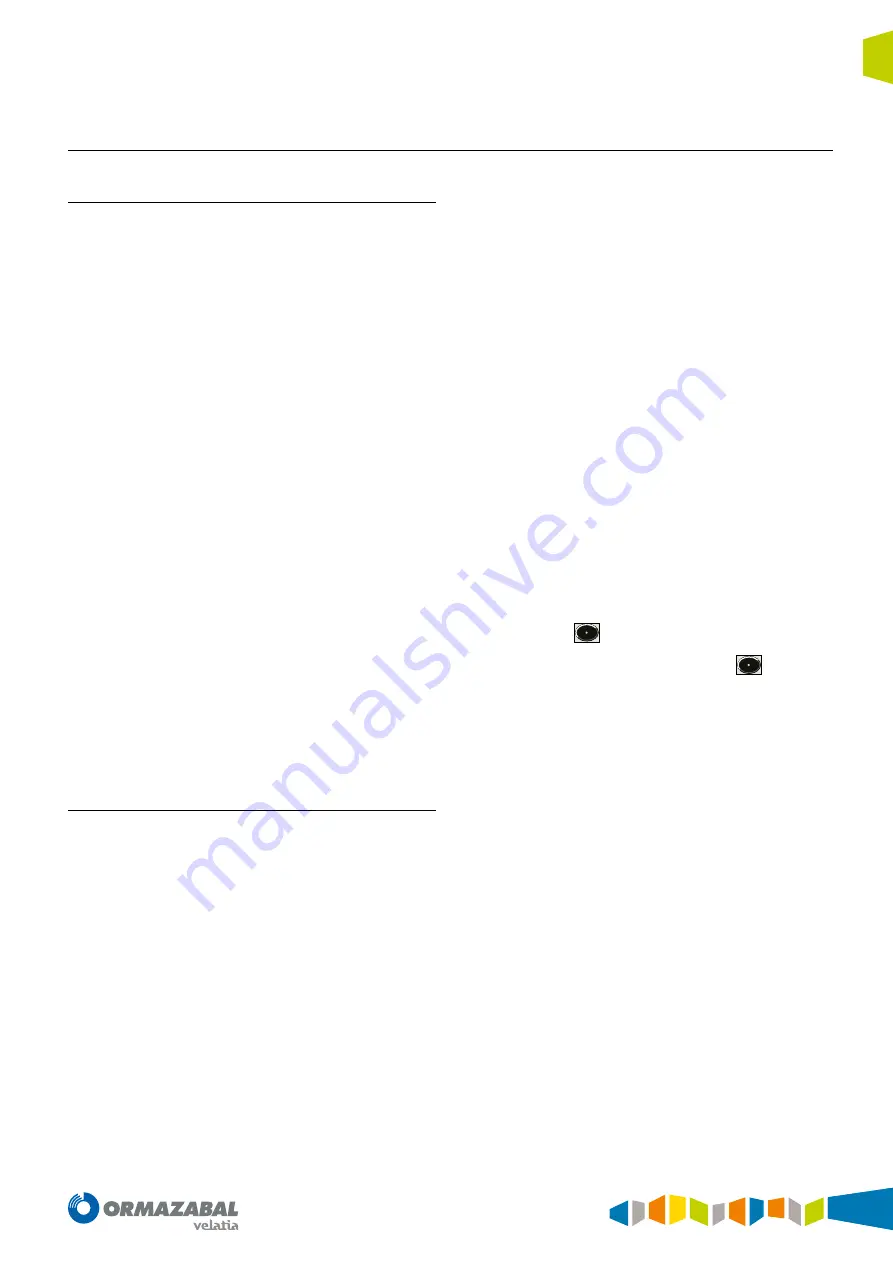
IG-150-EN version 04; 03/10/16
139
General instructions
ekor.rps
Operation mode
9.1.3. Operating mode
General Description
The display shown when inactive can be programmed
in every display just by placing on it and pressing
simultaneously the keys “
↵
(Intro)” & “ESC (Escape)”.
At any time of the process which is described below, the
pressing of the key “ESCAPE” takes the unit to the menu
element of the immediately precedent level.
The menus will be run downwards or upwards with the keys
“
↓
“ and “
↑
“, and they are circular this means that after the
last position, the first will return again.
Generally, when a menu is run, the first line of the display
shows the active function, which can be entered by pressing
INTRO, and in this way we can reach the next menu level (if
there is any), specific for that function.
The menu tree to visualize or change settings within each
group is hierarchical. If at resting status (title) we press
INTRO, we will reach the first element of the following menu:
SEE TIME
SEE ACTIVE TABLE
INPUTS
MEASUREMENTS
STATISTICAL DATA
LAST FAULTS
SEE SETTINGS
CHANGE SETTINGS
The complete hierarchy of menus and submenus is pictured
in the appendix I (volume 2).
Using the keyboard/display
See Settings and magnitudes
With the keys “
↑
“ and “
↓
“ we can move inside each menu or
submenu (as shown above) up or down, as the menus are
circular.
By pressing “INTRO” we enter the next menu level. If there
is no submenu by pressing “INTRO” the display state does
not change.
The pressing of “ESC” takes us to the immediate upper level
of the menu, this means, the one from which we reached
the actual status.
In the final menus, which are the ones with no submenus
(settings), the group setting name, selected by keyboard,
appears on the first line and on the second line its current
value.
Change settings
Up to the last level of the menus everything works in
the same way as by See settings and magnitudes (same
functions for same keys).
To access to this function it is necessary to press the key
“
↑↑↓↓
”. Through this all settings and initializations are
made accessible, except the ones contained in the section
"protection definition". The key “
↑↓↵
” is necessary to get
access to these.
In the last level of the menus, where the name of the settings
we want to change appear, the keyboard operation is different
from the one we have explained until now.
When entering into each group to change the settings
which are included (final menu), the keyboard operation
will be as it follows:
1. Numerical settings. The first line of the display shows
the name of the selected setting followed by its current
value. The line 2 shows the text NEW followed by the
current setting range, which can be changed by using
the numerical keyboard.
To change the setting range we use the numerical keyboard,
along with the
. The new range has to be literally entered,
this means that if we wish to enter the new value of 3.2, the
key 3 will have to be pressed, then the key
followed by
the key 2. If the value is non valid, when entering “INTRO” to
access to the next setting, a warning message will be shown
on the line 2 indicating INVALID VALUE. A valid value will have
to be entered to be able to access the next setting within the
group, by pressing “INTRO”. The pressing of “ESC” within the
final menu takes us to the menu element which we came
from, without making effective the changes we have made
until the moment of pressing.
The changes are made effective when at the moment of
reaching the last group setting and pressing “INTRO”, we
receive the message VALIDATE SETTINGS and press “INTRO” to
validate the changes; if we validate them by pressing “INTRO”,
we would return to the next element of the menu above
(see menus chart). By pressing “ESC” we return to the menu
element from which we reached the actual state.
2. Non numerical settings. There are settings such as the
enabling settings, where it must be chosen between
YES or NO, ON and OFF. There are also calendar masks
which can be enabled every other day, there are time
delayed curves with a certain name, inputs and outputs
configurations etc. where is more clear to select them by
their name rather than by introducing their numerical
value.
Summary of Contents for ekor.rps
Page 143: ......




















