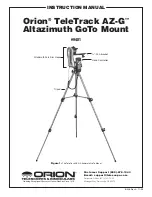7
5. The hand controller will now generate a list of stars to
choose as your second alignment star.
Scroll through the
list using the Scroll keys (Figure 6) and press
ENTER
to
choose a second alignment star.
The mount will now auto-
matically slew to the selected star and the star should be
somewhere in the field of view of your finder scope.
Next,
center the star in your eyepiece with the directional keys
and press
ENTER
.
The message “Alignment Successful” should display on the
LCD.
If so, you may now use your mount to locate stars in the
TeleTrack AZ-G database.
If the message “Alignment Failed”
displays, it often means the star positions do not correspond
with the location and date/time information input during setup.
Please check your user input settings before starting again.
two‑star alignment
Two-star alignment requires two known alignment stars.
If you
know some of the stars in the night sky, this will likely be the
most used alignment method.
The description below will lead
you on a step-by-step procedure on how to perform the two-
star alignment.
1. Complete the Initial Setup to access the display that states
“Begin Alignment” and choose Yes.
2. The hand controller will provide a lists of stars available in
your current sky for you to choose as the first alignment
star.
Using the scroll buttons, choose a star you are famil-
iar with and press
ENTER
to confirm your choice.
The
mount will not slew to the first alignment star automati-
cally, use the directional buttons to manually slew the tele-
scope to point to the star.
The displayed coordinates will
not change as the mount slews.
Center the star in your
finder scope and press
ENTER
.
3. The hand controller will prompt you to Center the object.
The rate will automatically slow, allowing you to make fine
adjustments.
Movement of the mount will be imperceptible
unless you are looking through the eyepiece.
Center the
star in your eyepiece and press
ENTER
.
4. The Hand controller will now provide you a list to choose
a second alignment star.
Use the scroll buttons to select a
star and press
ENTER
.
The mount will slew automatically
to your selection and you will be prompted to center the
star.
As described above, the rate will slow so that move-
ment of the mount can only be perceived through the nar-
row field of view of the eyepiece.
Center the star using the
direction keys and press
ENTER
.
5. Once the two alignment stars have been entered and
alignment is complete the hand controller will display
“Alignment Successful”.
Features of the Goto Database
Now that you have completed the alignment you are ready to
access all of the advanced functions available in the TeleTrack
AZ-G hand controller.
object catalog
The TeleTrack AZ-G boasts a vast database of over 42,900
object coordinates and information. The database contains
the following catalogs:
Solar System:
The other 8 planets of our solar system, and
our planets’ Moon.
Named Star:
A list of 100 popular known stars
NGC:
7,840 of the brightest deep sky objects from the Revised
New General Catalog. (edited by Roger W. Sinnott, copyright
by Sky Publishing Corp., used with permission).
IC:
5,386 of standard stars and deep sky objects from the
Indexed Catalog.
Messier:
Complete list of 110 Messier objects
SAO Stars:
29,523 stars
selecting an object
Once the telescope has been aligned, you can access and
view the 42,900 different objects in the TeleTrack AZ-G data-
base. There are three methods of selecting a celestial object
to view:
sHortcut Buttons
TOUR:
Takes you on a preset tour across the night sky. The
brightest and most beautiful deep-sky objects will automati-
cally be chosen by the TeleTrack AZ-G for your viewing plea-
sure. Use the down scroll button to view the different deep-sky
objects that are available for viewing through the tour function.
Choose the desired object by pressing
ENTER
. The hand con-
troller will display the coordinate of the chosen object. Press
ENTER
once more to have the telescope slew to the object.
M, NGC, IC:
These shortcut buttons give you access to the
most popular celestial catalogs. Each catalog has a set num-
ber of objects to choose from. Use the numeric buttons to
select an object by entering its number. Pressing
ENTER
will
display its coordinate. Primary information such as size, mag-
nitude, and constellation are obtained by pressing the scroll
buttons. Press
ENTER
once more to have the telescope slew
to the chosen object.
PLANET:
This shortcut button takes you straight to the
Planets submenu in the TeleTrack AZ-G database. Use the
scroll buttons to scroll through the list of planets in our solar
system. Press
ENTER
to display the chosen planet’s coordi-
nates, and press
ENTER
once more to have the telescope
slew to the planet. If the planet you have chosen is currently
below the horizon, the hand controller will prompt you to make
another choice.
USER:
This shortcut button will take you to the database that
you have defined for yourself. You can enter a new location or
recall the objects that have been previously saved (see “Using
the User Defined Database”).
oBJEct Button
You can choose to locate and slew to objects within a spe-
cific object-type catalog. The
OBJECT
button takes you to
the Objects Catalog, where you have complete access to
over 42,900 celestial objects in the database, categorized by
object type. Simply scroll through the object-type categories
using the scroll buttons and choose the category of object you
want to view. Press
ENTER
to confirm your choice. Use the
scroll buttons to choose an individual object within the cat-
egory and press
ENTER
a second time to display the object’s