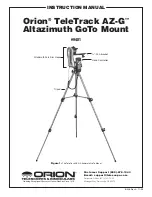6
6. Enter the time zone in which you are observing in hours
(see Appendix A), using the scroll keys and numeric key-
pad (+ for east of Prime Meridian, - for west of Prime
Meridian). Press
ENTER
to confirm your choice.
7. Enter the date in the following format mm/dd/yyyy using the
numeric keypad. Press
ENTER
to confirm your choice.
8. Enter your current local time using the 24 hour time mode
(example: 2:00PM = 14:00). Press
ENTER
to view the time
you entered. If the time is incorrect, press
ESC
to go back
to the previous screen. If the time is correct, press
ENTER
again to proceed to the next step.
9. Press
ENTER
if you are currently on Daylight Savings
time. Use the scroll button to scroll down to “NO” and press
ENTER
if you are not on Daylight Savings Time.
The TeleTrack AZ-G is now ready to begin the alignment pro-
cedure.
Note: If a mistake was entered into the TeleTrack AZ-G
hand control during the initial setup, press the ESC key
to go back to the previous menu, and press ENTER to
start again.
6. aligning the teletrack
aZ‑G
In order for the TeleTrack AZ-G to accurately locate and point
to objects in the sky, it must first be aligned on known posi-
tions (stars) in the sky. With the supplied information, the
mount can replicate a model of the sky and the movements of
astronomical objects.
There are two ways to align the TeleTrack AZ-G. If you are
new to astronomy, we recommend that you begin with the
Brightest-star Alignment. This method will help you to choose
stars if you are not familiar with the night sky. The description
below will lead you through a step-by-step procedure on how
to perform this alignment.
Note: Before performing any of the alignment methods,
be sure that your finderscope is well aligned with the
telescope tube
Brightest star alignment
This method allows you to choose the brightest alignment star
within a selected region of the sky.
Even if you are not familiar
with the names of stars in the sky, simply choose the direction
of a visible bright star and the TeleTrack AZ-G can help you
to identify it.
This method can also be useful if your visibility
is limited due to obstructions such as trees, hills, or buildings.
Note: Before beginning any alignment procedure be sure that
your finder scope is correctly aligned with your telescope.
1.
First select “Brightest Star” as your Alignment Method.
Press
ENTER.
2. The hand controller will prompt you to “Select Region”.
Choose the direction which corresponds with where you
see the brightest star in the night sky.
It may be helpful to
have a compass for reference during this process.
There
are 8 regions to choose from (Figure 7).
The direction you
choose will only affect your alignment star selection; you
will still be able to choose stars to view across the entire
sky once the alignment is complete.
3. After you have selected the region of the sky with the
brightest star, the hand controller will generate a list of the
brightest stars (magnitude 1.5 or brighter) in that region. (If
there are no suitable stars in the direction you have chosen,
the text “No Star Found in the Region” will display. If this
occurs, press
ENTER
or
ESC
and select another region of
sky.) Now, use the Scroll keys to scroll through the list of
bright stars. There will only be a few stars, at most, on the
list, and sometimes only one star will be on the list. The
hand controller will display the name and magnitude of the
bright star on the first line, and the approximate position
of the star (based on the time and date entered during
the initial setup) on the second line.
The first coordinate
on the second line is an E-W coordinate, and the second
coordinate on the second line indicates degrees above
the horizon.
These coordinates provide a simple way to
identify the bright star you have chosen.
When you are
confident the hand controller is displaying the name of the
bright star you wish to align on, press
ENTER.
4. The mount will not slew to the selected bright star auto-
matically.
Instead, the hand controller will direct you to
manually slew the mount to the selected star.
The mount
will default to its fastest speed rate for quickest slewing.
Slew the mount using the directional keys and center the
star in the view of your finder scope or reflex sight.
Press
ENTER.
The hand controller will now instruct you to center
the star in your eyepiece. Once again, use the directional
keys to do this.
The mount will default to a slower speed
rate to make it easier to center the star in the narrower
field of view of the eyepiece.
When the star is centered in
the eyepiece, press
ENTER
.
315° –
45°
135° –
235°
45° –
135°
225° –
315°
N
S
W
E
SE
NW
SW
NE
270° –
360°
90° –
180°
180° –
270°
0° –
90°
Figure 7:
Pie chart of 8 geographical directions.