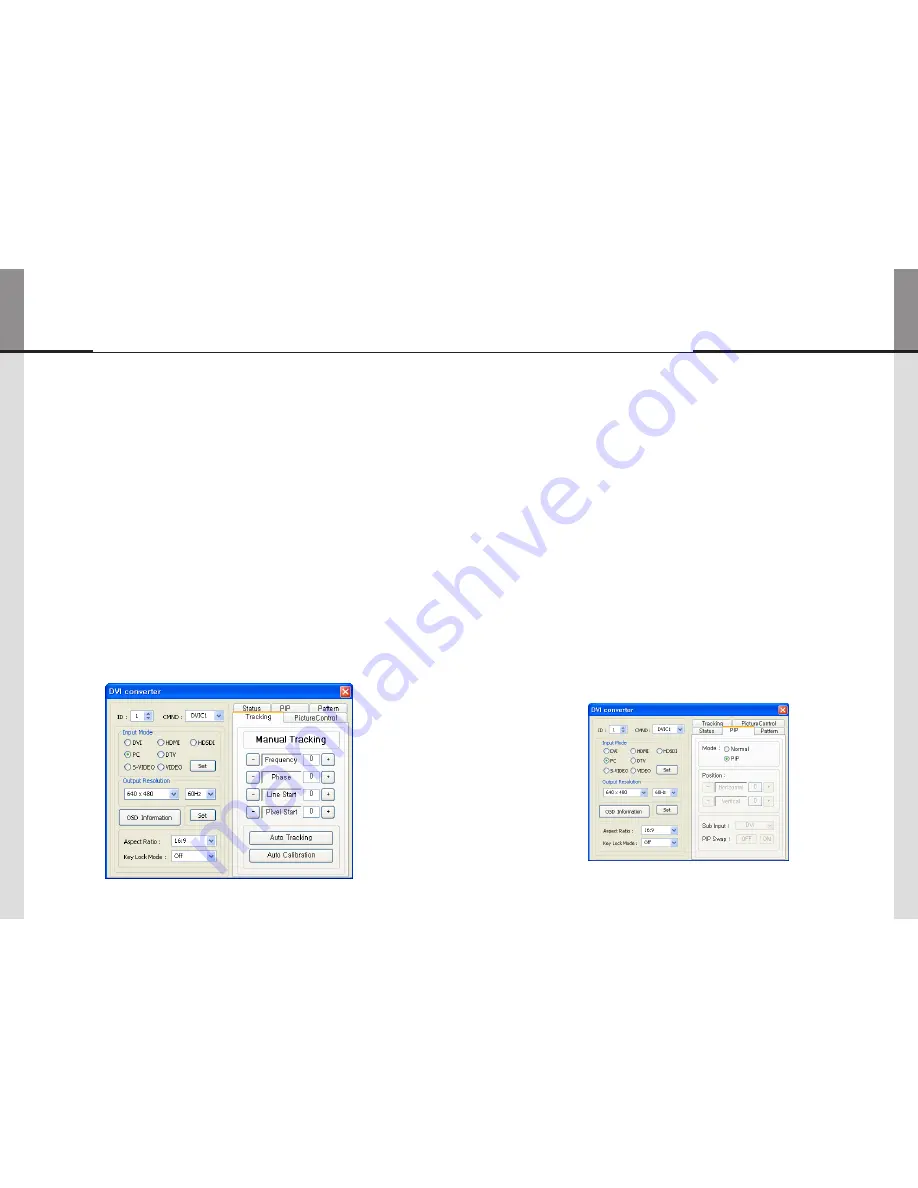
- 50 -
ORION PDP
- 51 -
Infinitely Expandable
Tracking
12)
ControltheScreensize,sharpness,andpositionofDVIConverterwithPCinputmode.
y
Incase
y
alignmentdoesn'tworkthrough"TrackingAuto"command,userscantunefinely
through"ManualTracking".
"ManualTracking"windowenablesuserstosetFrequency,Phase,LineStartandPixelStart.
y
Detailadjustmentstepsareasfollows.
y
1)Tune"Phase"untiltheverticallinesareclearlyadjusted..
2)Tune"LineStart"toadjustverticalalignment."PixelStart"forhorizontalalignment.
3)Adjust"Frequency"ifalignmentisstillwrong.
Ifyouadjust"Frequency",repeatstep1)and2)tofitalignment.
Adjustablerangeisasfollows
Frequency
y
:Therangeof"Frequency"youcanadjustis-50to50
Phase
y
:Therangeof"Phase"youcanadjustis0to63
Linestart
y
:Therangeof"Linestart"youcanadjustis-23to10
Pixelstart
y
:Therangeof"Pixelstart"youcanadjustis-50to40
auto Tracking
y
:AutomaticalignmentforDVIConverterscreens.
auto Calibration
y
:AutomaticcolorcontrolforDVIConverterscreen.
PiP( Picture in Picture )
13)
AvarietyofimagescanbedisplayedwiththePIPfunctionofDVIconverter.Toactivate
y
PIP,click"PIP"intheMode.Thepositionofsub-picturecanbecontrolledbyclicking-/+
buttonsincreaseordecreasethenumberordirectlytypeinthenumbersatEditbox.
Variousinputsourcescanbeused.Tosetthesub-input,clickthesub-inputcombobox
y
andselectsub-input.
Mainscreenandsub-screencanbeswappedwiththePIPSwapfunction.Press"Set"
y
buttonattherightsideof"PIPSwap."Ifyouwanttoreturntopreviousscreen,press
"Normal"buttonattherightsideof"PIPSwap."
Mode
y
:Normalmode-NormalscreenwithoutPIP(PIPOff)
PIPmode-Sub-screenisdisplayedatthelowerrightcornerofthescreen.(PIPOn)
Position
y
:Horizontal-AdjustthehorizontallocationofPIP.Adjustablerange0~100
Vertical-AdjusttheverticallocationofPIP.Adjustablerange0~100
Sub input
y
:SettheinputforPIP.OneofDVI,HDMI,HDSDI,PC,DTV,S-VIDEO,andVIDEO
canbeselectedforsub-input.
According to the main input, the sub-input can be restricted. If the main input is a digital input
※
such as DVI, HDMI or HD-SDI, the sub-input should be an analog input such as PC, DTV,
S-VIDEO or Video. If the main input is an analog input the sub-input should be a digital input.
PiP Swap
y
:OFF-ReturntopreviouslocationsofswappedMainSourceInputscreenand
SubSourceInputscreen.
ON-ExchangethelocationsofMainSourceInputscreenandSubSourceInput
screen.
MLCD












































