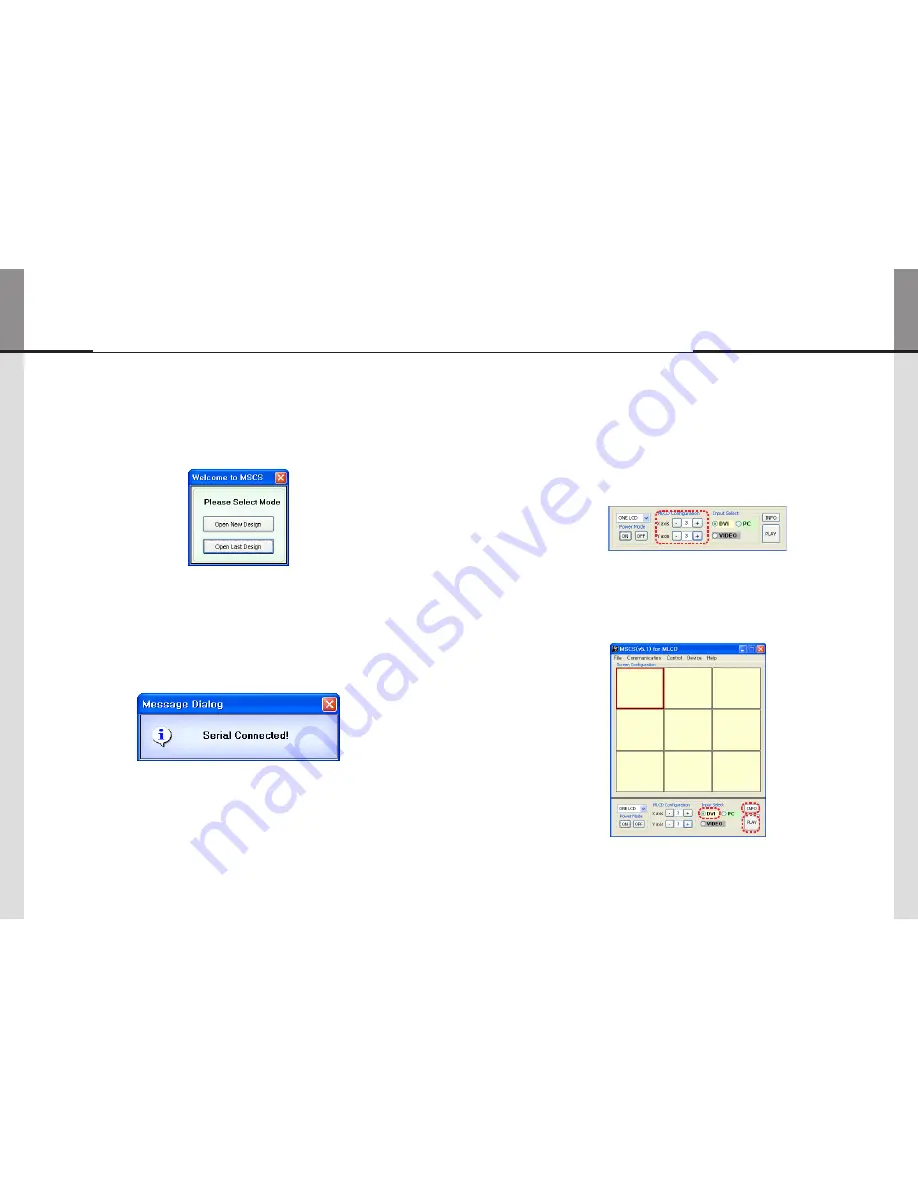
- 30 -
ORION PDP
- 31 -
Infinitely Expandable
Multi-screen configuration
5.6.
Input the numbers of X and Y
1.
X is for the number of row and Y is for column.
-
X and Y can be selected within the range from 1 to 15. The maximum MLCD quantity of MSCS
-
control is 100 sets.
MLCD image of selected numbers of X and Y is displayed in the Screen configuration in one
-
second after setting the number.
ScreenConfigurationSetting
Select one of input sources from DVI, PC or Video
2.
Execution of the configuration.
3.
When you click "PLAY"button after selecting input source from Source select and the numbers of
-
X and Y in MLCD Configuration, the configuration of MLCD is generated as shown in the figure
below.
inFO
※
:
Check the resolution of the input source. It is displayed at the upper right corner of the screen.
-
Check the signal. If there is no input signal, "No signal" is displayed.
-
DVI
DVI
DVI
DVI
DVI
DVI
DVI
DVI
DVI
"new design/Last design" setting
5.5.
WhenComPortissuccessfullyconnected,pop-upwindowfor"Newdesign/Lastdesign"
y
appears.
New/LastDesignSet
Click"OpenNewDesign"topreparenewconfiguration.
y
Click"OpenLastDesign"togotolastdesignbeforeclosing.
y
WhentheconnectionissuccessfullycompletedaftersettingComPort,following
y
Messagedialogisdisplayed.Thedialogwindowwillbedisappearedin1second.
MLCD














































