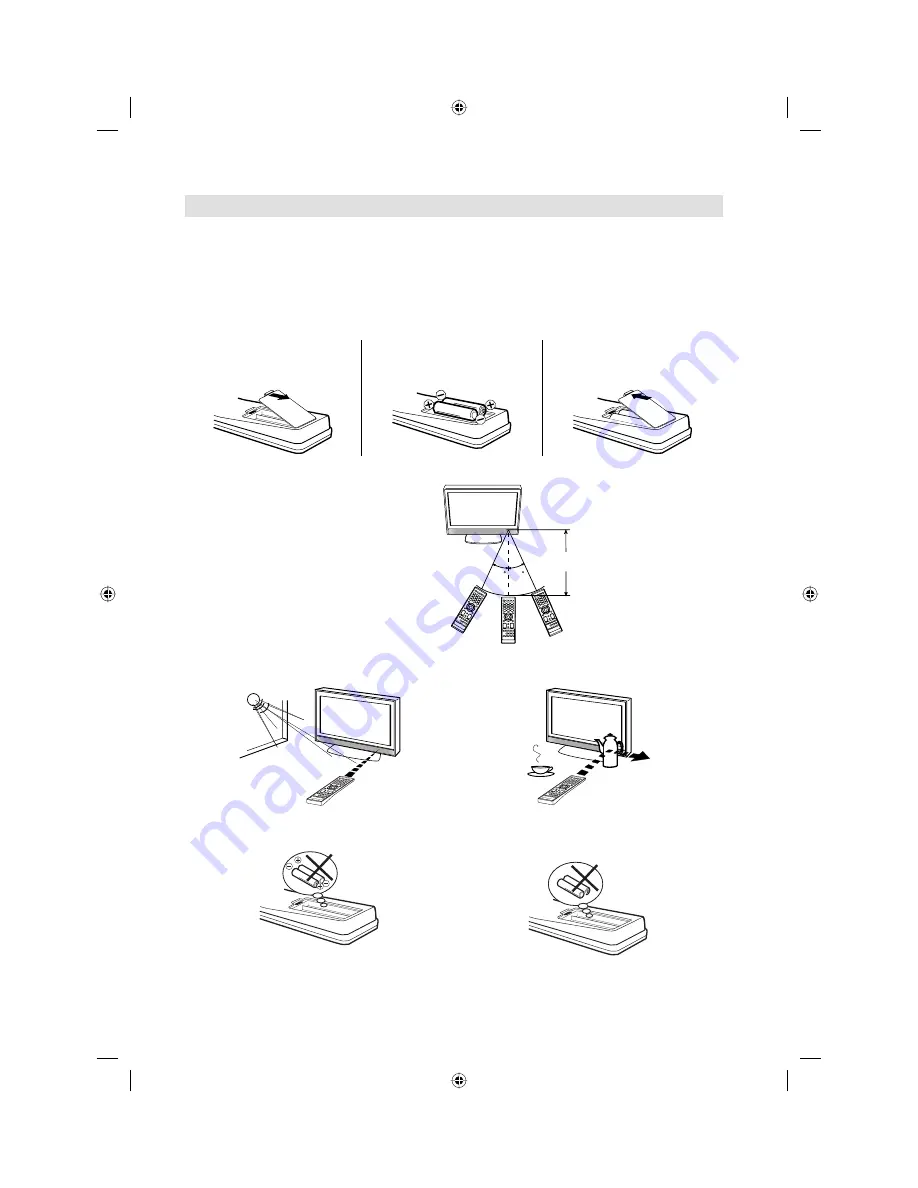
9
30 30
Remote Control
Install the batteries
Use batteries type UM4 (AAA-Size).
Do not use old or weak batteries. The remote control may not work properly with a weak voltage from such
batteries. Replace exhausted batteries with new ones. Never try to recharge normal batteries - this could
cause an explosion.
Note:
Exhausted batteries can leak corrosive electrolyte, which may cause damage to the remote
control - therefore remove exhausted batteries immediately.
Batteries should not be exposed to excessive heat such as sunshine, fire or the like.
1
Open the battery
compartment.
2
Install the batteries as shown
below, ensuring the correct
polarity.
3
Close the battery
compartment.
•
•
The remote control handset will not work properly in the following cases:
a) If bright sunlight directly beams onto the unit front. b) If an obstacle is placed between the unit and the
handset.
Z
Z
Z
Z
Z
Z
c) If the batteries have not been installed
according to their polarities.
d) If the batteries are weak.
Distance of Remote Control Operation
Transmitter window
Maximum distance approx. 5m
Remote sensor
Point the remote control
directly at the remote sensor.
3BR2901A_EN.indd 9
3BR2901A_EN.indd 9
3/8/11 12:14:04 PM
3/8/11 12:14:04 PM










































