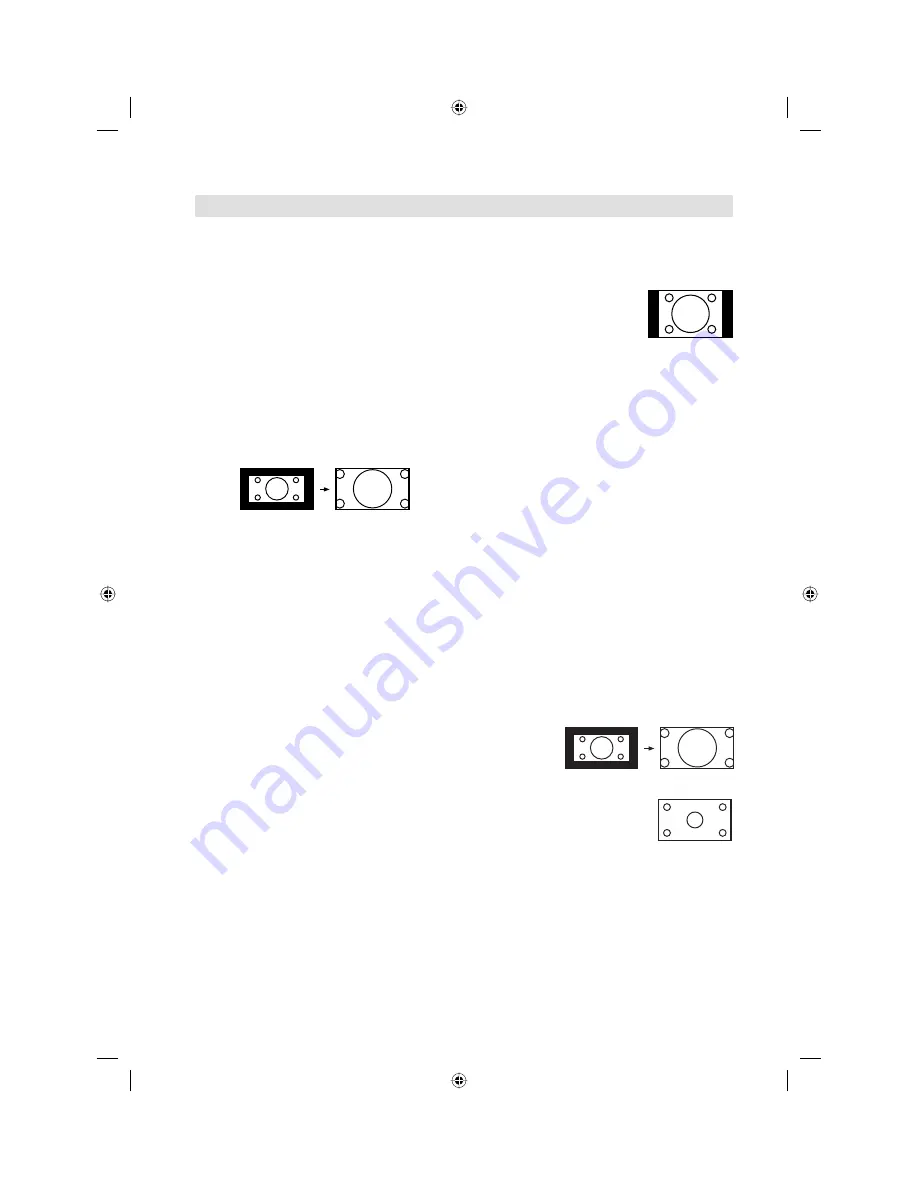
18
Picture Size
The required picture format can be set by pressing
the
PICTURE SIZE
button. Press
PICTURE SIZE
until the required format is displayed.
You move through the following formats when you
press the button: Auto, 4:3, 16:9, 14:9, Cinema, Real
(HDMI mode only).
Auto
The picture is automatically only then shown in
a format-filling display when a WSS-TV signal is
received.
Example:
If the analogue tuner receives a letterbox image with
WSS signal then the resulting image looks like this:
WSS:
Public broadcasters include 16:9 identification,
the WSS signal (WideScreenSignalling), during
transmission in order to ensure automatic conversion
to 16:9.
Most private broadcasters do not transmit a WSS
signal. Their 16:9 films are always broadcast in letterbox
format. Automatic does not recognise anything without
WSS signal and does not automatically alter the
picture size. Use the
PICTURE SIZE
button to set the
required picture size for private channels.
illustration 1:
Letterbox image is increased
Other formats
Press
PICTURE SIZE
until the desired size is
reached.
4:3
The picture is displayed in 4:3
format with black bars to the
right and left.
16:9
The width of the picture will be zoomed evenly.
16:9
is particularly suitable for DVD players, DVB-T,
DVB-C and satellite receivers, which can transmit
and show 16:9 feature films without black bars. In
the set-up menu of the set, adjust it to show that a
16:9 TV set is connected.
14:9
The picture is increased somewhat but not up to the
full screen width. Black bars remain on the right and
left and also at the top and bottom.
Cinema
Use Cinema to increase a small 4:3 letterbox signal.
How do you recognise whether the broadcasting
station / the set operating is using a 4:3 letterbox
signal that is too low? Press the
PICTURE SIZE
button on the remote control until the 4:3 format
appears. If the picture is surrounded by a black
border as in the illustration, this is a 4:3 letterbox
signal. Limited by the broadcasting station / the
set operating, this signal is much too low for a
16:9 HD screen. Cinema increases this picture
that is too small as far as possible. Natural visible
poor focus emerges, rather as if a postcard were
being increased to poster size. This unfocused
appearance is conditioned by input signals that are
too low and is in no way a production fault in this TV
set.
4:3 Letterbox picture increased to Cinema format.
Real (HDMI mode only)
All images are displayed on the
TV screen of 16:9 ratio without
overscanning.
Note:
In PC mode, the picture size feature is available only for
16:9- or 4:3- format.
External receivers can automatically adjust the picture
size via a SCART cable. Please read the instructions for
the external receiver.
If you select Real, the image might become a horizontal
expansion according to the signal format.
In this case, select an appropriate aspect with
PICTURE SIZE
.
•
•
•
Picture format
3BR2901A_EN.indd 18
3BR2901A_EN.indd 18
3/8/11 12:14:23 PM
3/8/11 12:14:23 PM

























