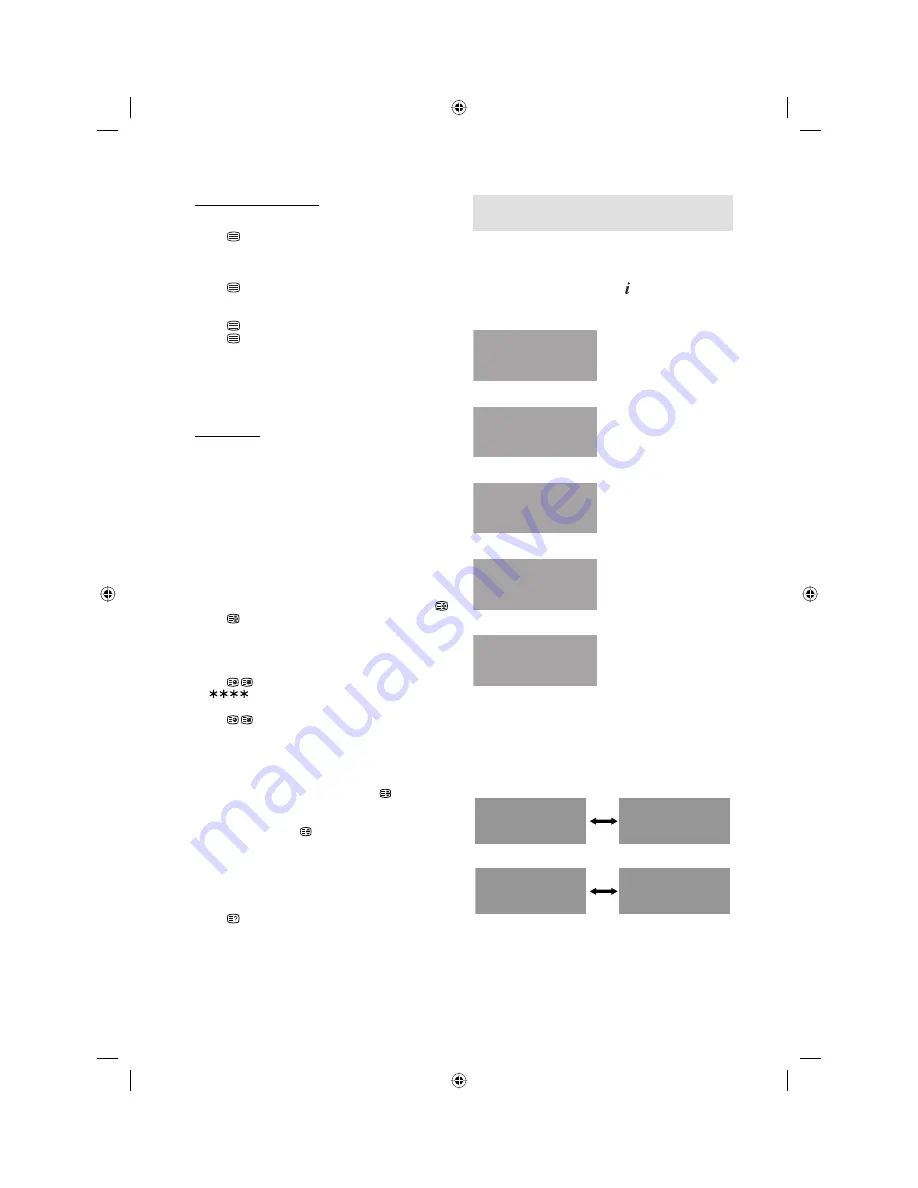
14
The following types of broadcast are possible
with NICAM transmissions
You can see the each signal type in the information
display (P.13) when you press or change a
channel
Nicam Stereo broadcast signal
Nicam Stereo
576i SD
902
Nicam Mono broadcast signal
Nicam Mono
576i SD
902
Nicam Dual1 broadcast signal
Nicam Dual1
576i SD
902
Nicam Dual2 broadcast signal
Nicam Dual2
576i SD
902
A2 stereo broadcast signal
Stereo
576i SD
902
When 2-channel sound reception is available,
you can select your preferred audio with the
AUDIO
I/II
button.
Each time you press
AUDIO
I/II
, the sound channel
will switch to the alternative channel available.
NICAM 2-channel sound reception
Nicam Dual 1
576i SD
905
Nicam Dual 2
576i SD
905
2-channel sound reception
Dual 1
576i SD
905
Dual 2
576i SD
905
Note:
In case of bad reception, the stereo sound also can be
disturbed.
The broadcast sound type may not be saved if Power
off.
•
•
Stereo reception in analogue cable
TV channel mode
Switch on / off Teletext
Teletext is not transmitted by all channels.
Select a channel that shows teletext.
Press . You will now see a teletext page.
(If “100” is shown without any text information, it
may mean that the channel you have selected does
not support teletext.)
Press again. The TV-screen will be split into two
and both Teletext information and actual broadcast
will be displayed at the same time.
Press again in order to switch off teletext.
Press again in order to switch on teletext again.
The last page which was stored is now shown.
Note:
You cannot select any other channels as long as
teletext is switched on. Switch teletext off when
you want to switch over to another channel.
Select Page
Press
P
+
or
–
until the page you desire appears. Or
... enter the requested page number by using the
10
Number Buttons
.
And if you mistype something, just enter the complete
3-digit wrong page number then enter the desired
number again. Or ... press one of the coloured
teletext buttons so that a page from Fastext/TOPtext
is shown.
Hold Pages
Some pages are divided up into subpages by the
channel.
Subpages are automatically shown in turn, as they
are transmitted. In order to hold the page, press .
Press again in order to display the next subpage.
Directly Select Subpages
You can directly select the subpages if required.
Example:
Press
in order to select subpage 2. 4 asterisks
(S
) are shown. Enter
0 0 0 2
. It can take a
minute before subpage 0002 appears.
Press
again in order to switch off the subpage
feature.
You can only select other teletext pages when the
subpage feature is switched off.
Enlargement
In order to enlarge the display, press .
Either the upper or lower half of the screen is
enlarged.
Each time you press you switch between the
display of the upper or lower half of the screen or
the full picture.
Answering Quiz Questions
Some pages contain quiz questions with concealed
answers.
Press in order to show the answers.
•
3BR2901A_EN.indd 14
3BR2901A_EN.indd 14
3/8/11 12:14:18 PM
3/8/11 12:14:18 PM














































