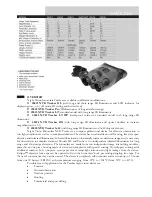20
the LRGB together, but do not com-
bine them yet.
Add the RGB images to a new RGB
layer in Photoshop or similar pro-
gram that uses layers. Assign your
red image (which will still look mono-
chrome) to the red channel, green
to the green channel, and blue to
the blue channel. The image should
then appear in color. Then add the L
(luminance) layer and select “color”
in the layer mode. This can also be
performed in freeware programs like
Paint.Net. Import the luminance layer
and select “color” in the layer mode.
The image detail will come from your
luminance image, and all color detail
will come from your RGB images.
There are several different ways to
process the color this way, especially
if you use narrowband filters. This will
give you complete control over the
color balance in your image.
Donald Waid of “Waid Observatory” provides an excellent step-by-step video
tutorial of LRGB processing in Photoshop (or similar program that uses layers).
Visit
www.waid-observatory.com/article-LRGB.html.
Color Balance
Select Process->Color->Color Balance in order to tune each individual color
channel.
5.1 Save and Export
Always save your work in the native .FIT format which will preserve all of the
image data you worked on. .FIT is a common file format for CCD imaging, and
is understood by many other image editing programs, including plugins that are
available for Adobe Photoshop.
You may choose to edit your image further. Camera Studio has several other
image enhancement features, such as sharpening, low pass filters, Gaussian
blur filters as well as color balance adjustments to enhance your image. Explore
these features in the
Process menu. But always save your original FIT file.
Choose
Save As in the File menu to save different versions of your edited work.
Figure 22.
Choose your file format and
export settings to export your image as a
TIFF or JPEG.