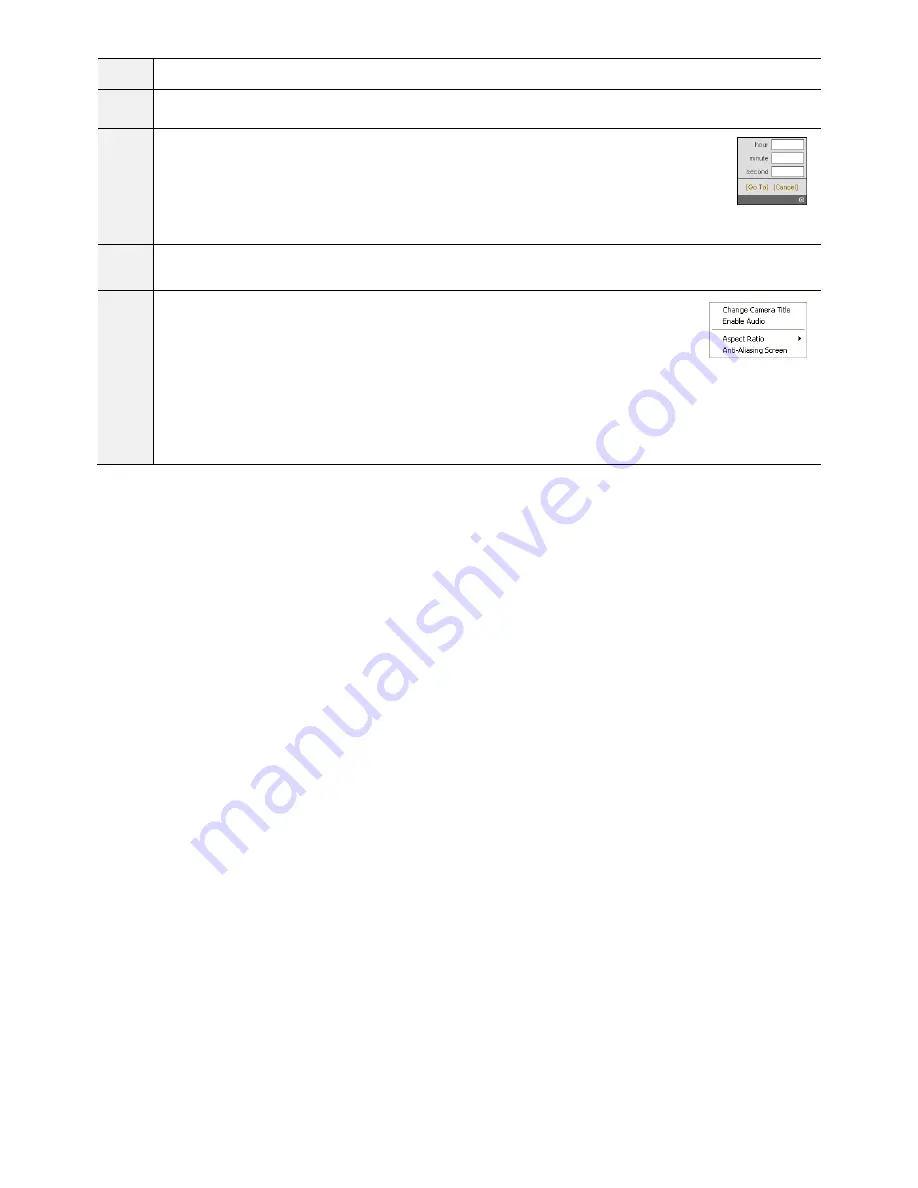
5
Brightness:
Adjust Brightness
.
6
Image Filter
: Click to blur, sharpen, equalize, revert and interpolate playback images.
NOTE:
Image processing works only in the pause mode.
7
Time-Lapse Search
: Click to enter the time-lapse search mode which allows you to search for recorded
data by time and then play back images found within the time parameters. The Timetable window
located at the bottom displays the time information for the image of the date selected on the calendar.
If the camera has more than one video segment in the same time range, you can select the video segment
you want to search. Clicking a specific time displays the image recorded at that time on the screen.
Selecting allows you to display an image from a specific time.
8
Event Search:
Click to enter the event search mode which allows you to search for event log entries using specific conditions
and play back the images associated with those event entries.
9
Screen Popup Menu
: Clicking the right mouse button on the screen displays the screen popup menu
-
Change Camera Title
: Select to change the camera title.
-
Enable Audio
: Plays audio while playing back recorded video that has recorded audio.
-
Aspect Ratio
: Changes the image aspect ratio.
-
Anti-Aliasing Screen
: Select to enhance image display quality by eliminating stair stepping (aliasing) effects in the
enlarged image
NOTE:
A camera name change in the Web Search mode does not affect the camera name set up on the camera. Leaving the
Camera Title blank causes the camera name set up on the camera to display
35
Summary of Contents for IC110HF011PT13
Page 1: ...Network Camera Operation Manual...
Page 37: ...Part 3 Specification 36...
















