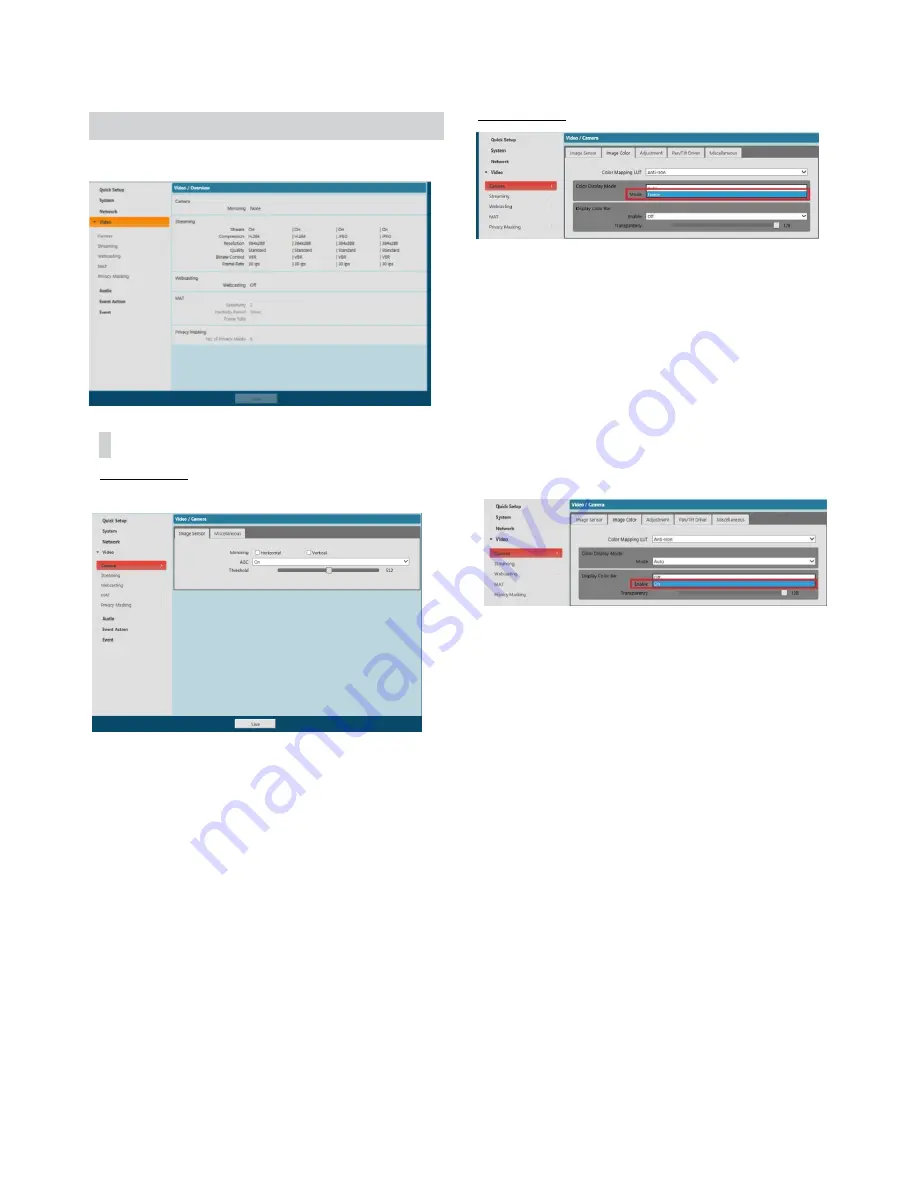
Video
Configure
Camera
,
Streaming
,
Webcasting
,
MAT
,
And
Privacy Masking
options.
Camera
Image Sensor
Configure
Image Sensor
settings.
•
Mirroring
: Select Horizontal Reverse or Vertical
Reverse to flip the image horizontally or vertically.
-
AGC :
Select Auto Gain Control ON/OFF
> As applying the PlateauHistogram system used by
FLIR, it reduces the noise by using equalizing the imag
e data accumulated in the specific value by discarding
the value exceeding the threshold value in the existing
Histogram Equalization system
.
>
Default value is On. If it is set to Off, the image
color will change suddenly according to temperature
change, so it recommands to be set to On.
> If threshold value is set to higher, it becomes insens
itive to the temperature change, but the noise increa
ses.
-
Threshold :
Select AGC degree by adjusting the
bar.
Image Color
•
Color Mapping LUT :
- Select one of color mapping type from total 8 types
•
Color Display mode :
- This mode is used to fix the color value corresponding t
o the temperature at the moment of changing from Auto
Mode to Freeze Mode. it is used to prevent the color fro
m changing for the same object, due to the temperature c
hange during the exhibition or demonstration.
- Caution) If the background temperature is changed by mo
ving the position of the camera, please be sure to change
to Auto Mode and then change to Freeze Mode
•
Display color bar :
-
It shows the color bar for the Color Mapping LUT set b
y a user in the image
-
Default is Off, so please set it to On when demonstrat
ed.
Summary of Contents for IC110HF011PT13
Page 1: ...Network Camera Operation Manual...
Page 37: ...Part 3 Specification 36...





























