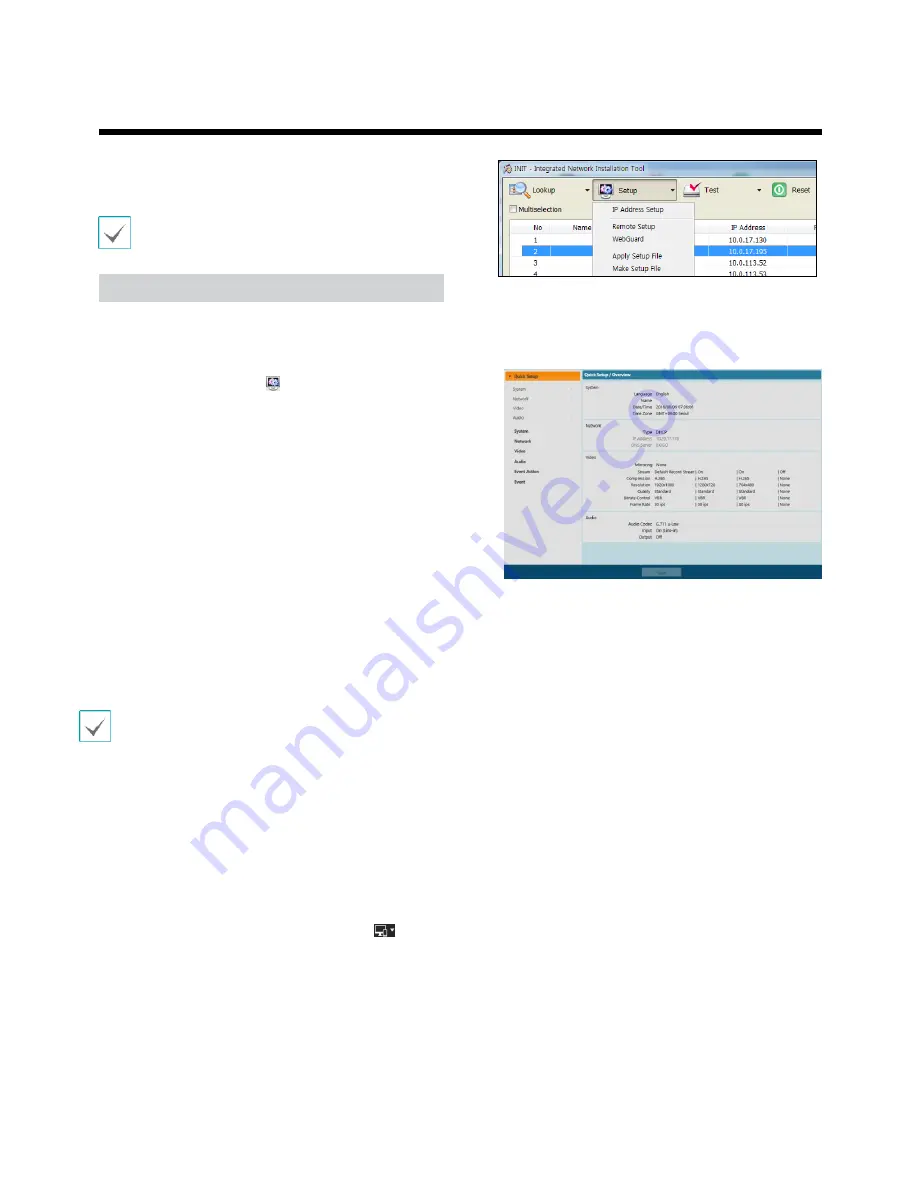
Part 1 - Remote Setup
Configure basic network camera settings and all other
system settings.
Screen images may vary depending on the model.
Remote Setup
1.
Launch the PRO INIT program and then from the
main screen, select a network camera whose
settings you wish to change.
2.
Click on the
Setup
icon.
3.
Select
Remote Setup
from the
Setup
menu to
load the
Remote Setup
screen. Alternatively,
you can select
Network Camera
from the main
screen and then right-click to access the
Remote Setup
screen.
(Default setup for ID/Password = admin/admin)
From the Remote Setup screen, select the menu
on the left to display the current settings.
Select an option under the menu to change the
corresponding settings. Once you have changed
the settings, click
Save
to apply the settings.
•
System settings can also be changed using a remote
program.
•
Remote Setup works with the following web browsers
whenthe web browsers support HTML5: Microsoft
Internet Explorer version 10 or later, Google Chrome,
Mozilla Firefox, or Apple Safari.
It may not work properly with Microsoft Internet
Explorer version 9.0 or earlier.
It is recommended that you update the web browser
to the latest version. When you launch
Remote Setup
on a Microsoft Internet Explorer version 10 or
later supporting HTML5 and the
Remote Setup
screen
does not appear, check if the web browser’s document
mode is set to
9
or higher or
Edge
. You can check the
document mode as follows: Press the
F12
key on the
keyboard → click the
Document mode
icon.
11
Summary of Contents for IC110HF011PT13
Page 1: ...Network Camera Operation Manual...
Page 37: ...Part 3 Specification 36...


























