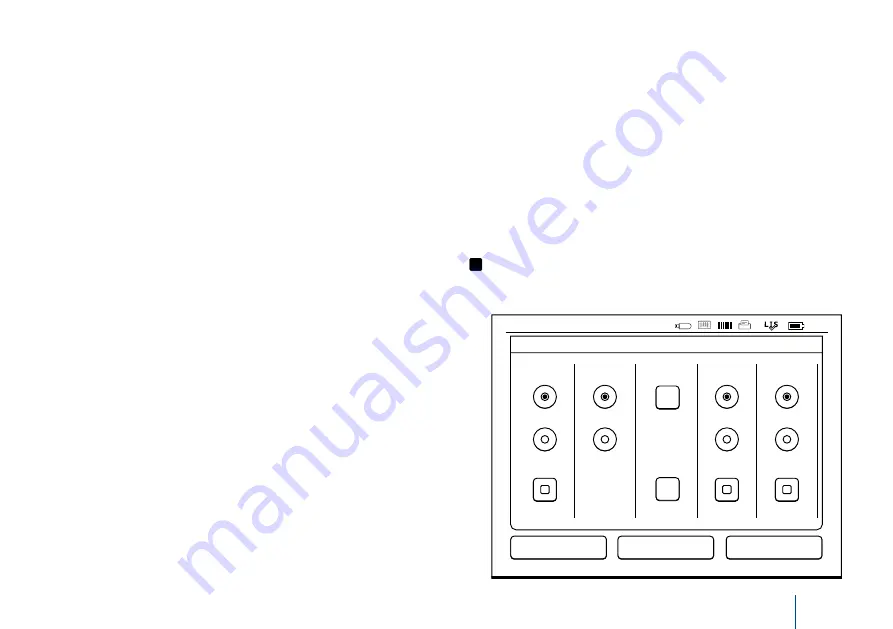
23
idle mode into sleep mode if it has not been used
for the amount of time indicated. Entering the
sleep mode closes any active LIS/HIS connection.
Accept the settings by
OK
, or reject by
Cancel.
Saving changes in personal settings
After all adjustments to personal settings have
been made choose
Save.
Saving setting to profiles for further use
On the main menu screen choose
Profiles
. Choose
Save as profile
, select an empty profile and name
it or select a profile you’d like to modify, give the
profile a new name if needed and accept by
OK
.
Measurement flow
In the Measurement flow settings the operator
can adjust or choose laboratory/work routine ori-
ented settings like operator and patient IDs, print-
ing, LIS transfer and some test specific parameters.
These settings can be selected for temporary use
by choosing
Save
after making the changes.
For further use the settings need to be saved to a
Profile. For continuous use the settings should be
configured with the Set-up wizard.
Operator ID
is an identification of the user.
•
Operator ID OFF:
The instrument does not
request an Operator ID.
•
Operator ID ON:
An Operator ID has to be
given before every sample measurement,
and the ID is coupled with the test result.
•
Operator ID ON + Propose previous:
The in-
strument suggests a previous ID to be used,
but it can also be changed.
Patient ID
is an identification of the patient sample.
•
Patient ID OFF:
The instrument does not re-
quest a Patient ID.
•
Patient ID ON:
A patient ID has to be given
before every measurement, and the ID is cou-
pled with the test result.
Test parameters
Some test specific parameters can be changed.
Changes require giving the ADMIN password,
which is QRGOSET. Choose
...
/ Test parameters
and the corresponding
Test
. A list of parameters
to be configured will be shown.
USAGE
Picture 21
Measurement flow menu
Quality control checking
These settings are for quality controls. Quality
control lots can be used to automate QC check-
ing. Enter quality control lot information here
manually or, if POCT1-A2 is in use, lot informa-
tion can only be downloaded from the LIS/HIS
and cannot be edited manually.
QC checking can be configured to give a warn-
ing only or it can be configured to disable patient
measurements if the quality control measure-
ment is outside the critical limits. A successful
quality control measurement will re-enable pa-
tient measurements. Setting QC checking OFF
and ON again will also reset the QC lock and re-
enable patient measurements.
...
...
10:30
PROFILE
Settings
MEASUREMENT FLOW
Operator ID:
OFF
ON
Propose
previous
Patient ID:
Test
parameters
Printing:
LIS transfer:
Automatic
Automatic
Cancel
Maintenance
Save
OFF
ON
OFF
ON
OFF
ON
QC
Summary of Contents for QuikRead go
Page 1: ...QuikRead go Instrument 135936 5 English Deutsch Fran ais Italiano...
Page 34: ...34...
Page 35: ...35 Deutsch...
Page 68: ...68...
Page 69: ...69 Fran ais...
Page 102: ...102...
Page 103: ...103 Italiano...
Page 135: ......






























