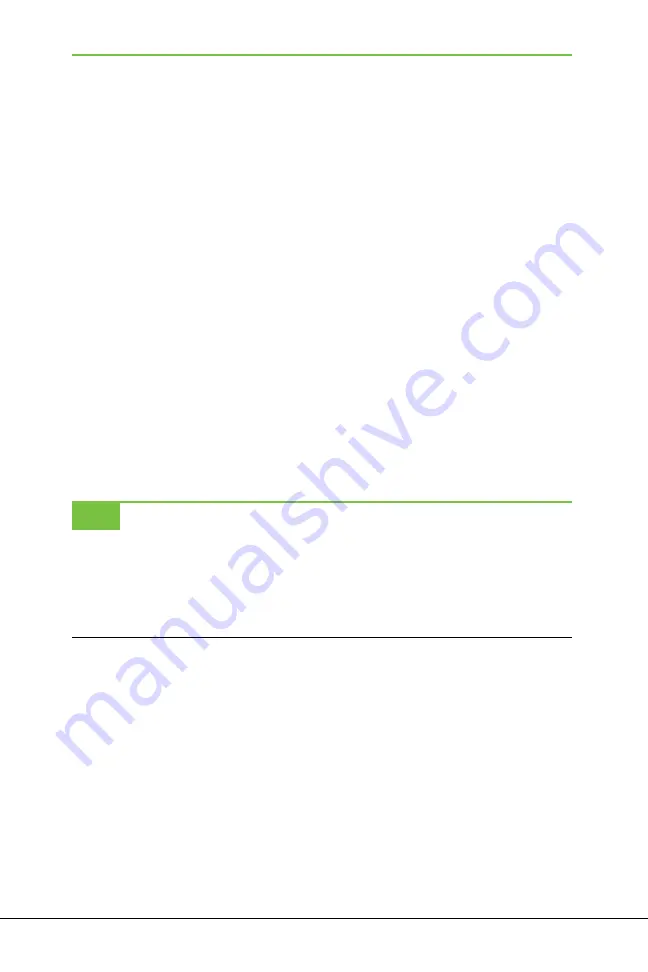
278
ChaPTer 11
How many you can actually fit depends on what you put there. Figure that an
SD card can store about 1,000 books for every gigabyte of storage space, so a
32 GB SD card can hold an astounding 32,000 books! Even if you’re a nonstop
reader, that should last you several lifetimes.
Of course, you’ll likely store more than books on the SD card. You may store
magazines and newspapers as well. And that’s where your mileage will vary.
Highly interactive magazines with plenty of high-resolution photos can weigh in
at an astounding 1 GB each. And if you store music files, they can add up as well.
Types of SD Cards You Can Use
When buying an SD card, make sure you buy one of the two formats that the
NOOK supports—microSD or microSDHC. What’s the difference? It’s right there
in the name. The HC in microSDHC stands for
high capacity
. Cards 4 GB or over
are called microSDHC, while cards under that capacity are microSD.
Since microSDHC cards can hold more than microSD cards, and the cost differ-
ence isn’t enormous, there’s little reason not to spring for the HC variety. You
can generally find a 32 GB microSDHC card for $40 or under, so that size gives
you the most bang for your buck.
Make sure when buying a card that it is formatted with the FAT32 file system. As
a general rule, most or all are, but it doesn’t hurt to check.
NOTE
MicroSDHC cards are rated by their class—Class 2, Class 4, and Class 6. Class 2 is the cheapest,
and Class 6 is the most expensive. If you don’t see a class rating on the packaging, it’s a Class 2 card.
The higher the class, the more quickly you can transfer files to it, but the class rating has absolutely
nothing to do with how quickly you can
display
books from the card. Class 6 cards tend to be signifi-
cantly more expensive than Class 4 cards, and some people have had problems with them. To be on
the safe side, stick with Class 4.
Installing the Card
If you haven’t installed a microSD card before, don’t fret—it’s a piece of cake.
Here’s how:
➊
Put your NOOK face down on a clean surface.
Look down at the bottom
right of your NOOK near the curved notch for a gray diagonal lid labeled
Nook.
Summary of Contents for NOOK
Page 1: ...Free ebooks www Ebook777 com www Ebook777 com ...
Page 2: ...Free ebooks www Ebook777 com www Ebook777 com ...
Page 15: ......
Page 16: ......
Page 24: ......
Page 26: ......
Page 46: ......
Page 58: ......
Page 91: ......
Page 92: ...Free ebooks www Ebook777 com www Ebook777 com ...
Page 94: ......
Page 106: ...90 Chapter 4 ...
Page 139: ......
Page 140: ......
Page 150: ...Free ebooks www Ebook777 com 134 Chapter 5 www Ebook777 com ...
Page 157: ......
Page 158: ......
Page 160: ...Free ebooks www Ebook777 com www Ebook777 com ...
Page 196: ......
Page 223: ......
Page 224: ......
Page 226: ......
Page 233: ...Streaming Media Pandora Netflix and Hulu Plus 217 ...
Page 248: ......
Page 267: ......
Page 268: ......
Page 286: ...270 Chapter 10 ...
Page 291: ......
Page 292: ......
Page 304: ......
Page 305: ...Chapter 12 Surfing the Web Chapter 13 Using Email Part V The Web and Email ...
Page 306: ......
Page 335: ...Surfing the Web 319 ...
Page 344: ......
Page 373: ......
Page 374: ......
Page 376: ......
Page 402: ......
Page 412: ......
Page 413: ...Chapter 16 Settings Chapter 17 Rooting Your NOOK Part VII Advanced Topics ...
Page 414: ......
Page 436: ......
Page 446: ......
Page 448: ......
Page 457: ......
Page 458: ......
Page 461: ......
Page 462: ......
Page 467: ......
Page 468: ......
Page 487: ...Free ebooks www Ebook777 com Index 471 www Ebook777 com ...















































